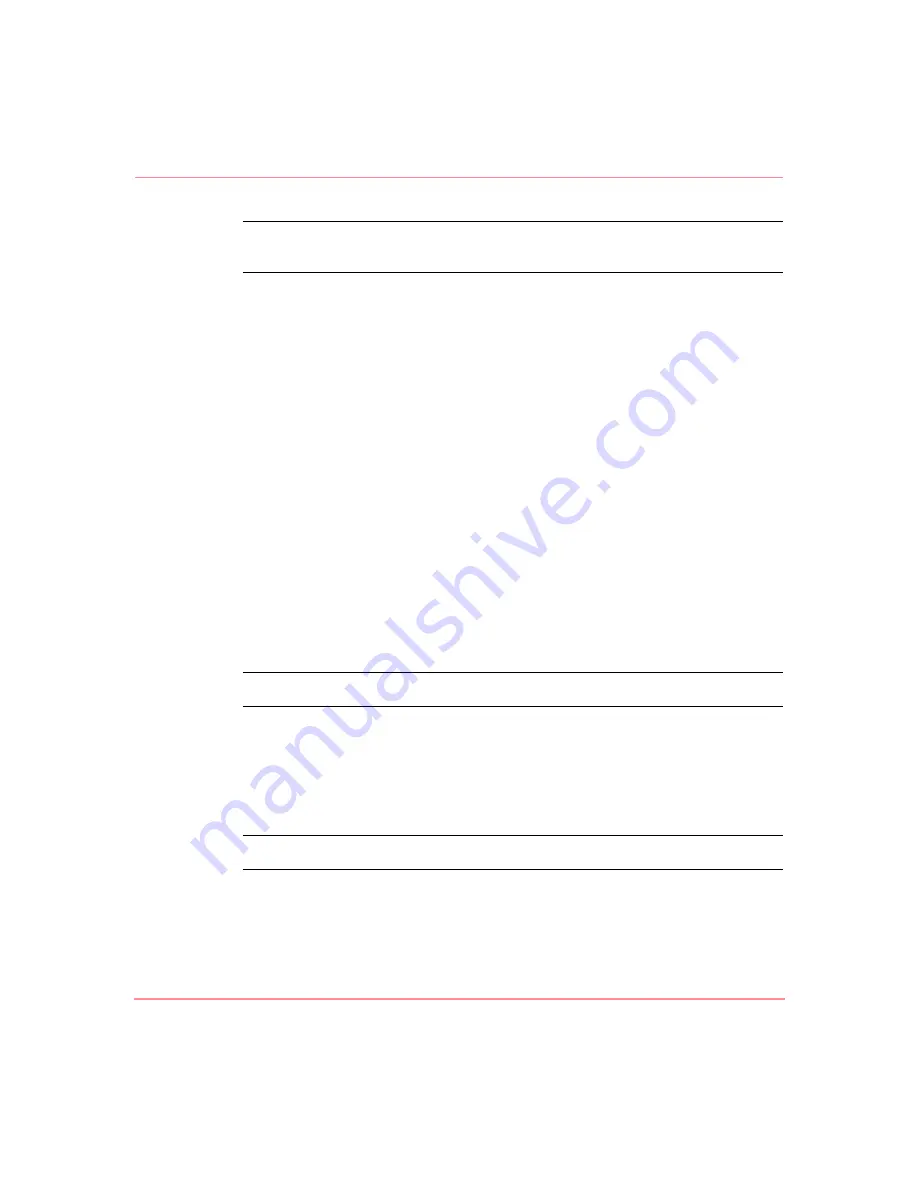
Serial/Telnet User Interface
143
Network Storage Router M2402 User Guide
Note:
Some operating systems require gaps be removed in the mapping table in order
to detect all devices.
Deleting a Map Entry
To delete an entry from a map, in the Edit Map Entries screen, select Delete (D).
For Fibre Channel maps, at the prompt, either enter the LUN ID of the LUN to
delete or enter “D” to delete multiple LUN.
For SCSI maps, at the prompt, enter the Target ID and LUN ID of the LUN to
delete or enter “D” to delete multiple LUN.
Clearing the Entries from the Current Map
To remove all entries from the Current map, in the Edit Map Entries screen, select
Clear Map (3). A confirmation prompt is displayed.
Filling in the Current Map
To instruct the system to automatically fill in the Current map, in the Edit Map
Entries screen, select Fill Map (4).
All new devices are added to the end of the Current map.
After this operation is completed, the Edit Map Entries menu is redisplayed.
Note:
Devices marked ‘DOWN’ are not mapped.
Cloning the Current Map
In the Device Mapping Configuration menu, Clone Current Map (6) is used to
make an exact copy of the Current map.
Note:
Auto Assigned maps and SCC maps cannot be cloned.
The new map must have a unique name.
After the cloning process is complete, this copy becomes the Current map.
Summary of Contents for StorageWorks M2402
Page 18: ...About this Guide xviii Network Storage Router M2402 User Guide ...
Page 50: ...Installation 32 Network Storage Router M2402 User Guide ...
Page 60: ...Configuration Overview 42 Network Storage Router M2402 User Guide ...
Page 194: ...Serial Telnet User Interface 176 Network Storage Router M2402 User Guide ...
Page 224: ...Serial and Ethernet Pin Assignments 206 Network Storage Router M2402 User Guide ...
Page 264: ...Regulatory Compliance Notices 246 Network Storage Router M2402 User Guide Japanese Notice ...






























