Reviews:
No comments
Related manuals for StorageWorks EVA6400

EaganMatrix
Brand: Haken Audio Pages: 7

Fitzwilliam 3
Brand: MAJORITY Pages: 32

FW545C
Brand: Philips Pages: 2

FW540C
Brand: Philips Pages: 2

FW390C
Brand: Philips Pages: 2

FW56
Brand: Philips Pages: 24

FW545
Brand: Philips Pages: 26

FW585C
Brand: Philips Pages: 27

FW380I
Brand: Philips Pages: 28

FW540C
Brand: Philips Pages: 86
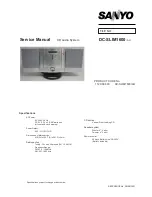
129 666 00
Brand: Sanyo Pages: 16

1 164 030 56
Brand: Sanyo Pages: 21

SRS-X9
Brand: Sony Pages: 24

SS-CEP515
Brand: Sony Pages: 46

SRS-X9
Brand: Sony Pages: 62

SS-CM90
Brand: Sony Pages: 137

SRS-X7
Brand: Sony Pages: 287

StorageTek SL150
Brand: Sun Oracle Pages: 62
















