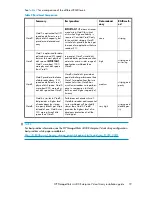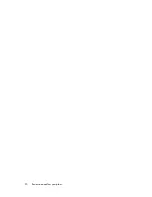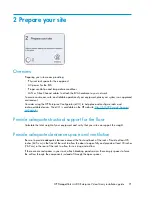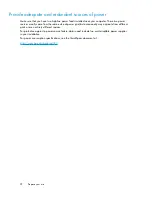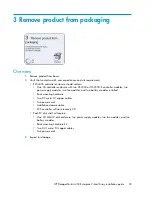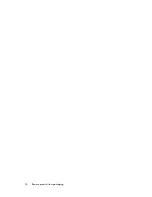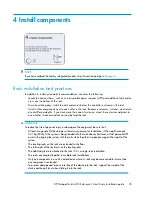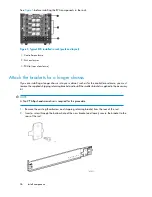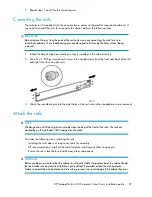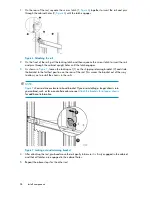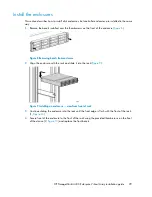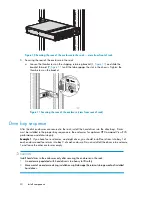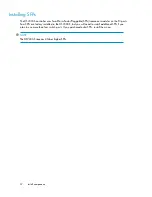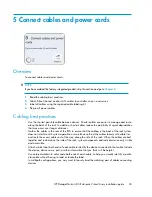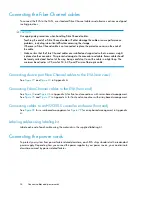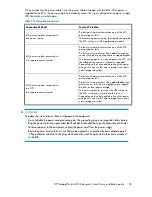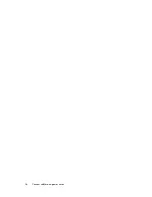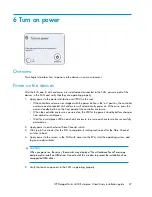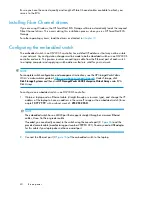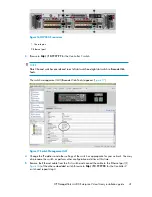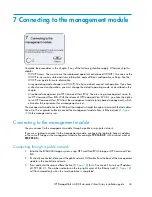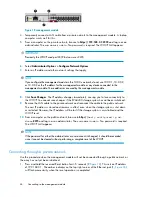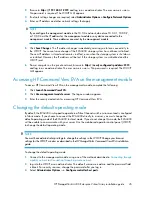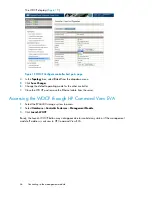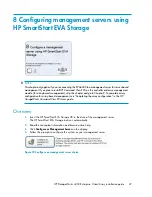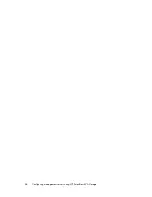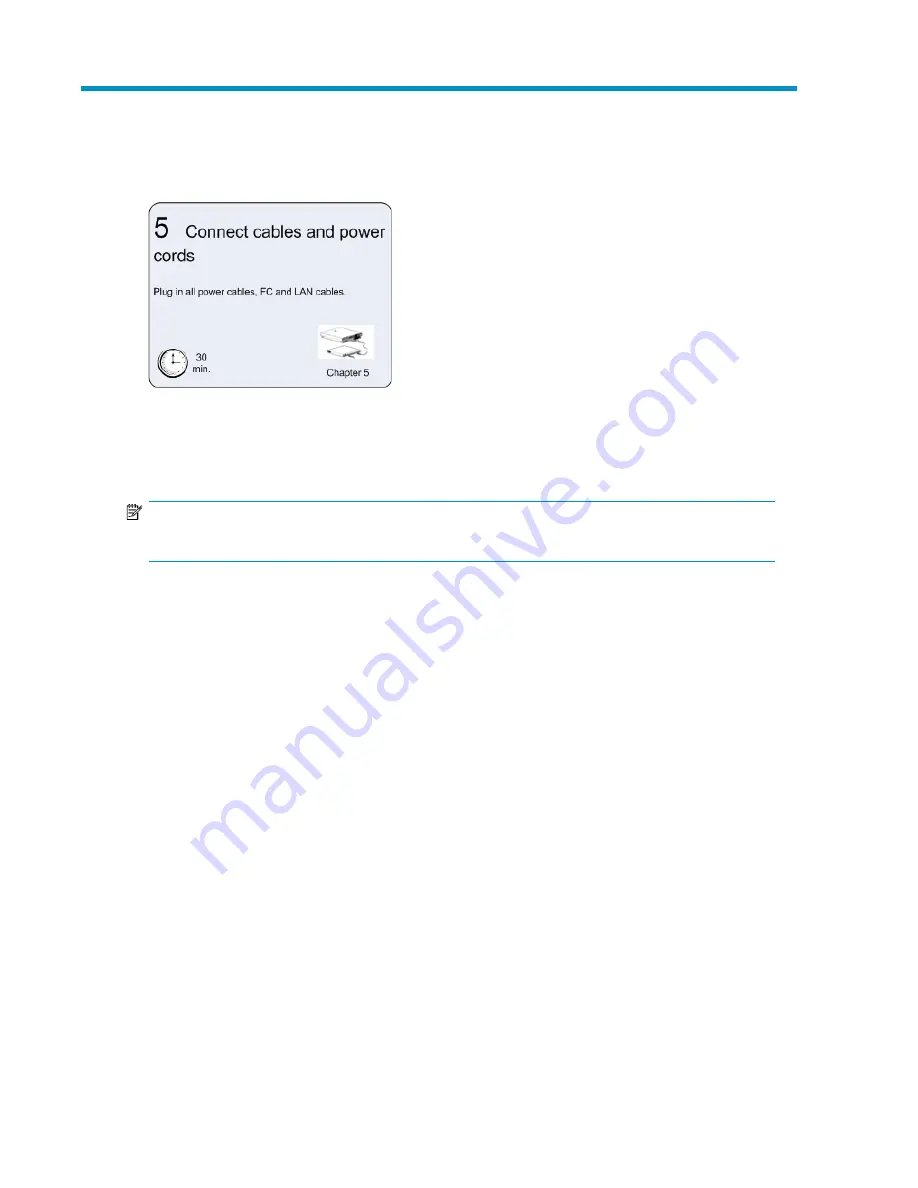
5 Connect cables and power cords
Overview
To connect cables and power cords:
NOTE:
If you have ordered the factory integrated product, skip this section and go to
.
1.
Read the cabling best practices.
2.
Attach Fibre Channel and/or LAN cables to controller, drives, and servers.
3.
Label all cables using the supplied cable labeling kit.
4.
Plug in all power cables.
Cabling best practices
•
Use the shortest possible cable between devices. Shorter cables are easier to manage and route
along the back of the rack. In addition, shorter cables reduce the possibility of signal degradation
that may occur over longer distances.
•
Gather the cables in the rear of the EVA to ensure that the cabling in the back of the rack system
does not interfere with system operation or maintenance. Bind the cables loosely with cable ties
and route the excess cables out of the way, along the side of the rack. When the cables are tied
together and routed down the side of the rack, system components and indicators are easily visible
and accessible.
•
Attach a label near both ends of each cable to identify the device connected to that cable. Include
the device, device name, port, or other information that you think will be helpful.
•
Use colored markers to color code both ends of each cable, to help you visually identify a partic-
ular cable without having to read or locate the label.
•
In multipath configurations, you may want to loosely bind the matching pair of cables connecting
devices.
HP StorageWorks 4400 Enterprise Virtual Array installation guide
33
Summary of Contents for StorageWorks 4400
Page 16: ...Figure 4 Installation checklist cont d About this guide 16 ...
Page 20: ...Review and confirm your plans 20 ...
Page 24: ...Remove product from packaging 24 ...
Page 36: ...Connect cables and power cords 36 ...
Page 48: ...Configuring management servers using HP SmartStart EVA Storage 48 ...
Page 50: ...Configuring application servers for Windows using HP SmartStart EVA Storage 50 ...
Page 78: ...Configuring non Windows application servers 78 ...