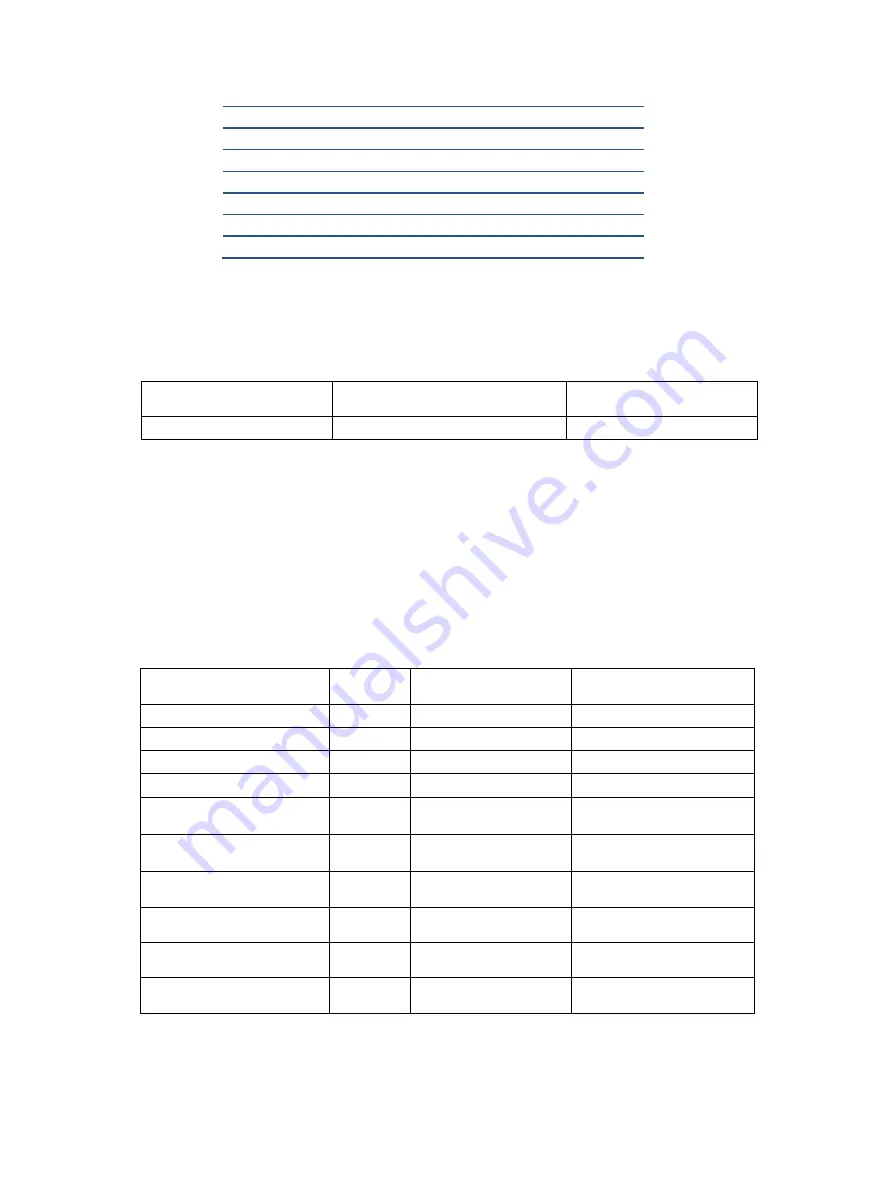
9
22
VESA
1
23
WEBCAM ESD FINGER
1
S1
0M1G3130 5120
12
S2
0D1G1030 6120
9
S3
0Q1G3130 6120
4
S4
0M1G3126 6120
4
S5
0M1G 140 10225 CR3
3
S6
0M1G1730 8120
5
How to order parts
The HP authorized repair center can purchase the power board from HP.
Power board
Description
HP spare part number
Manufacturer part
number
PSU S430c
L00458-002
A280A01CP-HW01
Capacitors and connectors are available for purchase from the following EU distributors:
●
RS Component:
Capacitors | RS Components (rs-online.com)
Connectors by manufacturer
Component description
Location
identifier
Component
distributor
Distributer part
number
Phone Jack
CN601
Contact HP Support
Contact HP Support
HDMI
CN501
Contact HP Support
Contact HP Support
DP
CN551
Contact HP Support
Contact HP Support
DC Power Jack
CN701
Contact HP Support
Contact HP Support
TYPE-C 1
CN5101
RS
632722110112
(
WE)
TYPE-C 2
CN5401
RS
632722110112
(
WE)
USB
CN1101
RS
10117836-002LF
(Amphenol ICC)
USB
CN1102
RS
10117836-002LF
(Amphenol ICC)
USB
CN1103
RS
10117836-002LF
(Amphenol ICC)
USB
CN1104
RS
10117836-002LF
(Amphenol ICC)



























