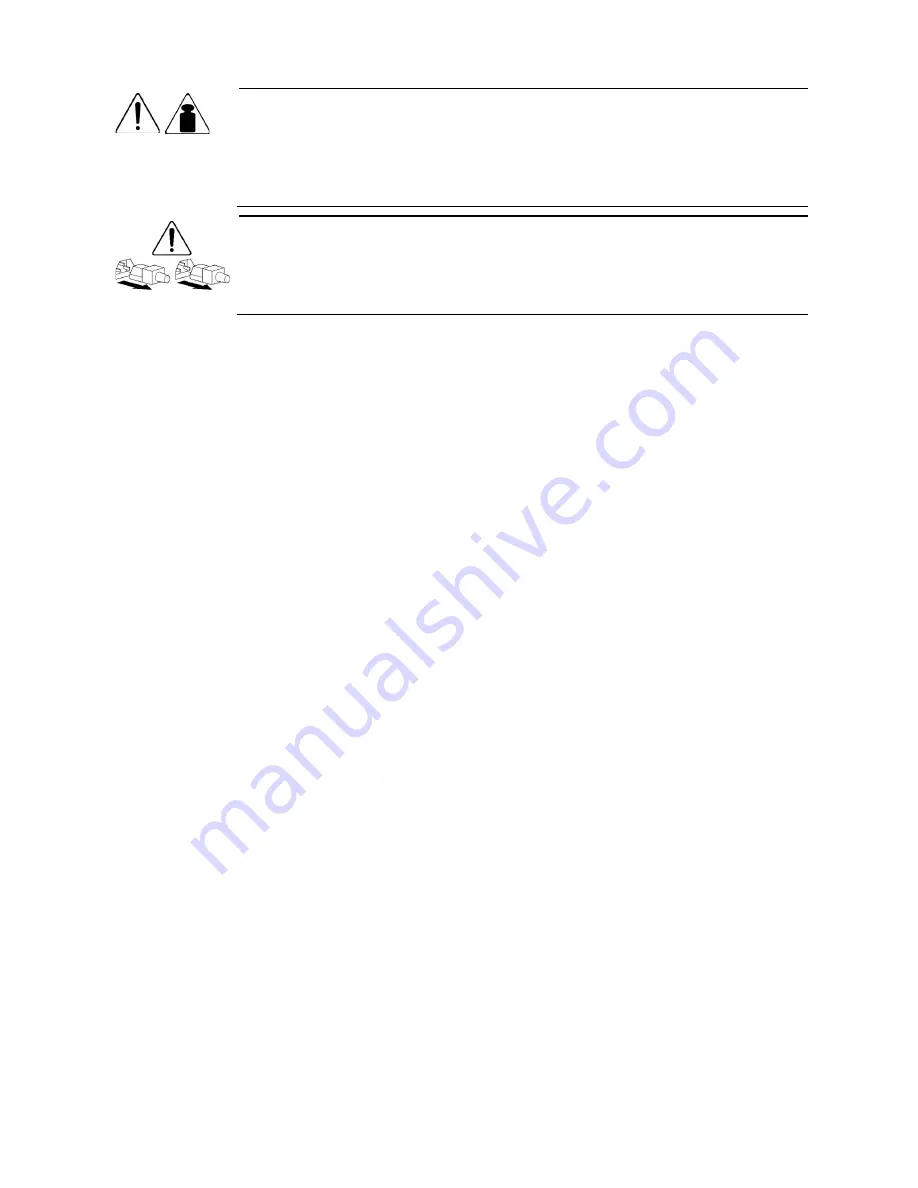
Removal and replacement procedures 29
This symbol indicates that the component exceeds the recommended weight for one
individual to handle safely.
To reduce the risk of personal injury or damage to the equipment, observe local
occupational health and safety requirements and guidelines for manual material
handling.
These symbols, on power supplies or systems, indicate that the equipment is supplied
by multiple sources of power.
To reduce the risk of injury from electric shock, remove all power cords to completely
disconnect power from the system.
Powering down the server
The server does not completely power down when the power button on the front panel is pressed. The
button toggles between On and Standby. The standby position removes power from most electronics and
the drives, but some internal circuitry remains active. To completely remove all power from the system,
disconnect all power cords from the server.
To power down the server:
1.
Shut down server as directed by the operating system documentation.
2.
Press the power button to toggle to Standby.
This places the server in standby mode changing the power LED indicator to amber. In this mode, the
main power supply output is disabled. Standby does not completely disable or remove power from
the system.
3.
Disconnect the AC power cord from the AC outlet and then from the server.
4.
Be sure that the power LED indicator is turned off and that the fan noise has stopped.
5.
Disconnect all external peripheral devices from the server.
System tray removal and replacement procedures
The system tray is removable for a server component removal and replacement.
To remove the system tray:
1.
Press latch to release the handle.
2.
Rotate the handle to disengage the power connector.
3.
Extend the server from the chassis until the release latch catches.
4.
Firmly holding the server, press the release button.
5.
Remove the server from the chassis.
Summary of Contents for ProLiant SL335s G7
Page 12: ... Customer self repair 12 ...
Page 13: ... Customer self repair 13 ...
Page 14: ... Customer self repair 14 ...
Page 15: ... Customer self repair 15 ...
Page 19: ...Illustrated parts catalog 19 ...
















































