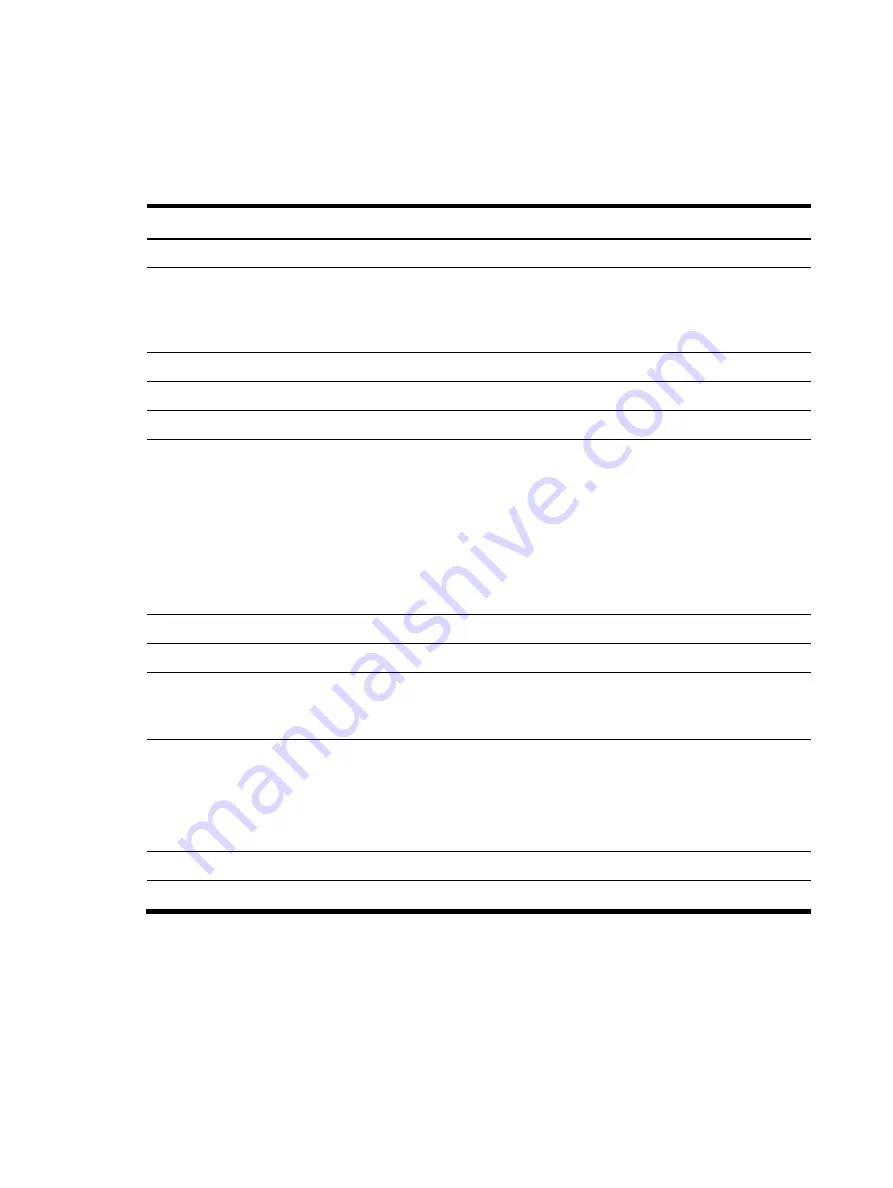
Diagnostics tools 72
Setup Utility navigation keys
Use the following keyboard keys to work your way through the various menu and submenu screens of
the Setup Utility.
Key Functions
←
and
→
To move between selections on the menu bar.
↑
and
↓
To move the cursor to the field you want.
The currently selected field will be highlighted. The right side of each menu screen
displays the
Item Specific Help
panel. This panel displays the help text for the
currently selected field. It updates as you move the cursor to each field.
PgUp and PgDn
To move the cursor to the previous and next page of a multiple page menu.
Home
To move the cursor to the first page of a multiple page menu.
End
To move the cursor to the last page of a multiple page menu.
(+) , (–), and <Space>
To select a value for the currently selected field (only if it is user-configurable).
Press the (+), (–), or <Space> keys repeatedly to display each possible entry, or the
Enter
key to choose from a pop-up menu.
A parameter that is enclosed in square brackets [ ] is user-configurable.
Grayed-out parameters are not user-configurable for one of the following reasons:
•
The field value is auto-configured or auto-detected.
•
The field value is informational only.
•
The field is password-protected.
Enter
To select a field value or display more options for menu marked with
►
.
Ctrl+Enter
To expand all device lists.
F1 or <Alt+H>
To bring up the
General Help
window.
The
General Help
window describes other Setup navigation keys that are not
displayed on the legend bar.
Esc or <Alt+X>
If you press this key:
•
On one of the primary menu screens, the
Exit
menu displays.
•
On a submenu screen, the previous screen displays.
•
When you are making selections from a pop-up menu, closes the pop-up
without making a selection.
F9
Loads the default system values.
F10
Saves changes and closes the Setup Utility.
Summary of Contents for ProLiant ML110 G6
Page 12: ...Customer Self Repair 12 ...
Page 13: ...Customer Self Repair 13 ...
Page 14: ...Customer Self Repair 14 ...
Page 15: ...Customer Self Repair 15 ...
Page 16: ...Illustrated parts catalog 16 Illustrated parts catalog Mechanical components ...
Page 19: ...Illustrated parts catalog 19 ...
Page 20: ...Illustrated parts catalog 20 System components ...
Page 25: ...Illustrated parts catalog 25 ...
Page 90: ...Diagnostics tools 90 ...






























