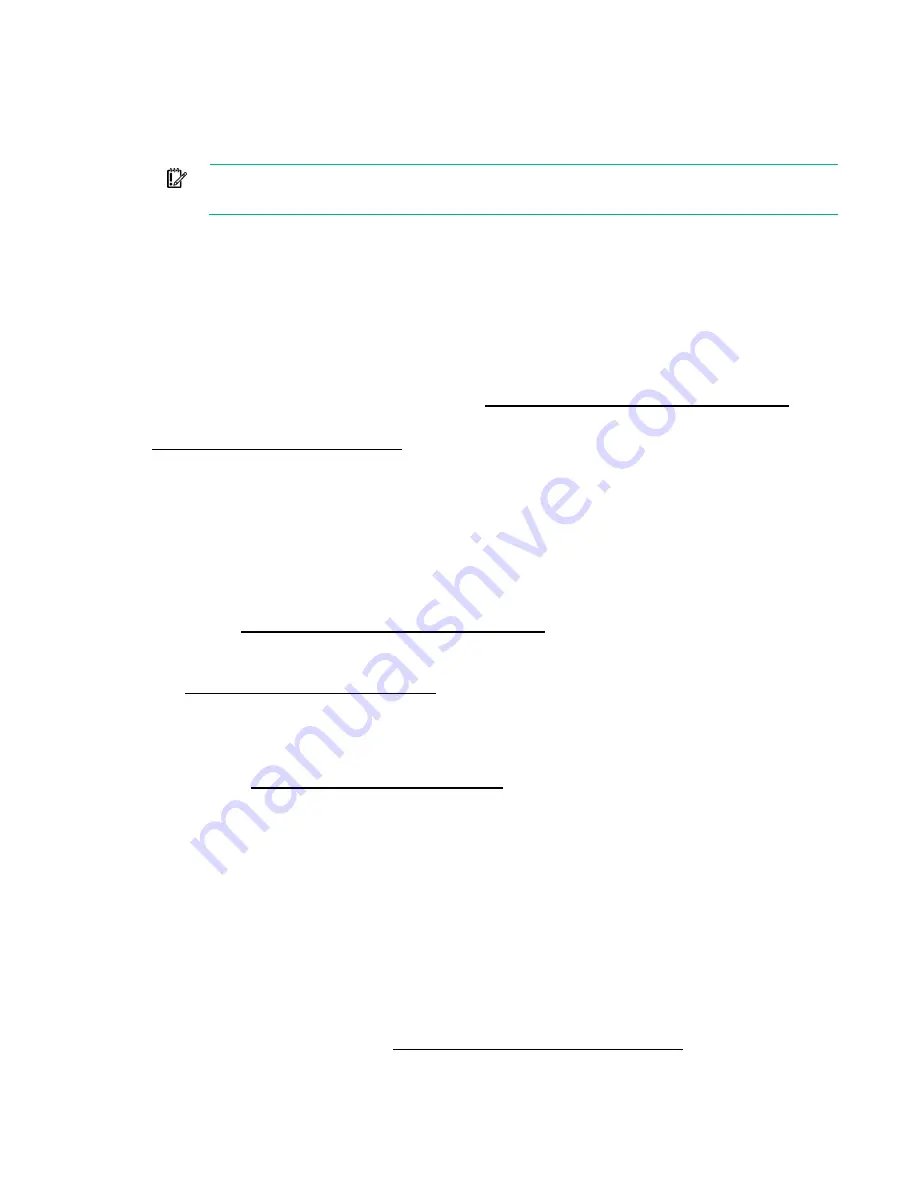
Software and configuration utilities 101
This remote deployment capability eliminates the need for the user to be physically present at the server
to perform a firmware update.
Drivers
IMPORTANT:
Always perform a backup before installing or updating device drivers.
The server includes new hardware that may not have driver support on all OS installation media.
If you are installing an Intelligent Provisioning-supported OS, use Intelligent Provisioning (on page
and its Configure and Install feature to install the OS and latest supported drivers.
If you do not use Intelligent Provisioning to install an OS, drivers for some of the new hardware are
required. These drivers, as well as other option drivers, ROM images, and value-add software can be
downloaded as part of an SPP.
If you are installing drivers from SPP, be sure that you are using the latest SPP version that your server
supports. To verify that your server is using the latest supported version and for more information about
SPP, see the Hewlett Packard Enterprise website (
http://www.hpe.com/servers/spp/download
To locate the drivers for a particular server, go to the Hewlett Packard Enterprise Support Center website
http://www.hpe.com/support/hpesc
). Under
Select your HPE product
, enter the product name or
number and click
Go
.
Software and firmware
Software and firmware should be updated before using the server for the first time, unless any installed
software or components require an older version.
For system software and firmware updates, use one of the following sources:
•
Download the SPP ("
) from the Hewlett Packard Enterprise
website (
http://www.hpe.com/servers/spp/download
•
Download individual drivers, firmware, or other systems software components from the server
product page in the Hewlett Packard Enterprise Support Center website
http://www.hpe.com/support/hpesc
Operating System Version Support
For information about specific versions of a supported operating system, refer to the operating system
support matrix (
http://www.hpe.com/info/ossupport
Version control
The VCRM and VCA are web-enabled Insight Management Agents tools that SIM uses to schedule
software update tasks to the entire enterprise.
•
VCRM manages the repository for SPP. Administrators can view the SPP contents or configure
VCRM to automatically update the repository with internet downloads of the latest software and
firmware from Hewlett Packard Enterprise.
•
VCA compares installed software versions on the node with updates available in the VCRM
managed repository. Administrators configure VCA to point to a repository managed by VCRM.
For more information about version control tools, see the
Systems Insight Manager User Guide,
the
Version Control Agent User Guide
, and the
Version Control Repository Manager User Guide
on the
Hewlett Packard Enterprise website (
http://www.hpe.com/info/enterprise/docs
1.
Select
HP Insight Management
from the available options in Products and Solutions.
Summary of Contents for ProLiant DL60 Gen9
Page 14: ...Component identification 14 Fan locations ...
Page 22: ...Operations 22 o Secondary PCI riser cage o PCI blank ...
Page 86: ...Cabling 86 FBWC module slot 1 cabling FBWC module slot 2 cabling ...
Page 87: ...Cabling 87 FBWC module slot 3 cabling Smart Storage battery cabling ...
Page 117: ...Support and other resources 117 ...
Page 118: ...Support and other resources 118 ...






























