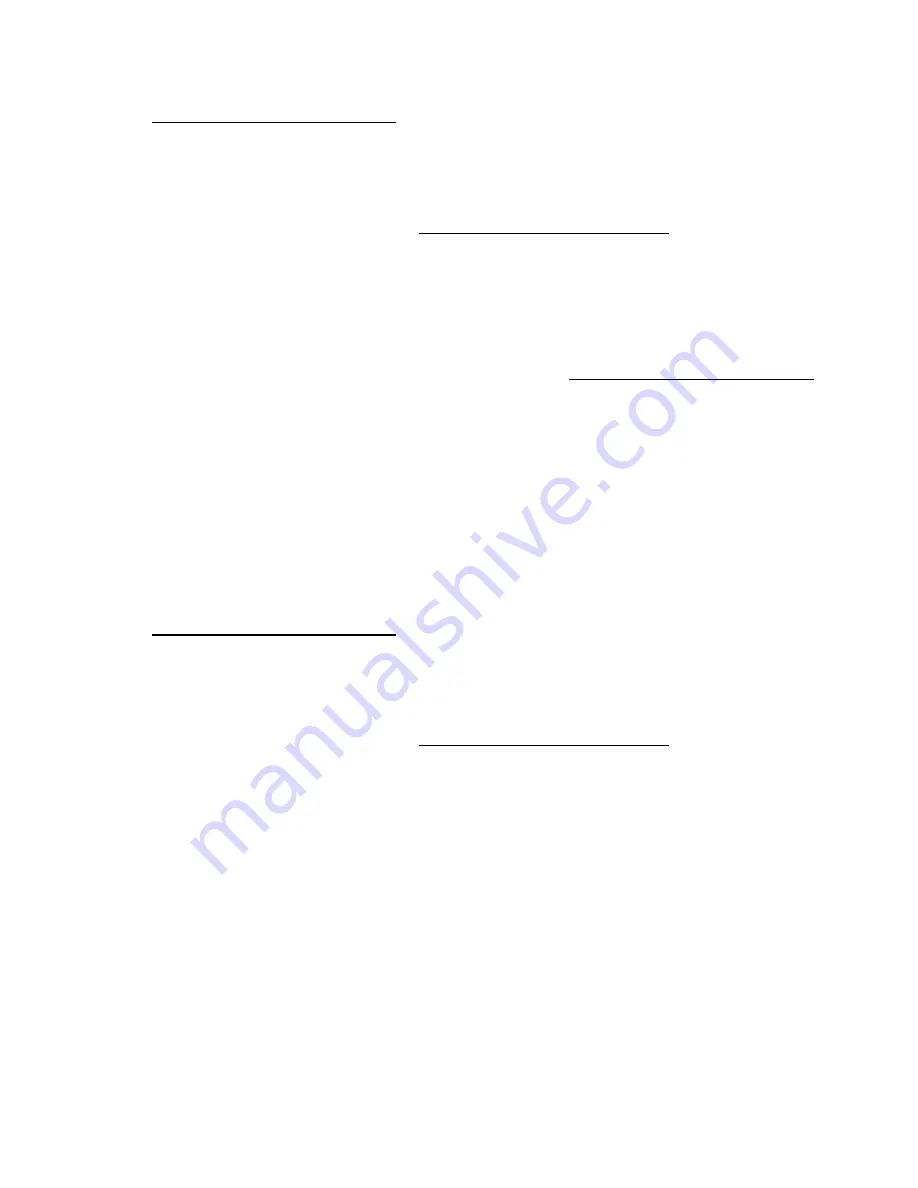
Software and configuration utilities 100
For more information about the One-Time Boot Menu, see the
HPE UEFI System Utilities User Guide for
HPE ProLiant Gen9 Servers
on the Hewlett Packard Enterprise website
http://www.hpe.com/info/uefi/docs
FWUpdate command from within the Embedded UEFI Shell
For systems configured in either boot mode, update the firmware:
1.
Access the System ROM Flash Binary component for your server from the Hewlett Packard
Enterprise Support Center website (
http://www.hpe.com/support/hpesc
). When searching for the
component, always select
OS Independent
to locate the binary file.
2.
Copy the binary file to a USB media or iLO virtual media.
3.
Attach the media to the server.
4.
Boot to Embedded Shell.
5.
To obtain the assigned file system volume for the USB key, enter
Map –r
. For more information
about accessing a file system from the shell, see the
HPE UEFI Shell User Guide for HPE ProLiant
Gen9 Servers
on the Hewlett Packard Enterprise website (
http://www.hpe.com/info/uefi/docs
6.
Change to the file system that contains the System ROM Flash Binary component for your server.
Enter one of the fsx file systems available, such as
fs0
or
fs1
, and press
Enter
.
7.
Use the
cd
command to change from the current directory to the directory that contains the binary
file.
8.
Enter
fwupdate –d BIOS -f <filename>
to flash the system ROM.
For help on the FWUPDATE command, enter the command:
help fwupdate -b
9.
Reboot the server. A reboot is required after the firmware update for the updates to take effect and
for hardware stability to be maintained.
For more information about the commands used in this procedure, see the
HPE UEFI Shell User Guide
for HPE ProLiant Gen9 Servers
on the Hewlett Packard Enterprise website
http://www.hpe.com/info/uefi/docs
Firmware Update application in the UEFI System Utilities
For systems configured in either boot mode, update the firmware:
1.
Access the System ROM Flash Binary component for your server from the Hewlett Packard
Enterprise Support Center website (
http://www.hpe.com/support/hpesc
). When searching for the
component, always select
OS Independent
to find the component.
2.
Copy the binary file to a USB media or iLO virtual media.
3.
Attach the media to the server.
4.
During POST, press
F9
to enter System Utilities.
5.
Select
Embedded Applications
→
Firmware Update
→
System ROM
→
Select Firmware File
.
6.
Select the device containing the flash file.
7.
Select the flash file. This step may take a few moments to complete.
8.
Select
Start firmware update
and allow the process to complete.
9.
Reboot the server. A reboot is required after the firmware update for the updates to take effect and
for hardware stability to be maintained.
Online Flash components
This component provides updated system firmware that can be installed directly on supported operating
systems. Additionally, when used in conjunction with the HP SUM ("
" on page
), this Smart Component allows the user to update firmware on remote servers from a central location.
Summary of Contents for ProLiant DL60 Gen9
Page 14: ...Component identification 14 Fan locations ...
Page 22: ...Operations 22 o Secondary PCI riser cage o PCI blank ...
Page 86: ...Cabling 86 FBWC module slot 1 cabling FBWC module slot 2 cabling ...
Page 87: ...Cabling 87 FBWC module slot 3 cabling Smart Storage battery cabling ...
Page 117: ...Support and other resources 117 ...
Page 118: ...Support and other resources 118 ...






























