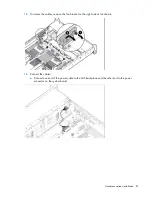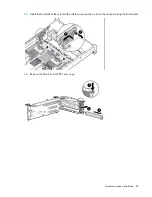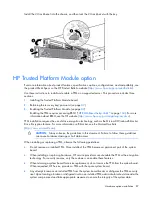Cabling 95
o
Hard drive status LEDs are not supported.
o
Hard drive thermal status monitoring is not supported.
o
Hot-plug operation is not supported.
•
Because only one drive bay is enabled, all remaining drives can be removed.
For proper thermal cooling, install blanks in all bays that do not have a drive installed. Order a sufficient
number of 6.35-cm (2.5-in) or 8.89-cm (3.5-in) hard drive blank option kits from an HP authorized
reseller. For more information, see the server maintenance and service guide.
•
The standard SATA driver is included with supported operating systems. No additional driver is
required.
To install the component:
1.
Power down the server (on page
23
).
2.
Remove all power:
a.
Disconnect each power cord from the power source.
b.
Disconnect each power cord from the server.
3.
Extend the server from the rack (on page
23
).
4.
Remove the access panel (on page
24
).
WARNING:
Eliminate the risk of electric shock by removing all AC power from the system before
installing or replacing any non-hot-plug hardware option. Disconnect all power cords to
completely remove power from the server.
WARNING:
To reduce the risk of personal injury from hot surfaces, allow the drives and the
internal system components to cool before touching them.
IMPORTANT:
It is necessary to remove the PCI riser cage only if there is a full-length expansion
board installed.
5.
Release the full-length expansion board retainer, and then remove the PCI riser cage.
6.
Remove the air baffle (on page
32
).
7.
Remove the fan cage.
Summary of Contents for ProLiant DL380p Gen8
Page 6: ...Contents 6 Index 131 ...
Page 47: ...Hardware options installation 47 14 Install the heatsink 15 Remove the two fan blanks ...
Page 92: ...Cabling 92 LFF hard drive cabling Optical drive cabling ...
Page 93: ...Cabling 93 FBWC cabling 8 or 16 drive SFF 8 drive LFF ...
Page 98: ...Cabling 98 Connect the cable as indicated ...
Page 125: ...Support and other resources 125 ...
Page 126: ...Support and other resources 126 ...