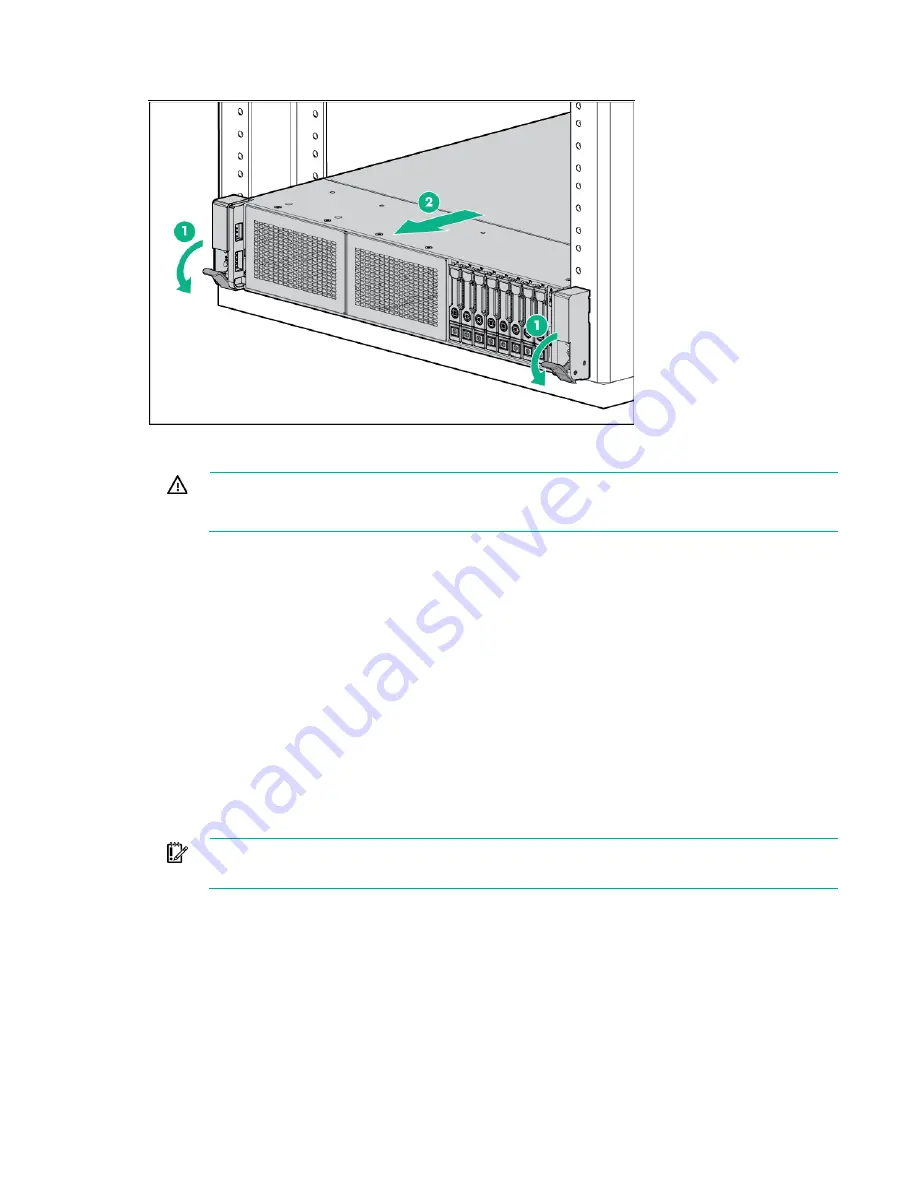
Removal and replacement procedures 28
2.
Extend the server from the rack.
3.
After performing the installation or maintenance procedure, slide the server back into the rack, and
then press the server firmly into the rack to secure it in place.
WARNING:
To reduce the risk of personal injury, be careful when pressing the server
rail-release latches and sliding the server into the rack. The sliding rails could pinch your
fingers.
Remove the server from the rack
To remove the server from a Hewlett Packard Enterprise, Compaq branded, Telco, or third-party rack:
1.
Power down the server (on page
2.
Extend the server from the rack (on page
3.
Disconnect the cabling and remove the server from the rack. For more information, refer to the
documentation that ships with the rack mounting option.
4.
Place the server on a sturdy, level surface.
Access the product rear panel
Opening the cable management arm
IMPORTANT:
The cable management arm is not supported with the friction rail kit.
Summary of Contents for ProLiant DL380 Gen9
Page 13: ...Customer self repair 13 ...
Page 14: ...Customer self repair 14 ...
Page 15: ...Customer self repair 15 ...
Page 26: ...Illustrated parts catalog 26 ...
Page 106: ...Cabling 106 o Connect to a PCI expansion board ...
Page 107: ...Cabling 107 o Connect to an HPE 12G SAS Expander Card Bay 2 installation ...
Page 112: ...Cabling 112 Drive bay 1 is empty Connect using the NVMe power cable 776392 001 ...
Page 129: ...Cabling 129 x4 SATA connector Connect the 2 SFF drive bay power cable ...






























