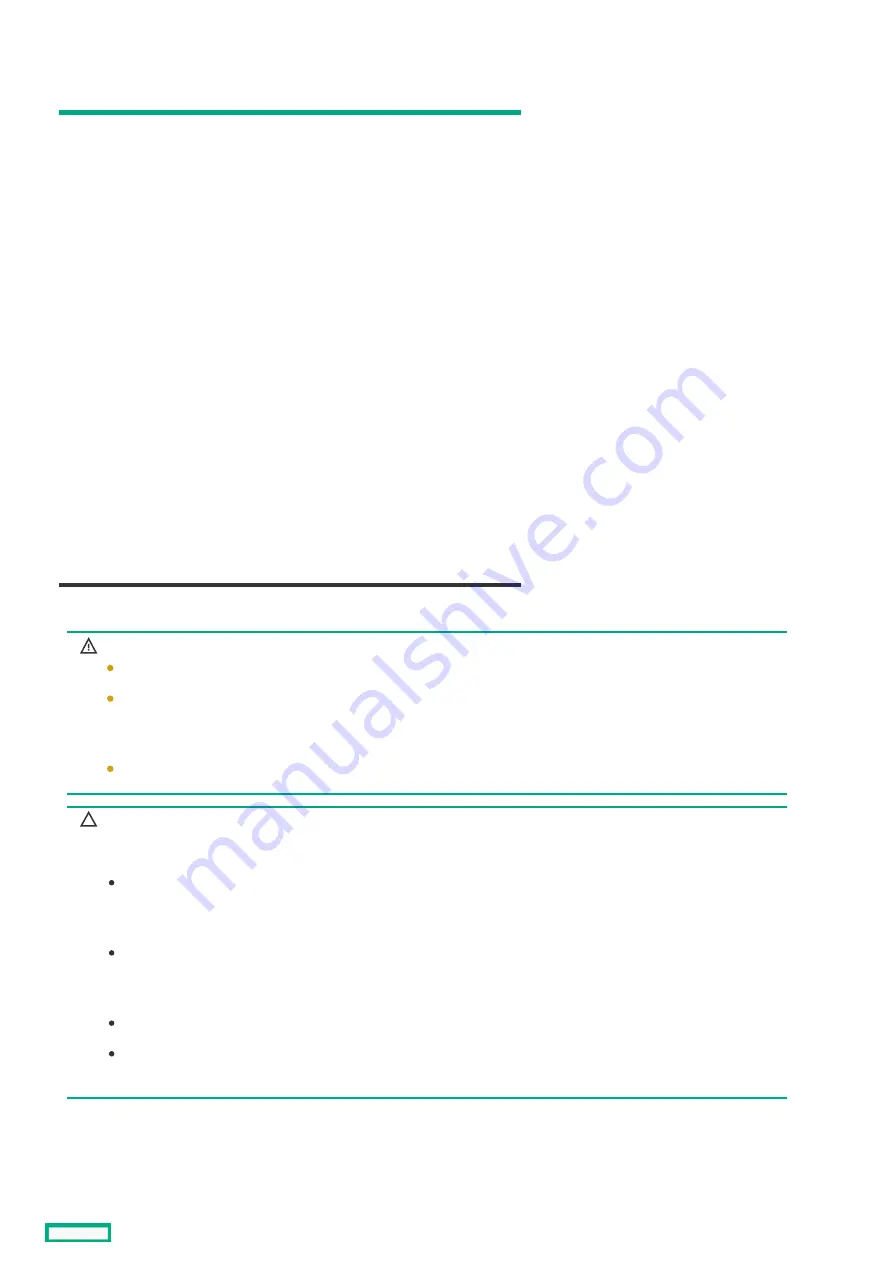
HPE
HPE 800 W Flex Slot -48 VDC Hot-plug Low Halogen Power Supply
800 W Flex Slot -48 VDC Hot-plug Low Halogen Power Supply
Specification
Specification
Value
Value
Input requirements
Input requirements
—
Rated input voltage
-40 VDC to -72 VDC
-48 VDC nominal input
Rated input current
22.1 A at -40 VDC input
18.2 A at -48 VDC input, nominal input
12.0 A at -72 VDC input
Rated input power
874 W at -40 VDC input
865 W at -48 VDC input, nominal input
854 W at -72 VDC input
Rated input power (BTUs per hour)
2983 at -40 VDC input
2951 at -48 VDC input, nominal input
2912 at -72 VDC input
Power supply output
Power supply output
—
Rated steady-state power
800 W at -40 VDC to -72 VDC
Maximum peak power
800 W at -40 VDC to -72 VDC
Maximum peak power
800 W at -40 VDC to -72 VDC input
WARNING:
WARNING: To reduce the risk of electric shock or energy hazards:
This equipment must be installed by trained service personnel.
Connect the equipment to a reliably grounded secondary circuit source. A secondary circuit
has no direct connection to a primary circuit and derives its power from a transformer,
converter, or equivalent isolation device.
The branch circuit overcurrent protection must be rated 27 A.
CAUTION:
CAUTION: This equipment is designed to permit the connection of the earthed conductor of the DC supply circuit to the
earthing conductor at the equipment.
If this connection is made, all of the following must be met:
This equipment must be connected directly to the DC supply system earthing electrode conductor or to a bonding
jumper from an earthing terminal bar or bus to which the DC supply system earthing electrode conductor is
connected.
This equipment must be located in the same immediate area (such as adjacent cabinets) as any other equipment that
has a connection between the earthed conductor of the same DC supply circuit and the earthing conductor, and also
the point of earthing of the DC system. The DC system must be earthed elsewhere.
The DC supply source is to be located within the same premises as the equipment.
Switching or disconnecting devices must not be in the earthed circuit conductor between the DC source and the
point of connection of the earthing electrode conductor.
HPE 800 W Flex Slot -48 VDC Hot-plug Low Halogen Power Supply
238
Summary of Contents for ProLiant DL20 Gen10 Plus
Page 41: ...Customer self repair 41 ...
Page 42: ...Customer self repair 42 ...
Page 43: ...Customer self repair 43 ...
Page 44: ...Customer self repair 44 ...
Page 64: ...Remove the front panel cover 64 ...
Page 81: ...To replace the component reverse the removal procedure Removing and replacing a fan 81 ...
Page 122: ...Removing and replacing a boot device drive 122 ...
Page 140: ...Heatsink replacement Removing the heatsink Installing the heatsink Heatsink replacement 140 ...
Page 144: ...4 Install the processor air baffle 5 Install the M 2 air baffle Installing the heatsink 144 ...
Page 155: ...7 Install the processor air baffle 8 Install the M 2 air baffle Installing the processor 155 ...
Page 163: ...Removing the system board 163 ...
Page 169: ...Troubleshooting NMI functionality Troubleshooting resources Troubleshooting 169 ...
Page 189: ...DIMM slot location The arrow points to the front of the server DIMM slot location 189 ...
Page 199: ...Fan numbering Fan numbering 199 ...
Page 219: ...Energy pack cabling Energy pack cabling 219 ...
Page 224: ...M 2 SATA SSD add in card cabling 224 ...
Page 227: ...Chassis intrusion detection switch cabling Chassis intrusion detection switch cabling 227 ...
Page 228: ...Serial port cabling Serial port cabling 228 ...
Page 230: ...Power supply cabling 230 ...























