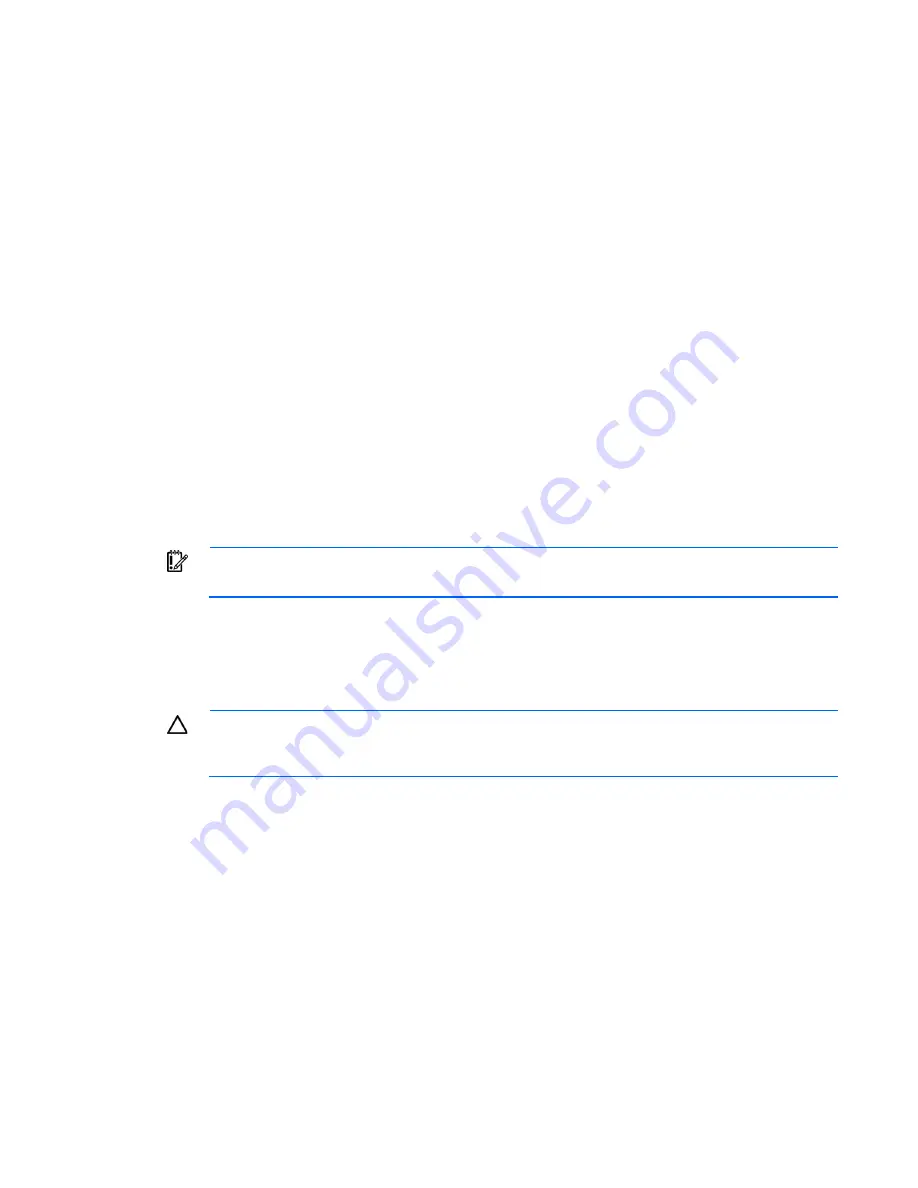
Removal and replacement procedures 23
•
Press and release the Power On/Standby button.
This method initiates a controlled shutdown of applications and the OS before the server blade enters
standby mode.
•
Press and hold the Power On/Standby button for more than 4 seconds to force the server blade to enter
standby mode.
This method forces the server blade to enter standby mode without properly exiting applications and the
OS. It provides an emergency shutdown method if an application stops responding.
•
Execute one of the following commands using the OA CLI:
poweroff server [bay number]
or
poweroff server [bay number] force
The first command initiates a controlled shutdown of applications and the OS before the server blade
enters standby mode. The second form of the command forces the server blade to enter standby mode
without exiting applications and the OS. This emergency method forces a shutdown if an application
stops responding.
•
Use the OA GUI to initiate a shutdown:
a.
Select the
Enclosure Information
tab, and then select the
Overall
checkbox in the Device Bays item.
b.
Initiate a shutdown from the Virtual Power menu:
—
Select
Momentary Press
to initiate a controlled shutdown of applications and the OS.
—
Select
Press and Hold
to initiate an emergency shutdown of applications and the OS.
IMPORTANT:
When the server blade is in standby mode, auxiliary power is still being provided.
To remove all power from the server blade, remove the server blade from the enclosure.
After initiating a virtual power down command, be sure that the server blade is in standby mode by
observing that the system power LED is amber.
Remove the server blade
CAUTION:
Do not use the server blade release lever to lift or carry the server blade. Always
support the weight of the server blade by handling the chassis directly. Improper use can damage
the release lever and the server blade.
1.
Identify the proper server blade.
2.
















































