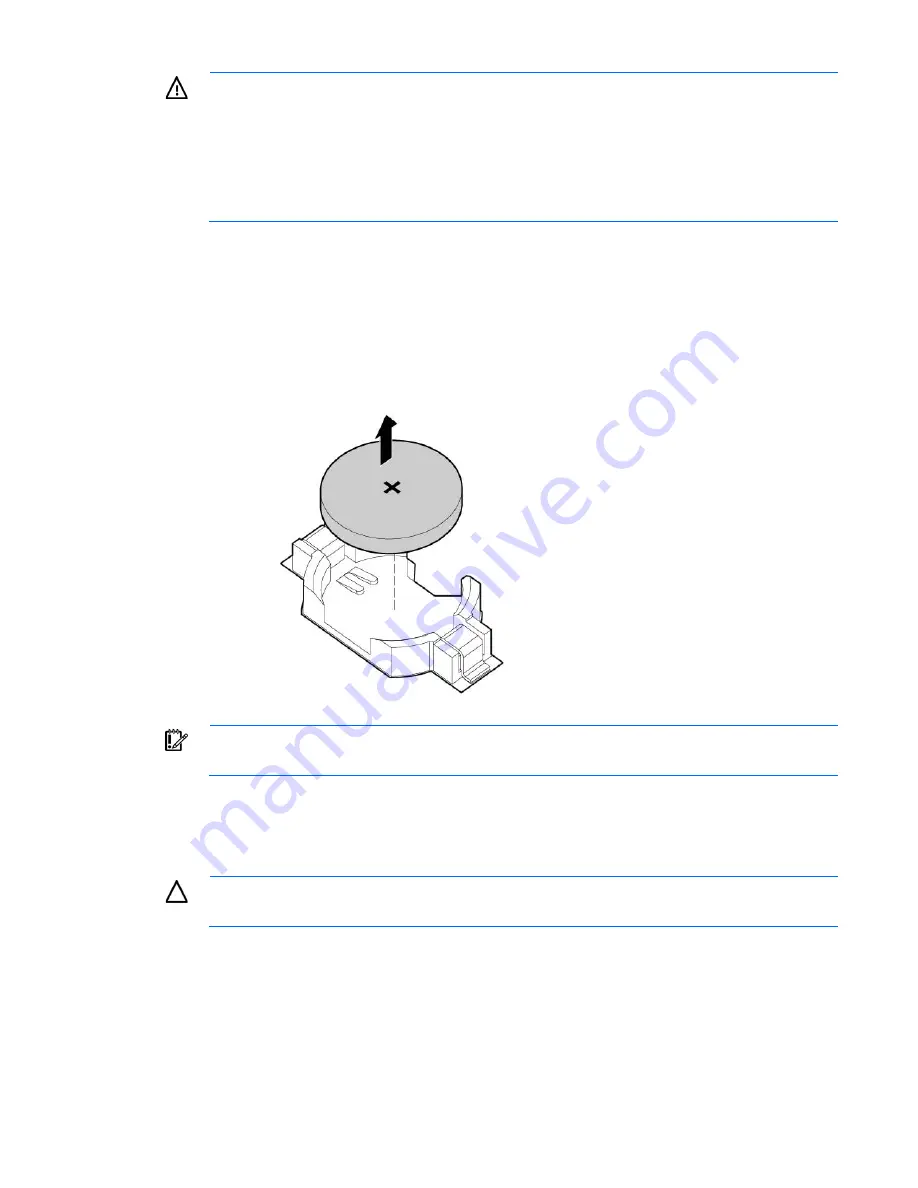
Removal and replacement procedures 49
WARNING:
The computer contains an internal lithium manganese dioxide, a vanadium
pentoxide, or an alkaline battery pack. A risk of fire and burns exists if the battery pack is not
properly handled. To reduce the risk of personal injury:
•
Do not attempt to recharge the battery.
•
Do not expose the battery to temperatures higher than 60°C (140°F).
•
Do not disassemble, crush, puncture, short external contacts, or dispose of in fire or water.
•
Replace only with the spare designated for this product.
To remove the component:
1.
Power down the server blade (on page
2.
Remove the server blade (on page
3.
Access the internal server components ("
" on page
4.
Identify the battery location ("
" on page
5.
Remove the system battery.
IMPORTANT:
Replacing the system board battery resets the system ROM to its default
configuration. After replacing the battery, reconfigure the system through RBSU.
To replace the component, reverse the removal procedure.
System board
CAUTION:
When returning a damaged system board to HP, always install all processor socket
covers to prevent damage to the processor sockets and system board.
To remove the component:
1.
Power down the server blade (on page
2.
Remove the server blade (on page
3.
Remove the access panel ("
" on page
4.
Remove all hard drive blanks ("
" on page
Summary of Contents for ProLiant BL465c Gen8
Page 12: ...Customer self repair 12 ...
Page 13: ...Customer self repair 13 ...
Page 14: ...Customer self repair 14 ...
Page 20: ...Illustrated parts catalog 20 ...






























