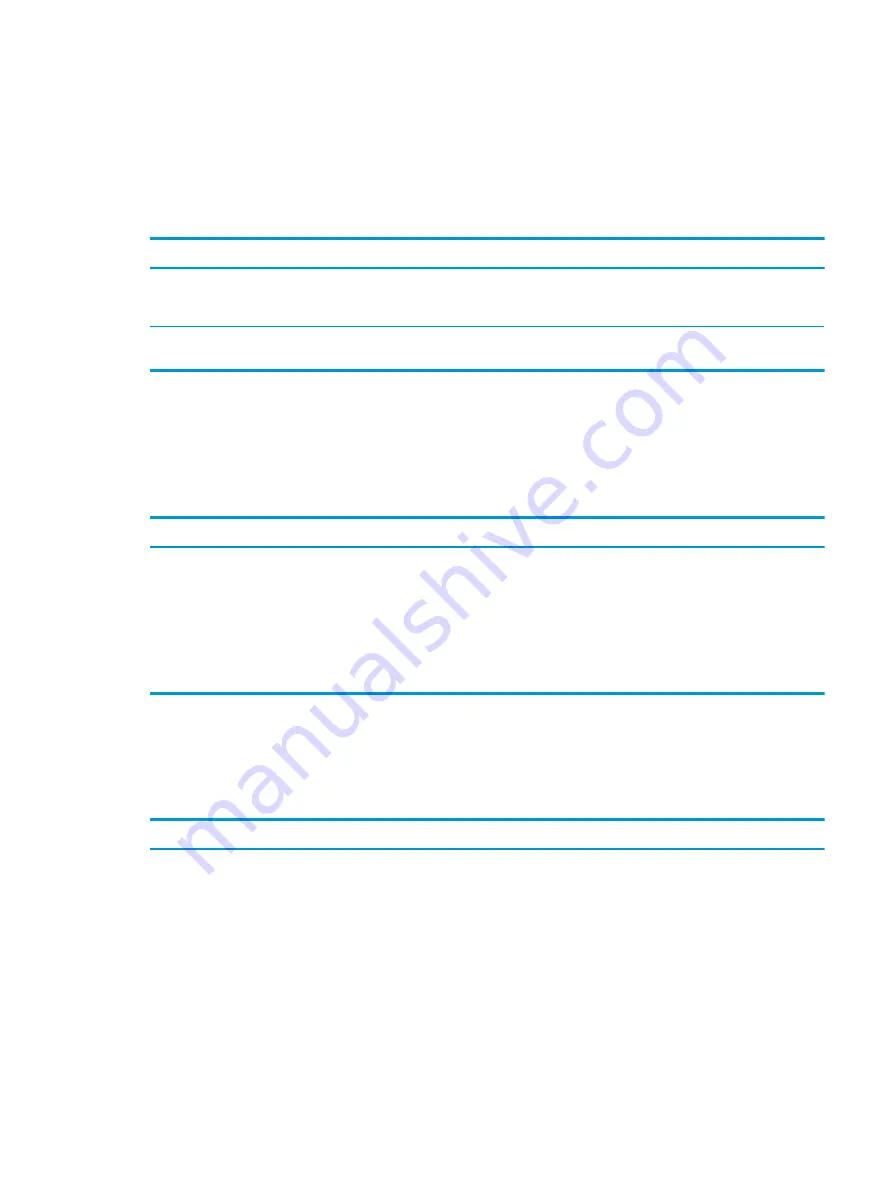
Solving power problems
These tables provide common causes and solutions for power problems.
Power supply shuts down intermittently
Use this information to troubleshoot the computer.
Cause
Solution
If the computer has a voltage selector, voltage selector switch on
rear of computer chassis (some models) not switched to correct line
voltage (115 V or 230 V).
Select the proper AC voltage using the selector switch.
Power supply will not turn on because of internal power supply
fault.
Replace the power supply.
Computer turned off automatically, power light blinks red two times followed by a two-
second pause, and the computer beeps two times (Beeps stop after fifth iteration but
lights continue blinking)
Use this information to troubleshoot the computer.
Cause
Solution
Processor thermal protection activated. A fan might be blocked or
not turning, or the heat sink is not properly attached to the
processor.
1.
Be sure that the computer air vents are not blocked and the
processor cooling fan is running.
2.
Open the access panel, press the power button, and see if the
processor fan (or other system fan) spins. If the fan does not
spin, be sure that the fan cable is plugged onto the system
board header.
3.
If the fan is plugged in and not spinning, replace it.
Power light blinks red four times followed by a two-second pause and the computer
beeps four times (Beeps stop after fifth iteration but lights continue blinking)
Use this information to troubleshoot the computer.
Cause
Solution
Power failure (power supply is overloaded).
1.
If the computer has a voltage selector, check that the voltage
selector, located on the rear of the power supply (some
ENWW
Solving power problems
55
Summary of Contents for ProDesk 400 G7 SFF
Page 8: ...Index 125 viii ENWW ...
Page 12: ...4 Chapter 1 Product features ENWW ...
Page 56: ...48 Chapter 4 Removal and replacement procedures ENWW ...
Page 82: ...74 Chapter 5 Troubleshooting without diagnostics ENWW ...
Page 106: ...98 Chapter 7 POST error messages ENWW ...
Page 128: ...120 Chapter 11 Statement of memory volatility ENWW ...
Page 132: ...124 Chapter 13 Specifications ENWW ...
Page 136: ...128 Index ENWW ...






























