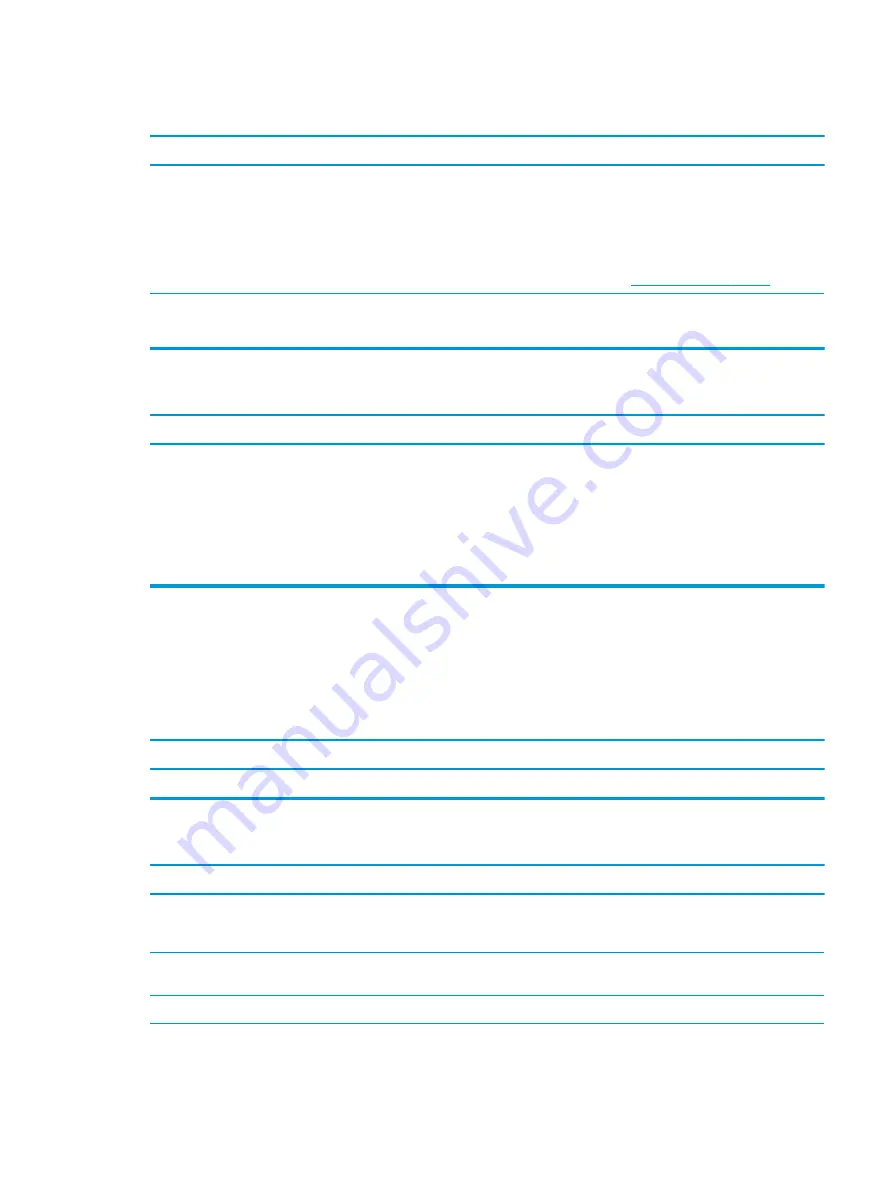
Fuzzy focus; streaking, ghosting, or shadowing effects; horizontal scrolling lines; faint vertical bars; or unable to center
the picture on the screen (flat panel monitors using an analog VGA input connection only).
Cause
Solution
Flat panel monitor’s internal digital conversion circuits may be
unable to correctly interpret the output synchronization of
the graphics card.
1.
Select the monitor’s Auto-Adjustment option in
the monitor’s on-screen display menu.
2.
Manually synchronize the Clock and Clock Phase on-screen
display functions. To download a SoftPaq that will assist you
with the synchronization, go to the following Web site,
select the appropriate monitor, and download either
SP32347 or SP32202:
Graphics card is not seated properly or is bad (some models).
1.
Reseat the graphics card.
2.
Replace the graphics card.
Certain typed symbols do not appear correct.
Cause
Solution
The font you are using does not support that particular symbol.
Use the Character Map to locate and select the appropriate
symbol. You can copy the symbol from the Character Map into a
document.
In Windows 7, click Start, select All Programs, select Accessories,
select System Tools, and then select Character Map.
In Windows 10, type
ch
in the taskbar search box, and then select
Character Map from the list of applications.
Solving audio problems
If the computer has audio features and you encounter audio problems, see the common causes and solutions
listed in the following table.
Sound cuts in and out.
Cause
Solution
Processor resources are being used by other open applications.
Shut down all open processor-intensive applications.
Sound does not come out of the speaker or headphones.
Cause
Solution
Software volume control is turned down or muted.
Double-click the Speaker icon on the taskbar, then make sure
that Mute is not selected and use the volume slider to adjust
the volume.
Audio is hidden in Computer Setup.
Enable the audio in Computer Setup: Advanced > Built-in Device
Options.
The external speakers are not turned on.
Turn on the external speakers.
The audio device may be connected to the wrong jack.
Ensure that the device is connected to the correct jack on
the computer. The rear audio jack output is the green receptacle.
Solving audio problems
69






























