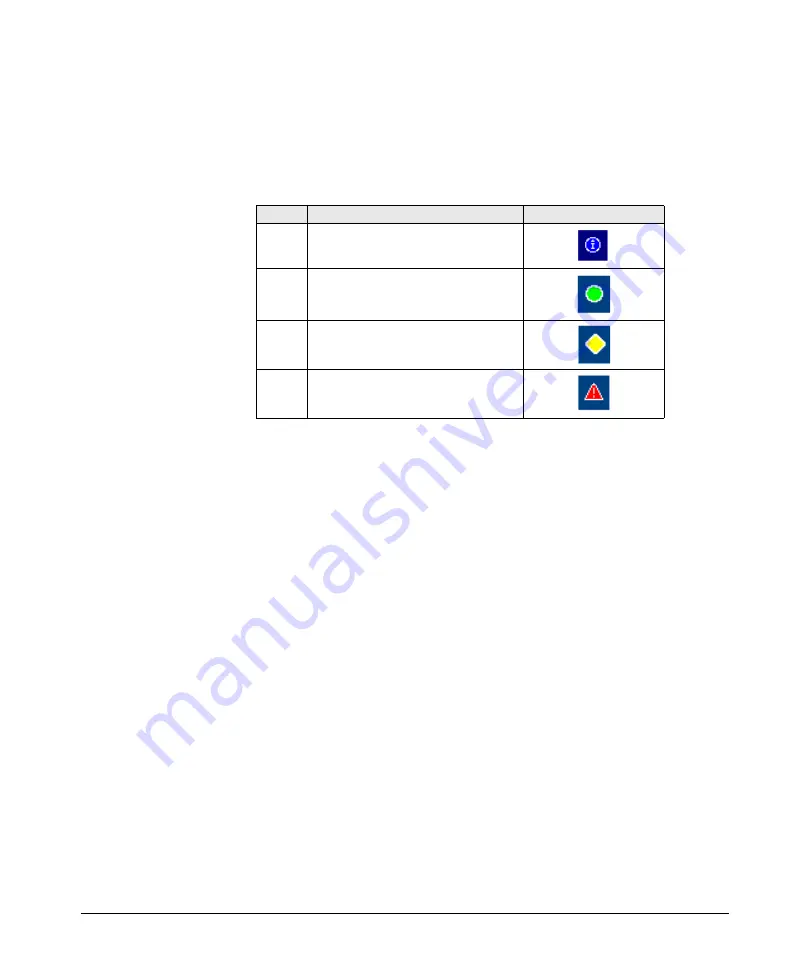
Using the Web Browser Interface
Status Reporting Features
The Status bar consists of four objects:
■
Status Indicator.
Indicates, by icon, the severity of the most critical
alert in the current display of the Alert Log. This indicator can be one of
three shapes and colors as shown in the following table.
Table 5-1.Status Indicator Key
Color
Switch Status
Status Indicator Shape
Blue
Normal Activity; "First time installation"
information available in the Alert log.
Green
Normal Activity
Yellow
Warning
Red
Critical
■
System Name.
The name you have configured for the switch by using
Identity screen,
system name
command, or the switch console
System
Information
screen.
■
Most Critical Alert Description.
A brief description of the earliest,
unacknowledged alert with the current highest severity in the Alert Log,
appearing in the right portion of the Status Bar. In instances where
multiple critical alerts have the same severity level, only the earliest
unacknowledged alert is deployed in the Status bar.
■
Product Name.
The product name of the switch to which you are
connected in the current web browser interface session.
Setting Fault Detection Policy
One of the powerful features in the web browser interface is the Fault
Detection facility. For your switch, this feature controls the types of alerts
reported to the Alert Log based on their level of severity.
Set this policy in the Fault Detection window (figure 5-16).
5-23
Summary of Contents for ProCurve Series 2810
Page 2: ......
Page 3: ...ProCurve Series 2810 Switches July 2006 Management and Configuration Guide ...
Page 56: ...Using the Menu Interface Where To Go From Here This page is intentionally unused 3 16 ...
Page 240: ...Port Trunking Port Status and Configuration This page is intentionally unused 11 26 ...
















































