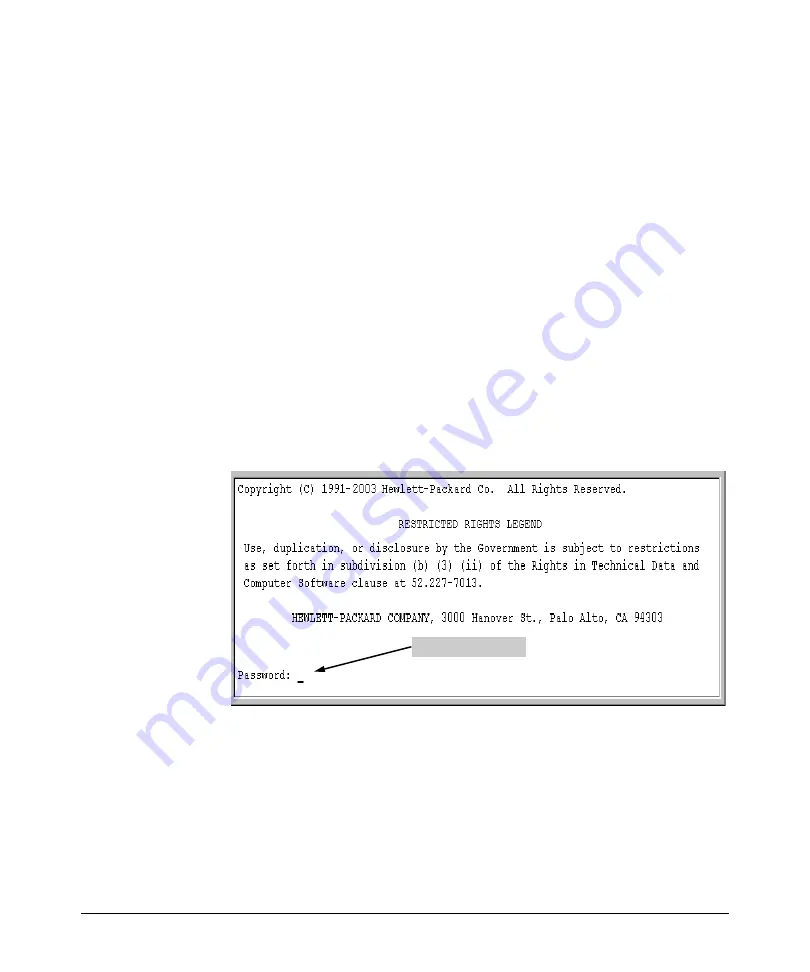
Using the Command Line Interface (CLI)
Using the CLI
When you use the CLI to make a configuration change, the switch writes the
change to the Running-Config file in volatile memory. This allows you to test
your configuration changes before making them permanent. To make changes
permanent, you must use the
write memory
command to save them to the
Startup Config file in non-volatile memory. If you reboot the switch without
first using
write memory
, all changes made since the last reboot or
write memory
(whichever is later) will be lost. For more on switch memory and saving
configuration changes, see Chapter 6, “Switch Memory and Configuration”.
Privilege Levels at Logon
Privilege levels control the type of access to the CLI. To implement this
control, you must set at least a Manager password.
Without a Manager
password configured, anyone having serial port, Telnet, or web browser
access to the switch can reach all CLI levels
. (For more on setting passwords,
refer to the local manager and operator password chapter in the
Access
Security Guide
for your switch.)
When you use the CLI to log on to the switch, and passwords are set, you will
be prompted to enter a password. For example:
Password Prompt
Figure 4-1. Example of CLI Log-On Screen with Password(s) Set
In the above case, you will enter the CLI at the level corresponding to the
password you provide (operator or manager).
If no passwords are set when you log onto the CLI, you will enter at the
Manager level. For example:
ProCurve# _
4-3
Summary of Contents for ProCurve Series 2810
Page 2: ......
Page 3: ...ProCurve Series 2810 Switches July 2006 Management and Configuration Guide ...
Page 56: ...Using the Menu Interface Where To Go From Here This page is intentionally unused 3 16 ...
Page 240: ...Port Trunking Port Status and Configuration This page is intentionally unused 11 26 ...
















































