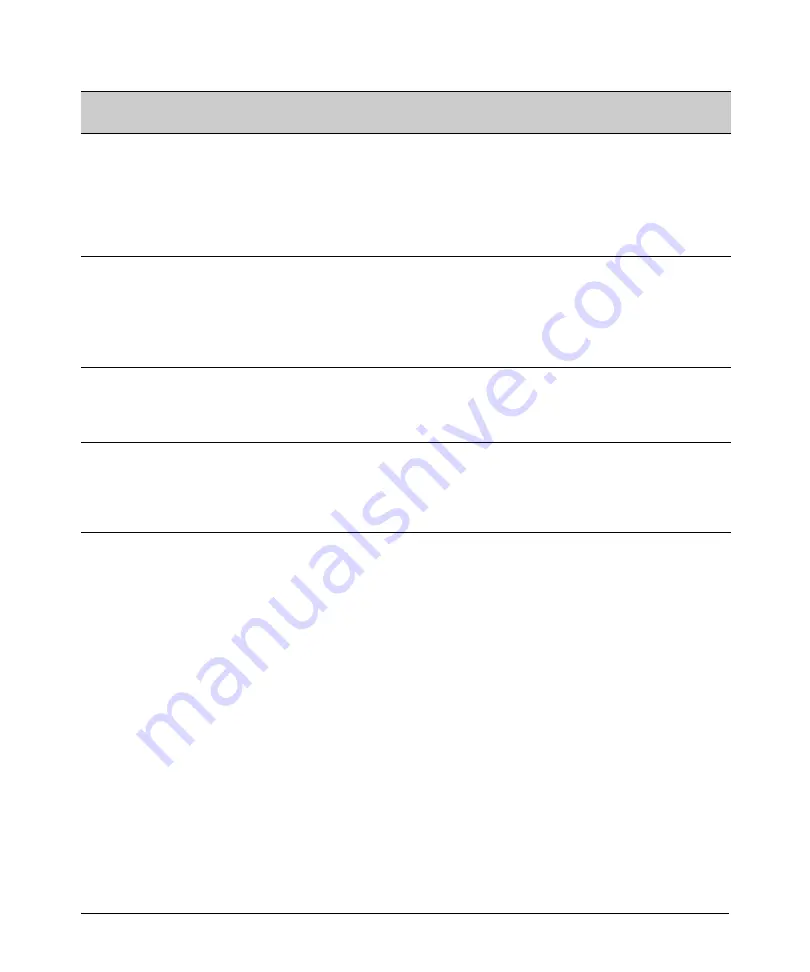
Port Status and Basic Configuration
Viewing Port Status and Configuring Port Parameters
Status or
Parameter
Description
Flow Control • Disabled (default): The port does not generate flow control packets, and drops any flow control packets
it receives.
• Enabled: The port uses 802.3x Link Layer Flow Control, generates flow control packets, and processes
received flow control packets.
With the port mode set to
Auto
(the default) and Flow Control enabled, the switch negotiates Flow Control
on the indicated port. If the port mode is not set to Auto, or if Flow Control is disabled on the port, then Flow
Control is not used.
Group
Menu Interface: Specifies the static trunk group, if any, to which a port belongs.
(menu)
or
CLI: Appears in the
show lacp
command output to show the LACP trunk, if any, to which a port belongs.
Trunk Group
Note:
An LACP trunk requires a full-duplex link. In most cases, ProCurve recommends that you leave
(CLI)
the port Mode setting at Auto (the default). Refer to “Trunk Group Operation Using LACP” on page 11-16.
For more on port trunking, see Chapter 11, “Port Trunking” .
Type
This parameter appears in the CLI
show trunk
listing and, for a port in a trunk group, specifies the type of
trunk group. The default Type is passive LACP, which can be displayed by using the CLI
show lacp
command.
For more on port trunking, see “Port Trunking” on page Chapter 11, “Port Trunking” .
Broadcast
Specifies the percentage of the theoretical maximum network bandwidth that can be used for broadcast
Limit
and multicast traffic. Any broadcast or multicast traffic exceeding that limit will be dropped. Zero (0) means
the feature is disabled.
The broadcast-limit command operates at the port context level to set the broadcast limit on a per-port
basis.
Menu: Viewing Port Status and Configuring Port
Parameters
From the menu interface, you can configure and view all port parameter
settings and view all port status indicators.
Using the Menu To View Port Status.
The menu interface displays the
status for ports and (if configured) a trunk group.
From the Main Menu, select:
Status and Counters. . .
Port Status
10-5
Summary of Contents for ProCurve Series 2810
Page 2: ......
Page 3: ...ProCurve Series 2810 Switches July 2006 Management and Configuration Guide ...
Page 56: ...Using the Menu Interface Where To Go From Here This page is intentionally unused 3 16 ...
Page 240: ...Port Trunking Port Status and Configuration This page is intentionally unused 11 26 ...
















































