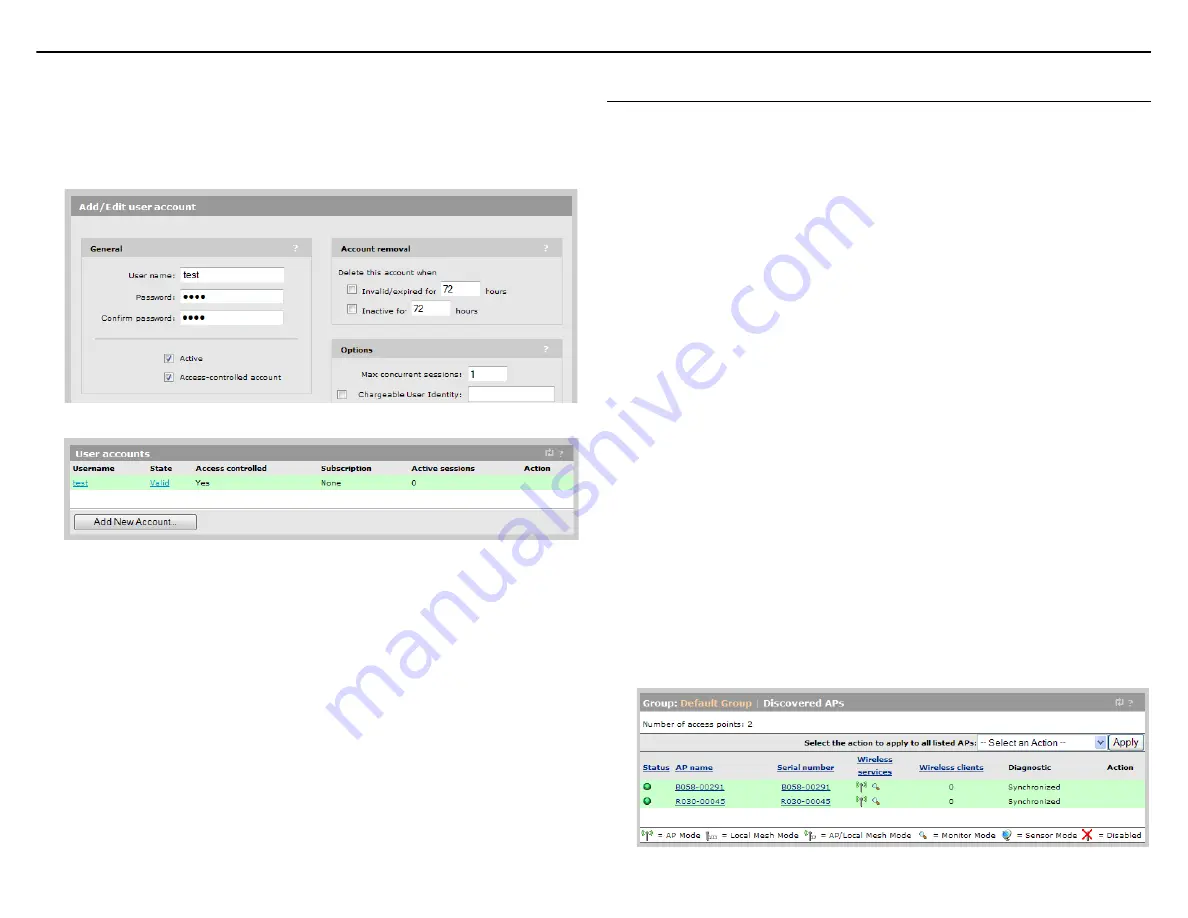
MSM750 Controller Quickstart
5
HP ProCurve Networking
H.
Create a test user account
Create a user account to test the public access interface as follows:
1.
Select
Service Controller >> Users > User accounts
and select
Add New Account
.
2.
On the
Add/Edit user account
page, under
General
, enter a
User name
and
Password
for the account (
test
for example) and select
Save
.
3.
Confirm that the
User accounts
list displays the new account.
I.
Test the public access interface
This test uses your existing wired connection to the MSM750 LAN port to test the public
access interface. The MSM750 Internet port must be connected to the Internet for this test to
be successful.
1.
Open your web browser and enter the address of an Internet site, for example
www.procurve.com
. The MSM750 intercepts the URL and displays the public access
interface Login page.
2.
Enter the
Username
and
Password
for the test account you created earlier. Both the
desired web page and the public access interface session page open.
The MSM750 is now ready for operation. See the
MSM7xx Controllers Management and
Configuration Guide
.
Working with controlled APs
When installing the MSM750 with one or more MSM4xx or MSM3xx Access Points
(MSM APs) that are operating in controlled mode, the MSM750 is used to provide
centralized management, control, and configuration of the APs. MSM APs operate in
controlled mode by default.
A.
Make these connections
1.
Disconnect your computer from the MSM750 LAN port.
2.
Connect a factory-default Ethernet switch to the MSM750 LAN port.
3.
Connect your computer to the switch.
4.
Connect an MSM AP (in its factory-default state) to the switch.
Note:
This interconnection scheme is basic. See the
MSM7xx Controllers Management
and Configuration Guide
for more-advanced schemes.
B.
Verify MSM AP discovery
The discovery process enables APs to find the MSM750 on the network and establish a
management tunnel with it.
Note:
This procedure assumes that the MSM750 and the MSM AP are on the same
subnet (L2 connected). For full discovery information, including configuring
discovery when the MSM750 and the MSM AP are separated by a router (L3
connected), see
Discovery of controlled APs
in the
MSM7xx Controllers
Management and Configuration Guide
.
By default, MSM APs are configured to obtain an IP address via DHCP. Therefore, to support
plug-and-play installation, the MSM750 should be configured to operate as a DHCP server as
described in
Optionally enable the DHCP server
To verify that the MSM AP has been discovered, do the following on the MSM750:
1.
In the
Network Tree
, select the
+
symbol next to
Service Controller
and then select the
+
symbol next to
Controlled APs
.
2.
In the
Network Tree
, select
Default Group
. The Discovered APs page opens. Watch for
the MSM AP Diagnostic to change to
Synchronized
.






