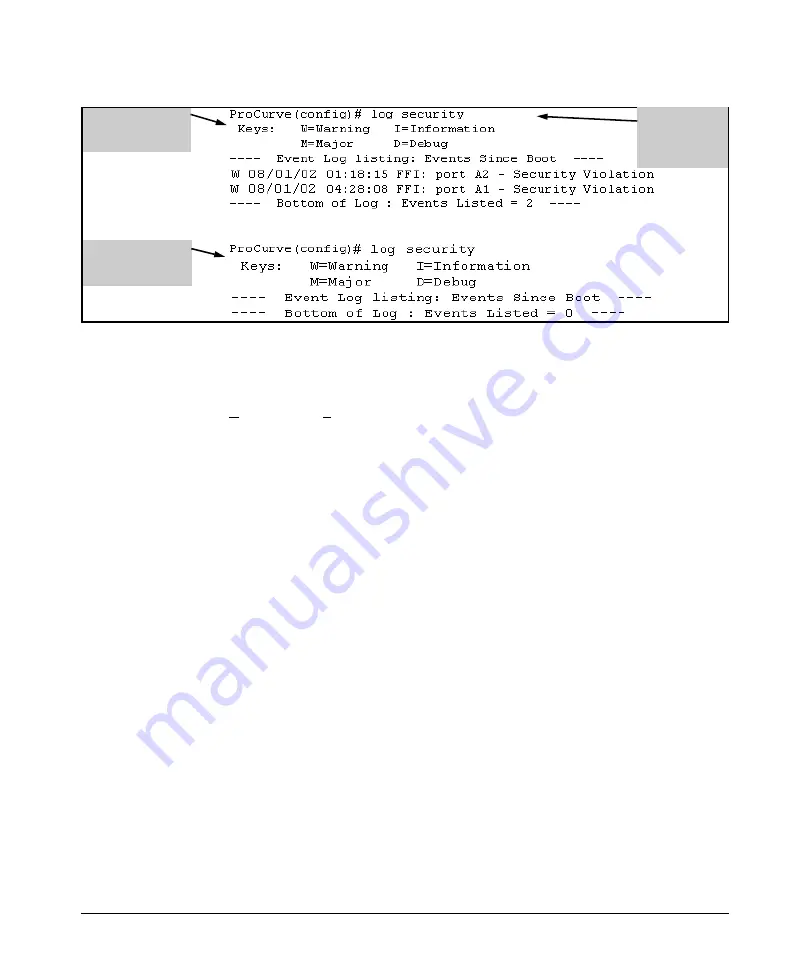
Configuring and Monitoring Port Security
Reading Intrusion Alerts and Resetting Alert Flags
Log Listing with
Security Violation
Detected
Log Listing with No
Security Violation
Detected
Log Command
with
“security” for
Search
Figure 13-18. Example of Log Listing With and Without Detected Security
Violations
From the Menu Interface:
In the Main Menu, click on
4. Event Log
and use
Next page
and
Prev page
to review the Event Log contents.
For More Event Log Information.
See “Using the Event Log To Identify
Problem Sources” in the “Troubleshooting” chapter of the
Management and
Configuration Guide
for your switch.
Web: Checking for Intrusions, Listing Intrusion
Alerts, and Resetting Alert Flags
1. Check the Alert Log by clicking on the
Status
tab and the
[Overview]
button.
If there is a “Security Violation” entry, do the following:
a. Click on the
Security
tab.
b. Click on
[Intrusion Log]
. “Ports with Intrusion Flag” indicates any ports
for which the alert flag has not been cleared.
c. To clear the current alert flags, click on
[Reset Alert Flags]
.
To access the web-based Help provided for the switch, click on
[?]
in the web
browser screen.
13-40
Summary of Contents for PROCURVE 2910AL
Page 1: ...Access Security Guide ProCurve Switches W 14 03 2910al www procurve com ...
Page 2: ......
Page 3: ...HP ProCurve 2910al Switch February 2009 W 14 03 Access Security Guide ...
Page 84: ...Configuring Username and Password Security Front Panel Security 2 36 ...
Page 156: ...TACACS Authentication Operating Notes 4 30 ...
Page 288: ...Configuring Secure Socket Layer SSL Common Errors in SSL setup 8 22 ...
Page 416: ...Configuring Advanced Threat Protection Using the Instrumentation Monitor 10 28 ...
Page 572: ...Using Authorized IP Managers Operating Notes 14 14 ...
Page 592: ...12 Index ...
Page 593: ......






























