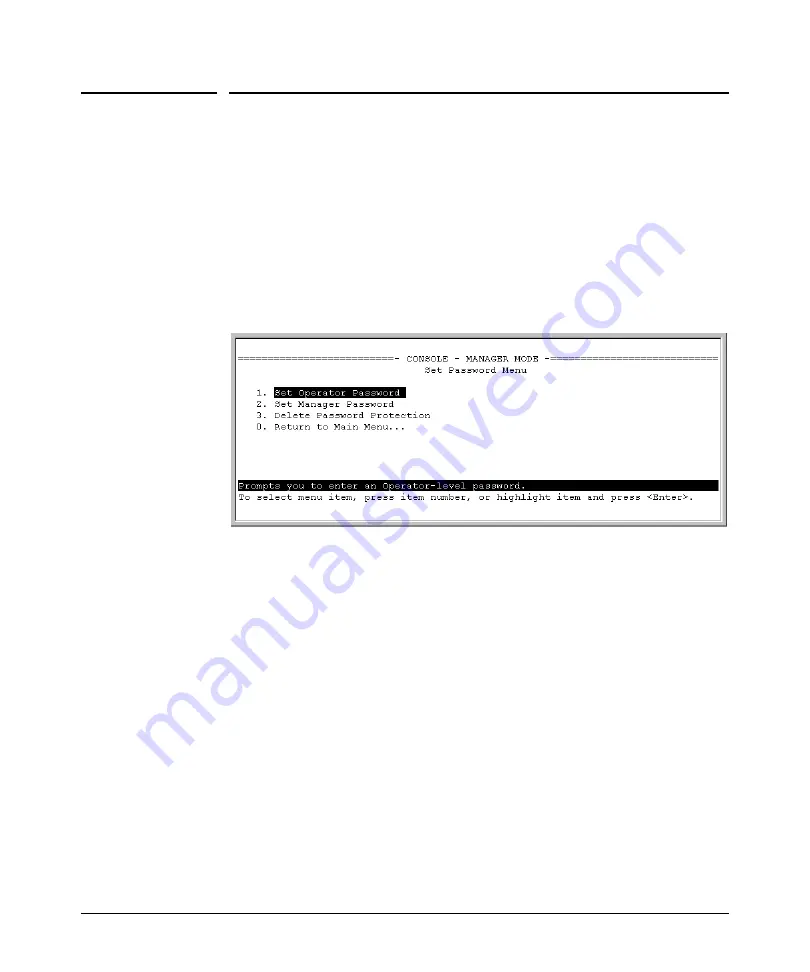
Configuring Username and Password Security
Configuring Local Password Security
Configuring Local Password Security
Menu: Setting Passwords
As noted earlier in this section, usernames are optional. Configuring a user-
name requires either the CLI or the web browser interface.
1. From the Main Menu select:
3. Console Passwords
Figure 2-1. The Set Password Screen
2. To set a new password:
a. Select
Set Manager Password
or
Set Operator Password
. You will then
be prompted with
Enter new password
.
b. Type a password of up to 16 ASCII characters with no spaces and
press
[Enter]
.
(Remember that passwords are case-sensitive.)
c. When prompted with
Enter new password again
, retype the new pass
word and press
[Enter]
.
After you configure a password, if you subsequently start a new console
session, you will be prompted to enter the password. (If you use the CLI or
web browser interface to configure an optional username, the switch will
prompt you for the username, and then the password.)
2-6
Summary of Contents for PROCURVE 2910AL
Page 1: ...Access Security Guide ProCurve Switches W 14 03 2910al www procurve com ...
Page 2: ......
Page 3: ...HP ProCurve 2910al Switch February 2009 W 14 03 Access Security Guide ...
Page 84: ...Configuring Username and Password Security Front Panel Security 2 36 ...
Page 156: ...TACACS Authentication Operating Notes 4 30 ...
Page 288: ...Configuring Secure Socket Layer SSL Common Errors in SSL setup 8 22 ...
Page 416: ...Configuring Advanced Threat Protection Using the Instrumentation Monitor 10 28 ...
Page 572: ...Using Authorized IP Managers Operating Notes 14 14 ...
Page 592: ...12 Index ...
Page 593: ......






























