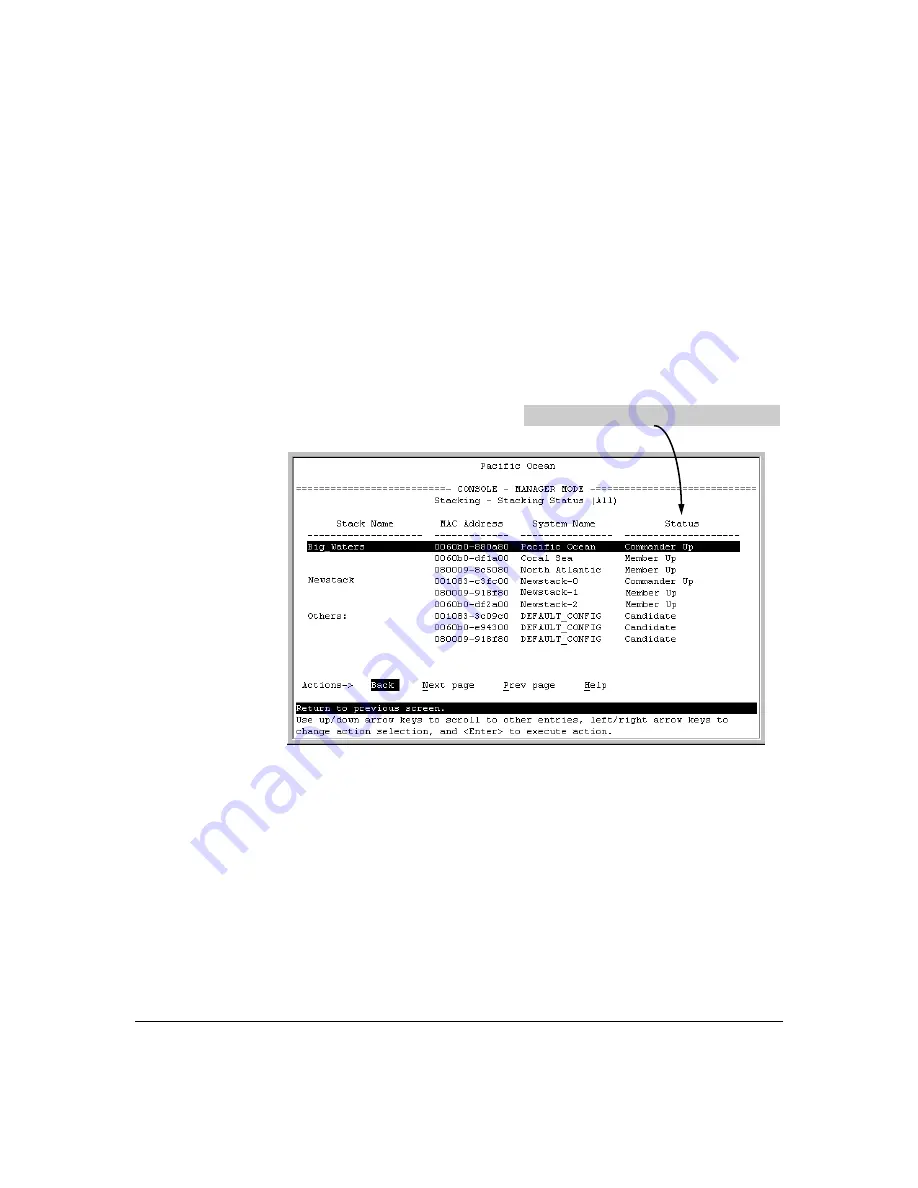
7-28
ProCurve Stack Management
Configuring Stack Management
Using Any Stacked Switch To View the Status for All Switches with
Stacking Enabled.
This procedure displays the general status of all switches
in the IP subnet (broadcast domain) that have stacking enabled.
1.
Go to the console Main Menu for any switch configured for stacking and
select:
9. Stacking ...
2. Stacking Status (All)
You will then see a Stacking Status screen similar to the following:
Figure 7-18. Example of Stacking Status for All Detected Switches Configured for
Stacking
Viewing Commander Status.
This procedure displays the Commander and
stack configuration, plus information identifying each stack member.
To display the status for a Commander, go to the console Main Menu for the
switch and select:
9. Stacking ...
1. Stacking Status (This Switch)
You will then see the Commander’s Stacking Status screen:
For status descriptions, see the table on page 7-48.
Summary of Contents for ProCurve 2810-24G
Page 1: ...Advanced Traffic Management Guide 2810 www procurve com ProCurve Series 2810 Switches N 11 XX ...
Page 2: ......
Page 3: ...ProCurve Series 2810 Switches Advanced Traffic Management Guide July 2007 ...
Page 11: ...ix Web Viewing and Configuring Stacking 7 47 Status Messages 7 48 Index ...
Page 12: ...x ...
Page 76: ...3 18 GVRP Introduction ...
Page 271: ......






























