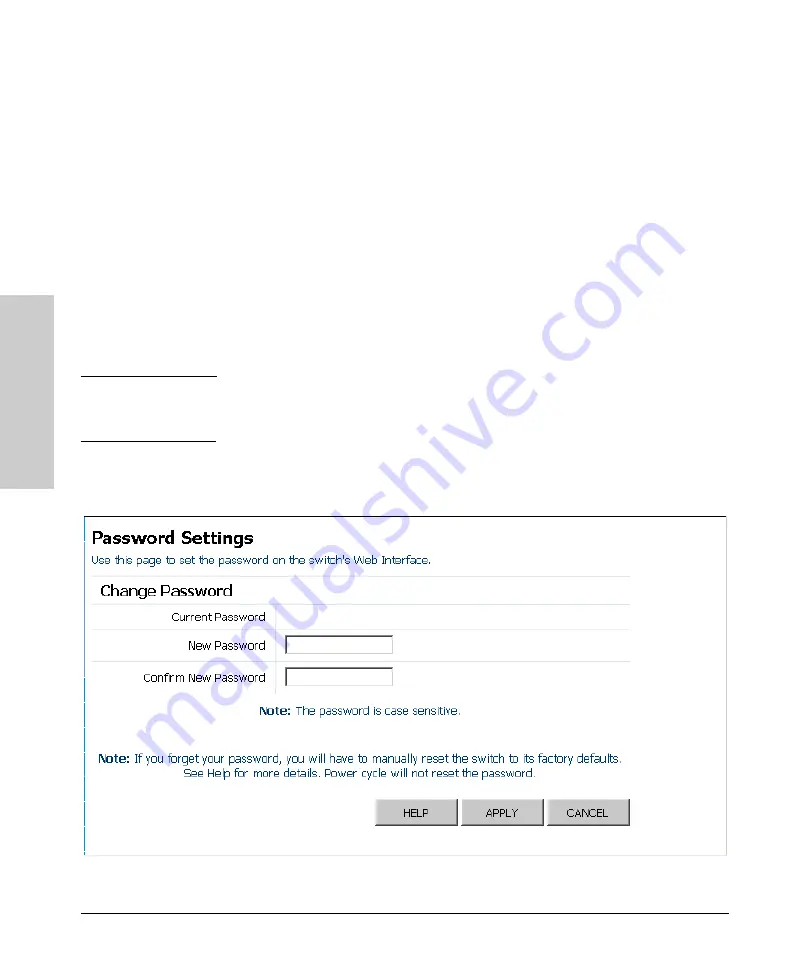
2-10
Using the ProCurve Web Browser Interface
Web Configuration
Usi
ng t
h
e
P
roC
ur
ve W
e
b
Br
o
w
se
r In
te
rf
a
c
e
Configuring the Logon Password
The administrator has write access for all parameters governing the embedded
Web agent. You should therefore assign a new administrator password as soon
as possible, and store it in a safe place.
Field Attributes
Change Password
•
Current Password
– Input the current password. (Default is no
password)
•
New Password
– Specifies the new user password.
(Range: 1-16 characters plain text, case sensitive)
•
Confirm New Password
– Re-enter in the new password for
confirmation.
N o t e
Be sure to keep a record of the switch’s password. If you cannot remember
the password, you can restore the original settings by following the procedure
described in the “Troubleshooting” section.
Web
– Click System, Password. To change the password for the administrator,
enter the current password, the new password, confirm it by entering it again,
then click APPLY.
Summary of Contents for ProCurve 1800-8G
Page 1: ...HP ProCurve 1800 Switches Management and Configuration Guide July 2009 ...
Page 2: ......
Page 3: ...HP ProCurve 1800 Switches Management and Configuration Guide ...
Page 10: ......
Page 50: ......
Page 54: ......






























