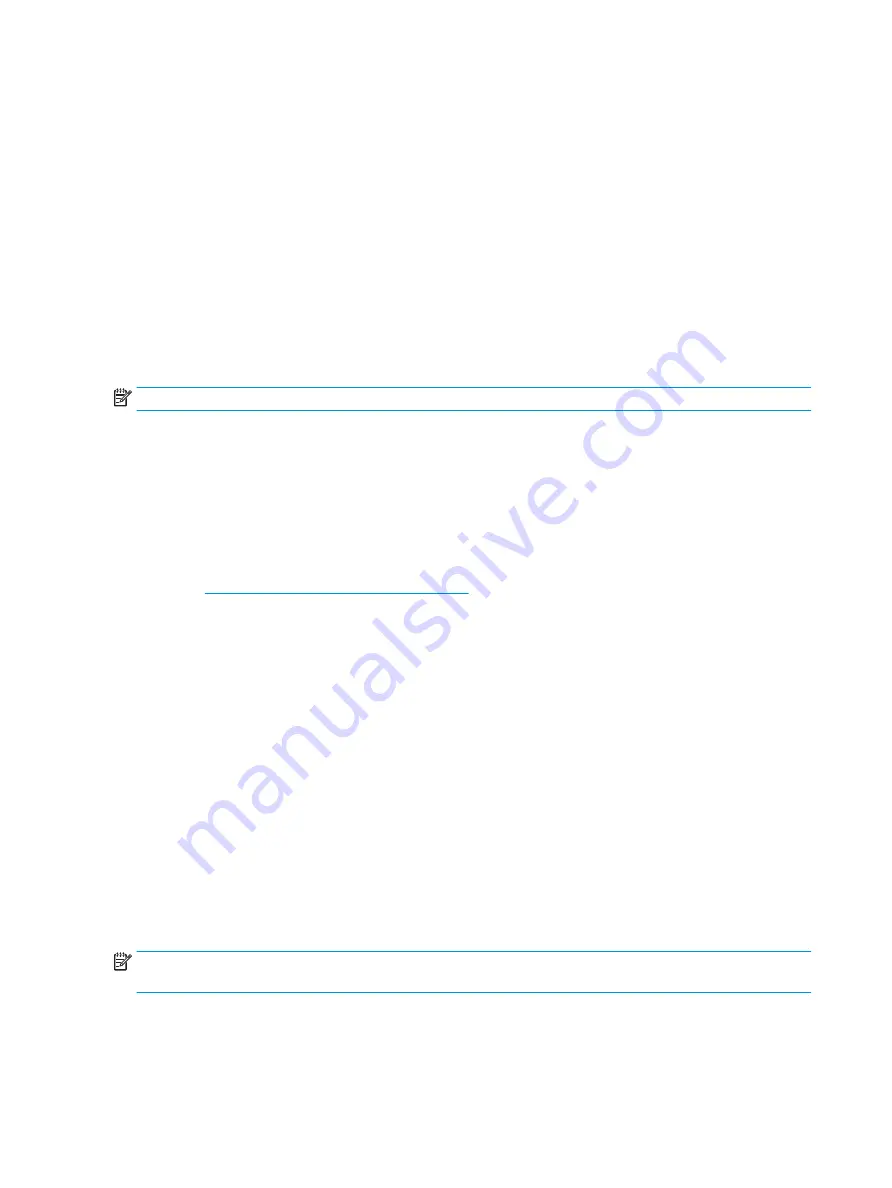
Accessing HP PC Hardware Diagnostics Windows from Support Assistant
After HP PC Hardware Diagnostics Windows is installed, follow these steps to access it from HP Support
Assistant.
To access HP PC Hardware Diagnostics Windows from HP Support Assistant:
1.
Type
support
in the taskbar search box, and then select the HP Support Assistant app.
– or –
Select the question mark icon in the taskbar.
2.
Select Troubleshooting and fixes.
3.
Select Diagnostics, and then select HP PC Hardware Diagnostics Windows.
4.
When the tool opens, select the type of diagnostic test that you want to run, and then follow the on-
screen instructions.
NOTE:
To stop a diagnostic test, select Cancel.
Downloading HP PC Hardware Diagnostics Windows
The HP PC Hardware Diagnostics Windows downloading instructions are provided in English only. You must
use a Windows computer to download this tool because only .exe files are provided.
Downloading the latest HP PC Hardware Diagnostics Windows version from HP
To download HP PC Hardware Diagnostics Windows from HP, follow these steps.
1.
Go to
http://www.hp.com/go/techcenter/pcdiags
. The HP PC Diagnostics home page is displayed.
2.
Select Download HP Diagnostics Windows, and then select a location on your computer or a USB flash
drive.
The tool downloads to the selected location.
Downloading the HP PC Hardware Diagnostics Windows from the Microsoft Store
You can download the HP PC Hardware Diagnostics Windows from the Microsoft Store.
1.
Select the Microsoft app on your desktop or enter
Microsoft Store
in the taskbar search box.
2.
Enter
HP PC Hardware Diagnostics Windows
in the Microsoft Store search box.
3.
Follow the on-screen directions.
The tool downloads to the selected location.
Downloading HP Hardware Diagnostics Windows by product name or number (select products
only)
You can download HP PC Hardware Diagnostics Windows by product name or number.
NOTE:
For some products, you might have to download the software to a USB flash drive by using the
product name or number.
62
Chapter 8 Using HP PC Hardware Diagnostics
Summary of Contents for ProBook x360 435 G7
Page 4: ...iv Safety warning notice ...
Page 14: ...6 Chapter 1 Product description ...
Page 36: ...28 Chapter 4 Removal and replacement procedures preliminary requirements ...
Page 60: ...52 Chapter 5 Removal and replacement procedures for authorized service provider parts ...
Page 68: ...60 Chapter 7 Backing up restoring and recovering ...
Page 74: ...66 Chapter 8 Using HP PC Hardware Diagnostics ...
Page 78: ...70 Chapter 9 Specifications ...
Page 88: ...80 Chapter 12 Recycling ...
Page 92: ...84 Index ...






























