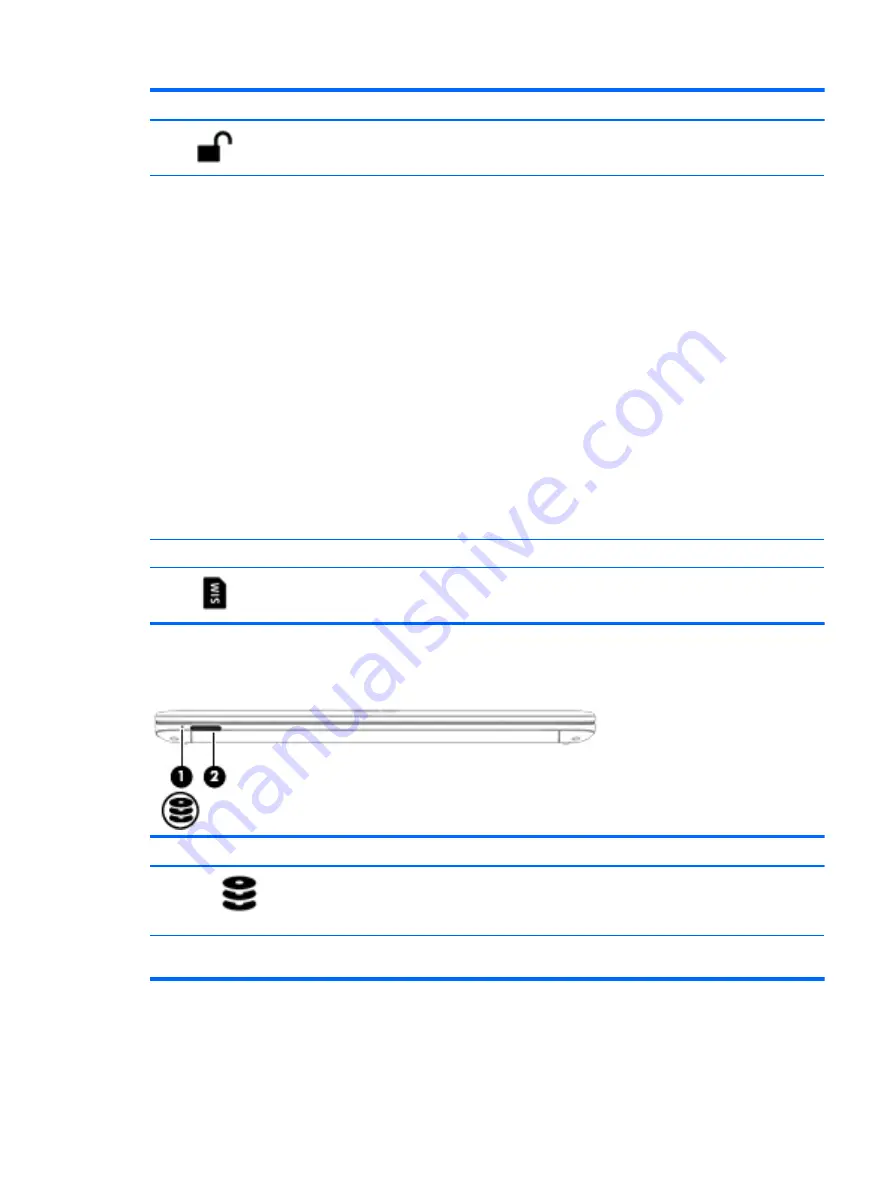
Component
Description
Battery lock latch
Locks the battery in the battery bay.
(4)
Service door
Provides access to the wireless LAN (WLAN) module slot,
the WWAN module slot, and SIM slot.
CAUTION:
To prevent an unresponsive system, replace
the wireless module only with a wireless module
authorized for use in the computer by the governmental
agency that regulates wireless devices in your country or
region. If you replace the module and then receive a
warning message, remove the module to restore computer
functionality, and then contact support through HP
Support Assistant.
To access Help and Support in Windows 7: Select Start >
Help and Support.
To access HP Support Assistant: in Windows 8.1: From the
Start screen, select the HP Support Assistant app.
Windows 10:
Type
support
in the taskbar search box, and then select
the HP Support Assistant app.
- or -
Click the question mark icon in the taskbar.
(5)
Battery bay
Holds the battery.
(6)
SIM slot
Supports a wireless subscriber identity module (SIM). The
SIM slot is located under the service door.
Front
Component
Description
(1)
Hard drive light
●
Blinking white: The hard drive is being accessed.
●
Amber: HP 3D DriveGuard has temporarily parked the
hard drive.
(2)
Memory card reader
Reads optional memory cards that store, manage, share,
or access information.
Front
15
Summary of Contents for ProBook 450 G2
Page 1: ...HP ProBook 450 G2 Notebook PC HP ProBook 455 G2 Notebook PC Maintenance and Service Guide ...
Page 4: ...iv Important Notice about Customer Self Repair Parts ...
Page 6: ...vi Safety warning notice ...
Page 12: ...xii ...
Page 165: ...23 Remove the LCD panel 24 Recycle the LCD panel and backlight Display 153 ...






























