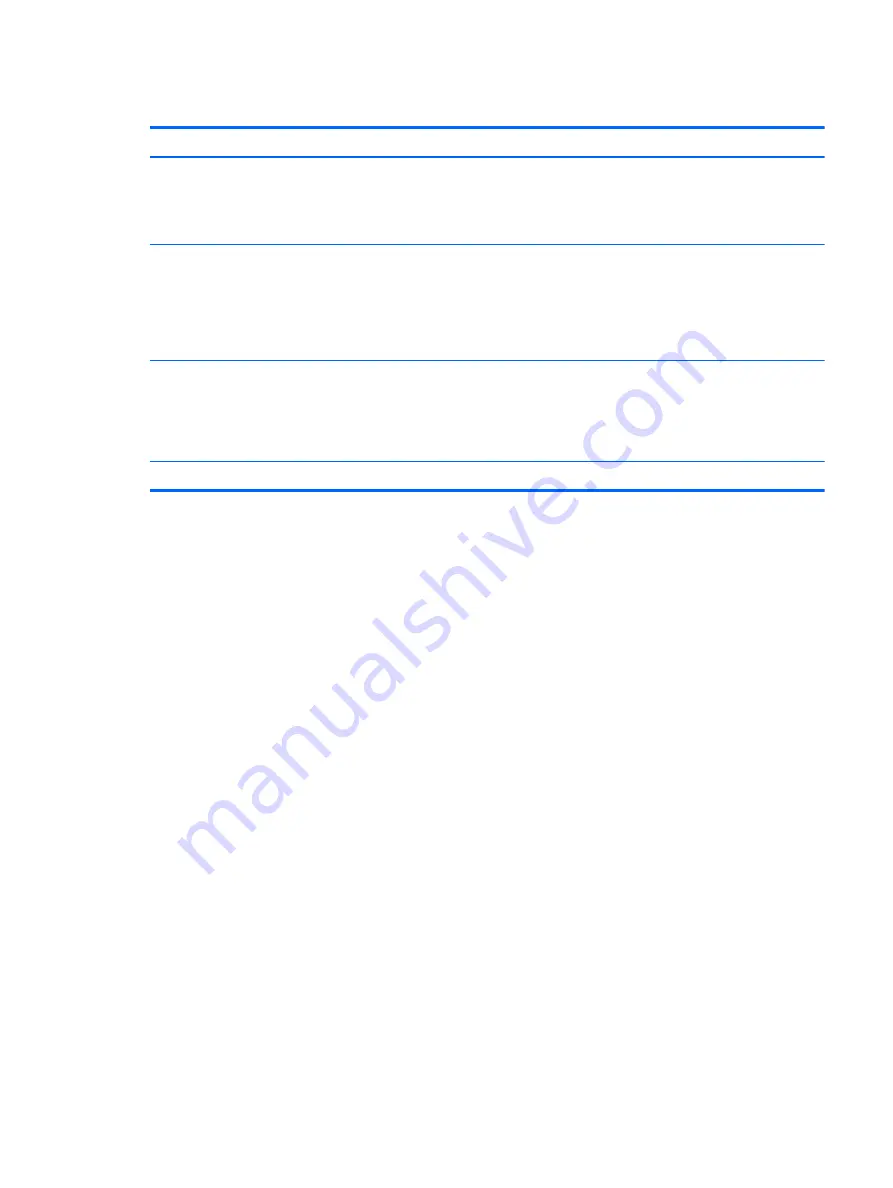
Setting passwords in Computer Setup
Password
Function
BIOS administrator password*
Protects access to Computer Setup.
NOTE:
If features have been enabled to prevent removing
the BIOS administrator password, you may not be able to
remove it until those features have been disabled.
DriveLock master password*
Protects access to the internal hard drive that is protected by
DriveLock. It is also used to remove DriveLock protection.
This password is set under DriveLock Passwords during the
enable process.
NOTE:
A BIOS Administrator password must be set before
you can set a DriveLock password.
DriveLock user password*
Protects access to the internal hard drive that is protected by
DriveLock, and is set under DriveLock Passwords during the
enable process.
NOTE:
A BIOS Administrator password must be set before
you can set a DriveLock password.
*For details about each of these passwords, see the following topics.
Managing a BIOS administrator password
To set, change, or delete this password, follow these steps:
Setting a new BIOS administrator password
1.
Turn on or restart the computer, and then press
esc
or hold down the volume button while the
“Hold the Volume Down button to enter the BIOS Startup Menu” message is displayed at the
bottom of the screen.
2.
Press
f10
to enter Computer Setup.
3.
Use a pointing device or the arrow keys to select Security > Setup BIOS Administrator
Password, and then follow the on-screen instructions.
4.
When prompted, type a password.
5.
When prompted, type the new password again to confirm.
6.
To save your changes and exit Computer Setup, click the Save icon, and then follow the on-
screen instructions.
– or –
Use the arrow keys to select Main > Save Changes and Exit, and follow the on-screen
instructions.
Your changes go into effect when the computer restarts.
Changing a BIOS administrator password
1.
Turn on or restart the computer, and then press
esc
or hold down the volume button while the
“Hold the Volume Down button to enter the BIOS Startup Menu” message is displayed at the
bottom of the screen.
2.
Press
f10
to enter Computer Setup.
Using passwords 51
Summary of Contents for Pro x2 612 G1
Page 1: ...User Guide ...
Page 4: ...iv Safety warning notice ...






























