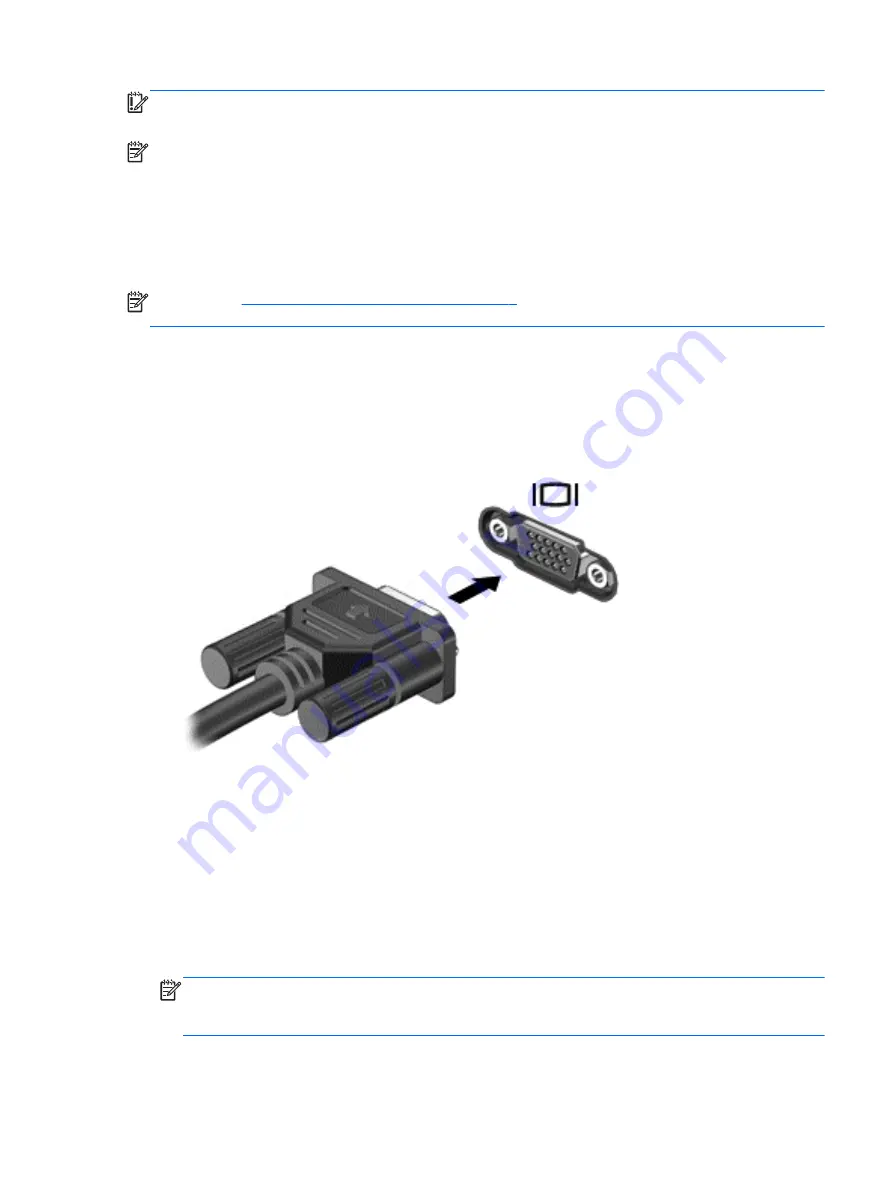
IMPORTANT:
Be sure that the external device is connected to the correct port on the computer,
using the correct cable. Check the device manufacturer's instructions if you have questions.
NOTE:
When you connect an external monitor to one of the video ports on the computer
(DisplayPort, VGA port, or docking station video port if attached), the following resolutions are
supported:
●
One 2560
ᵡ
1600 resolution monitor on any one video port
●
Two 1920
ᵡ
1200 (WUXGA) resolution monitors on any two video ports
●
Three 1280
ᵡ
1024 (SXGA) resolution monitors on any three video ports
NOTE:
See
Getting to know your computer on page 4
for information about your computer's video
ports.
VGA
The external monitor port, or VGA port, is an analog display interface that connects an external VGA
display device such as an external VGA monitor or a VGA projector to the computer.
1.
Connect the VGA cable from the monitor or projector to the VGA port on the computer as
shown.
2.
Press
fn
+
f4
to alternate the screen image between 4 display states:
●
PC Screen only: View the screen image on the computer only.
●
Duplicate: View the screen image simultaneously on
both the computer and the external
device.
●
Extend: View the screen image extended across
both the computer and the external
device.
●
Second screen only: View the screen image on the external device only.
Each time you press
fn
+
f4
, the display state changes.
NOTE:
For best results, especially if you choose the Extend option, adjust the screen
resolution of the external device, as follows. Select Start > Control Panel > Appearance and
Personalization. Under Display, select Adjust screen resolution.
Video 33
Summary of Contents for Pro x2 612 G1
Page 1: ...User Guide ...
Page 4: ...iv Safety warning notice ...
















































