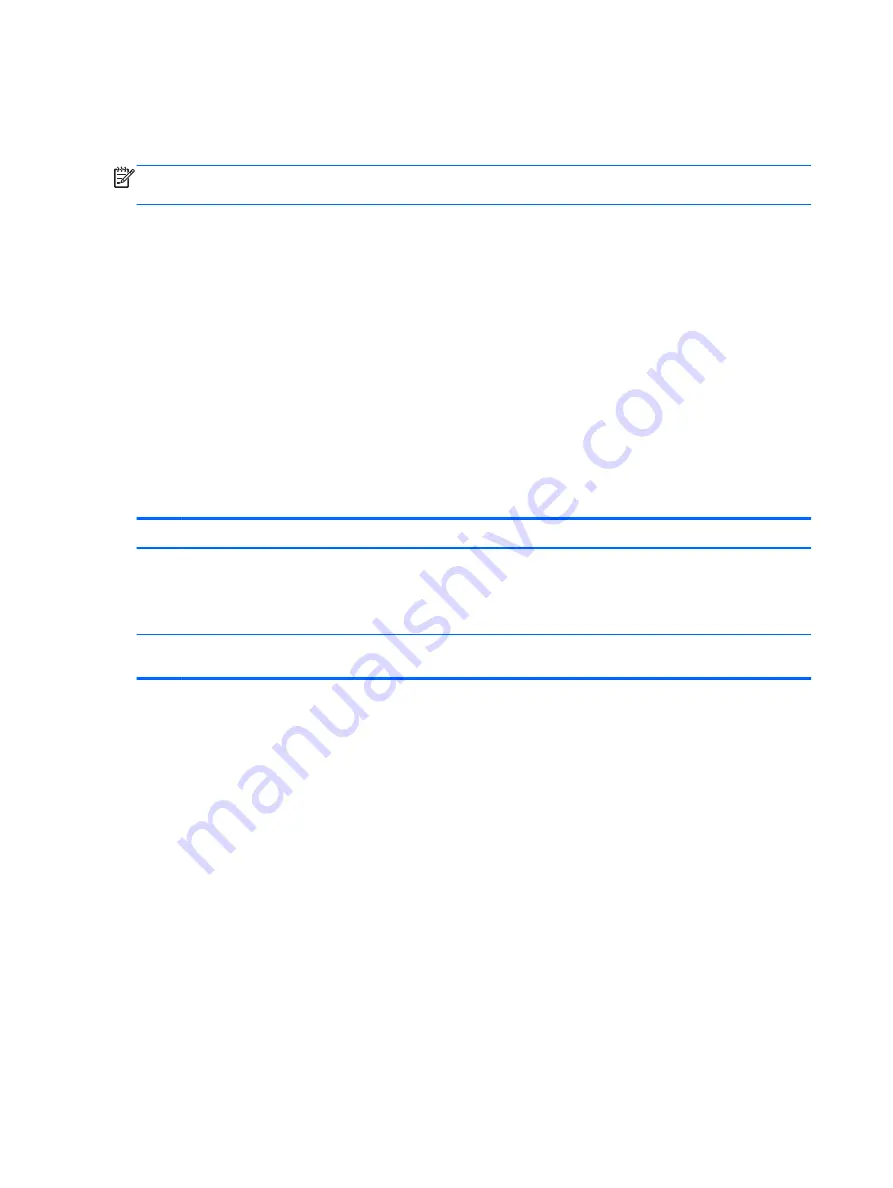
Turning the embedded numeric keypad on and off
Press
fn
+
num lk
to turn on the embedded numeric keypad. Press
fn
+
num lk
again to turn off the
keypad.
NOTE:
The embedded numeric keypad is turned off while an external keyboard or numeric keypad
is connected to the computer.
Switching key functions on the embedded numeric keypad
You can temporarily alternate the functions of keys on the embedded numeric keypad between their
standard keyboard functions and their keypad functions:
●
To use the navigational function of a keypad key while the keypad is off, press and hold the
fn
key while pressing the keypad key.
●
To use the standard function of a keypad key while the keypad is on:
◦
Press and hold the
fn
key to type in lowercase.
◦
Press and hold
fn
+
shift
to type in uppercase.
Using the integrated numeric keypad
The computer includes an integrated numeric keypad, and it also supports an optional external
numeric keypad or an optional external keyboard that includes a numeric keypad.
Component
Description
(1)
num lk
key
Alternates between the navigational and numeric functions on the
integrated numeric keypad.
NOTE:
The keypad function that is active when the computer is
turned off is reinstated when the computer is turned back on.
(2)
Integrated numeric keypad
When
num lk
has been enabled, it can be used like an external
numeric keypad.
Using an optional external numeric keypad
Keys on most external numeric keypads function differently according to whether num lock is on or
off. (Num lock is turned off at the factory.)For example:
●
When num lock is on, most keypad keys type numbers.
●
When num lock is off, most keypad keys function like the arrow, page up, or page down keys.
When num lock on an external keypad is turned on, the num lock light on the computer is turned on.
When num lock on an external keypad is turned off, the num lock light on the computer is turned off.
To turn num lock on or off on an external keypad as you work:
▲
Press the
num lk
key on the external keypad, not on the computer.
30 Chapter 4 Navigating using the keyboard, touch gestures and pointing devices
Summary of Contents for Pro x2 612 G1
Page 1: ...User Guide ...
Page 4: ...iv Safety warning notice ...
















































