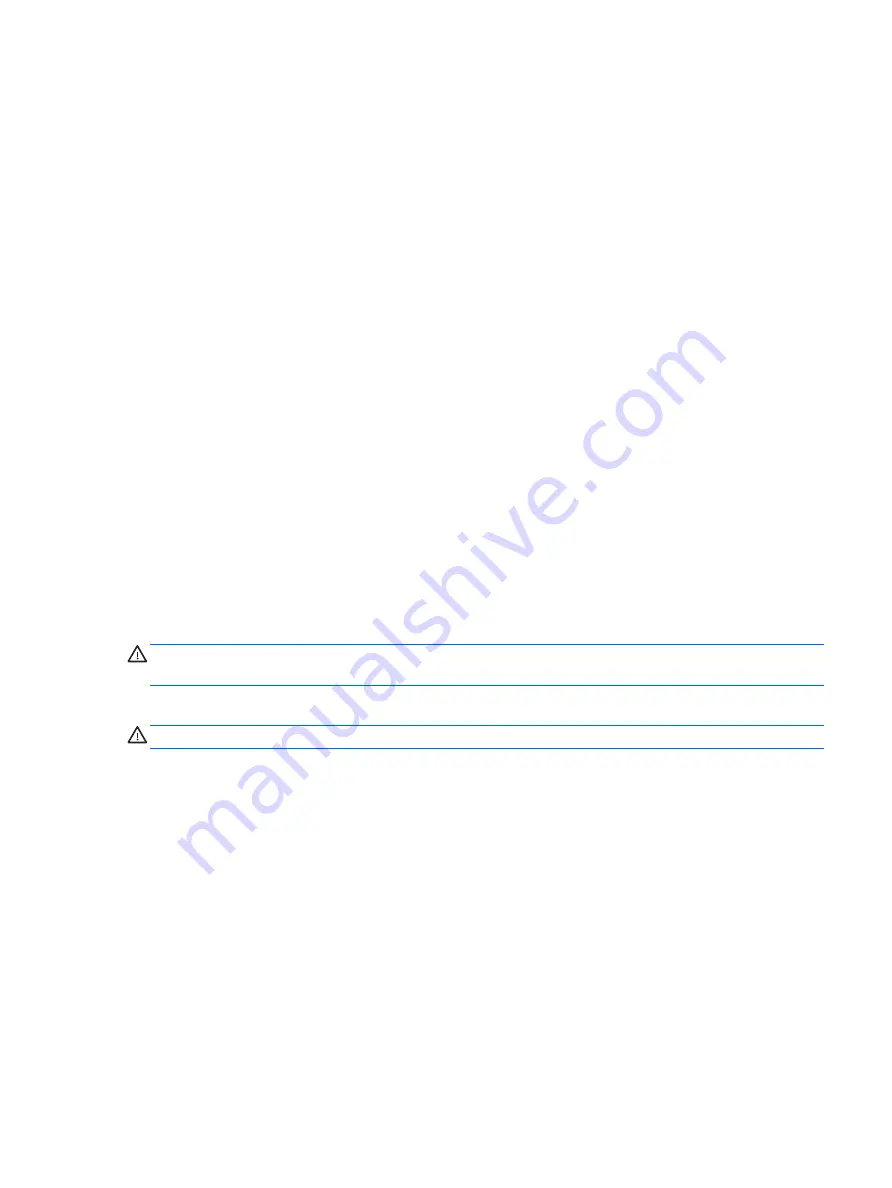
Finding battery information
To access battery information:
1.
From the Start screen, tap the HP Support Assistant app.
‒ or –
From the Windows desktop, tap the question mark icon in the taskbar.
2.
Select Battery and Performance.
Conserving battery power
To conserve battery power and maximize battery life:
●
Lower the brightness of the display.
●
Turn off wireless devices when you are not using them.
●
Disconnect unused external devices that are not plugged into an external power source, such as
an external hard drive connected to a USB port.
●
Stop, disable, or remove any external media cards that you are not using.
●
Before you leave your work, initiate Sleep or shut down the tablet.
Running on AC power
For information about connecting to AC power, refer to the
Quick Start guide provided in the tablet
box.
The tablet does not use battery power when the tablet is connected to AC power with an approved
AC adapter or an optional docking/expansion device.
WARNING!
To reduce potential safety issues, use only the AC adapter provided with the tablet, a
replacement AC adapter provided by HP, or a compatible AC adapter purchased from HP.
Connect the tablet to AC power under any of the following conditions:
WARNING!
Do not charge the tablet battery while you are aboard aircraft.
●
When charging or calibrating a battery
●
When installing or modifying system software
●
When performing a backup or recovery
When you connect the tablet to AC power:
●
The battery begins to charge.
●
The screen brightness increases.
●
The power meter icon on the Windows desktop changes appearance.
When you disconnect AC power:
●
The tablet switches to battery power.
●
The screen brightness automatically decreases to save battery life.
●
The power meter icon on the Windows desktop changes appearance.
Running on AC power 19
Summary of Contents for Pro Tablet 608 G1
Page 1: ...User Guide ...
Page 4: ...iv Safety warning notice ...
Page 6: ...vi Processor configuration setting select models only ...
Page 10: ...x ...






























