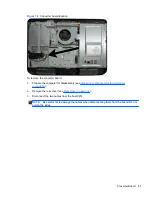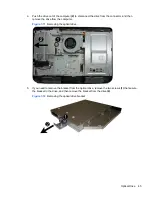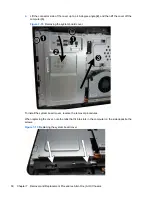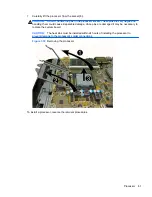3.
Grasp the handle on top of the hard drive cage
(2)
, slide the cage toward the edge of the
computer
(3)
, then lift the cage out of the computer.
Figure 7-15
Removing the hard drive cage assembly
4.
Remove the 4 mounting screws
(1)
that secure the hard drive to the hard drive cage. Do not
remove the rubber grommets behind each screw. They must stay attached to the cage when
installing a new hard drive.
NOTE:
Make sure the grommets are not broken or missing before reassembling the computer.
5.
Slide the hard drive out of the cage
(2)
.
Figure 7-16
Removing the hard drive from the cage
To replace the hard drive, reverse the removal procedures.
48
Chapter 7 Removal and Replacement Procedures All-in One (AIO) Chassis