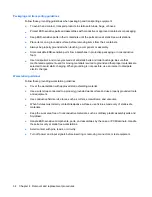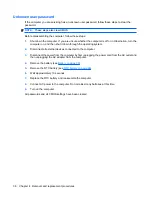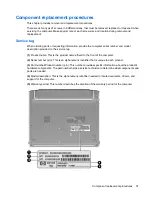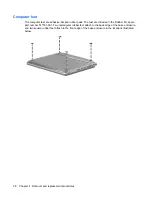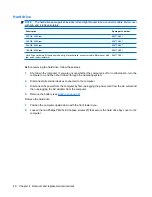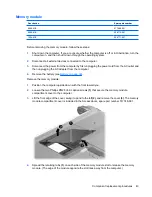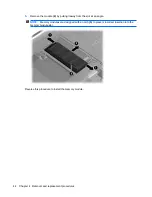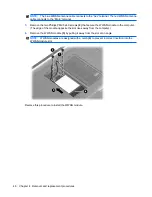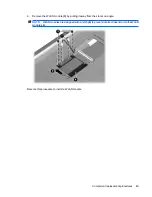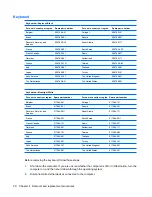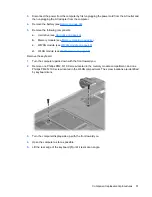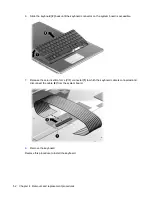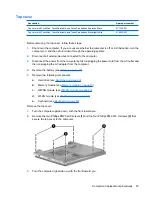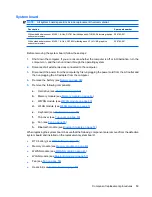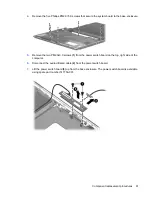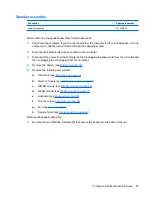1.
Shut down the computer. If you are unsure whether the computer is off or in Hibernation, turn the
computer on, and then shut it down through the operating system.
2.
Disconnect all external devices connected to the computer.
3.
Disconnect the power from the computer by first unplugging the power cord from the AC outlet and
then unplugging the AC adapter from the computer.
4.
Remove the battery (see
Battery on page 39
).
Remove the WLAN module:
CAUTION:
To prevent an unresponsive system, replace the wireless module only with a wireless
module authorized for use in the computer by the governmental agency that regulates wireless devices
in your country or region. If you replace the module and then receive a warning message, remove the
module to restore computer functionality, and then contact technical support through Help and Support.
1.
Position the computer upside down with the front toward you.
2.
Loosen the Phillips PM2.5x6.0 captive screw
(1)
that secures the WLAN module compartment
cover to the computer.
3.
Lift the edge of the cover, swing it up and to the left
(2)
, and remove the cover
(3)
. The WLAN
module compartment cover is included in Access doors, spare part number 517748-001.
4.
Disconnect the WLAN antenna cables
(1)
from the WLAN module.
NOTE:
The black WLAN antenna cable is connected to the WLAN module “Main” terminal. The
white WLAN antenna cable is connected to the WLAN module “Aux” terminal.
5.
Remove the two Phillips PM2.5×4.0 screws
(2)
that secure the WLAN module to the computer.
(The edge of the module opposite the slot rises away from the computer.)
48
Chapter 4 Removal and replacement procedures