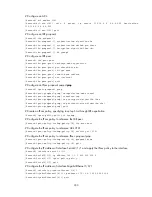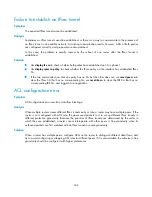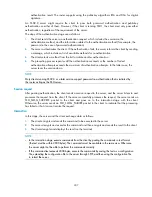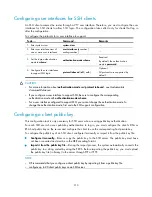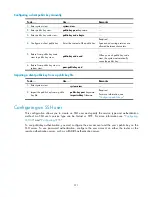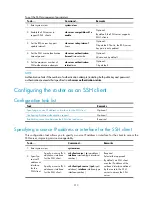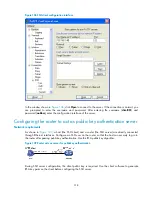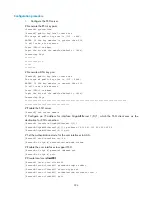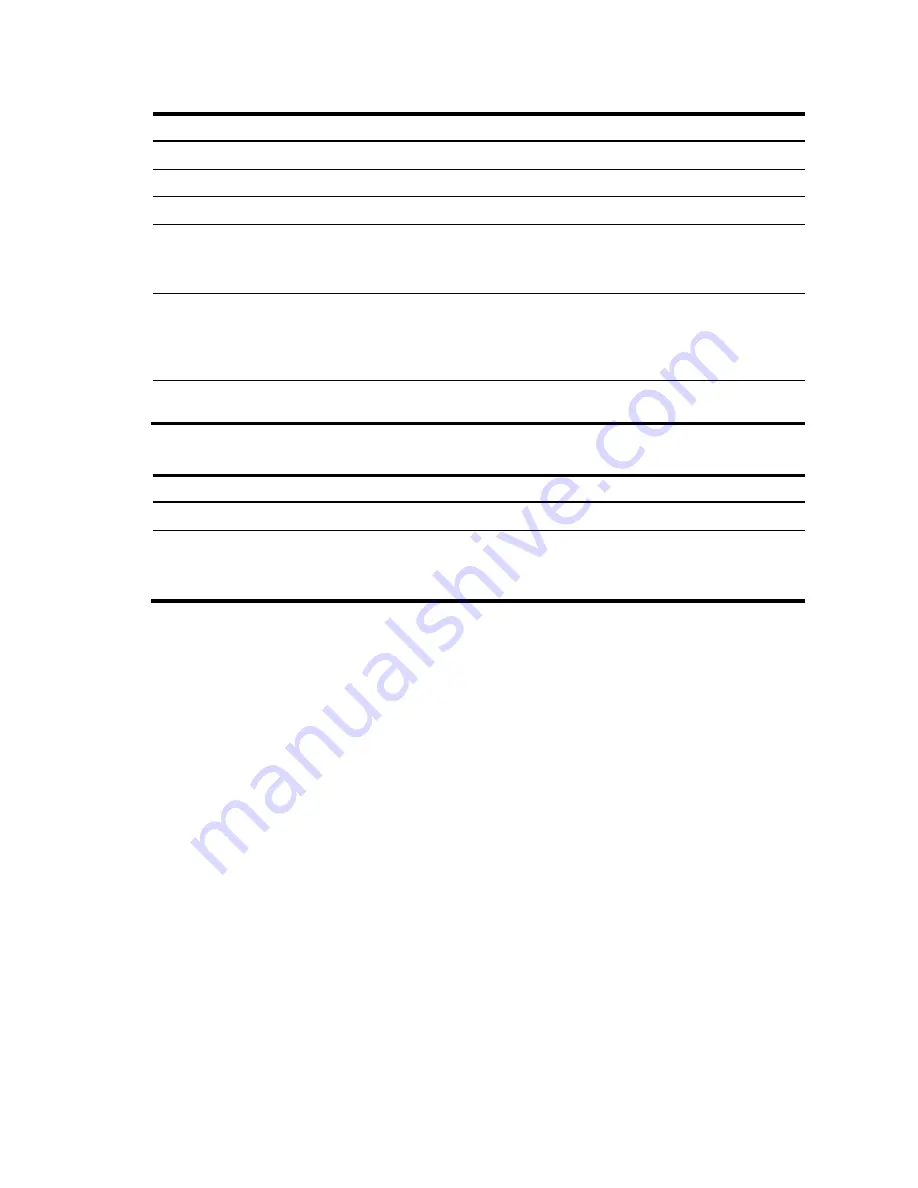
311
Configuring a client public key manually
To do…
Use…
Remarks
1.
Enter system view.
system-view
—
2.
Enter public key view.
public-key peer
keyname
—
3.
Enter public key code view.
public-key-code begin
—
4.
Configure a client public key. Enter the content of the public key
Required.
Spaces and carriage returns are
allowed between characters.
5.
Return from public key code
view to public key view.
public-key-code end
—
When you exit public key code
view, the system automatically
saves the public key.
6.
Return from public key view to
system view.
peer-public-key
end
—
Importing a client public key from a public key file
To do…
Use…
Remarks
1.
Enter system view.
system-view
—
2.
Import the public key from a public
key file.
public-key peer
keyname
import sshkey
filename
Required.
For more information, see
"
Configuring an SSH user
This configuration allows you to create an SSH user and specify the service type and authentication
method. An SSH user's service type can be Stelnet or SFTP. For more information see "
" and "
To use publickey authentication, you must configure the user account and the user's public key on the
SSH server. To use password authentication, configure the user account on either the router or the
remote authentication server, such as a RADIUS authentication server.