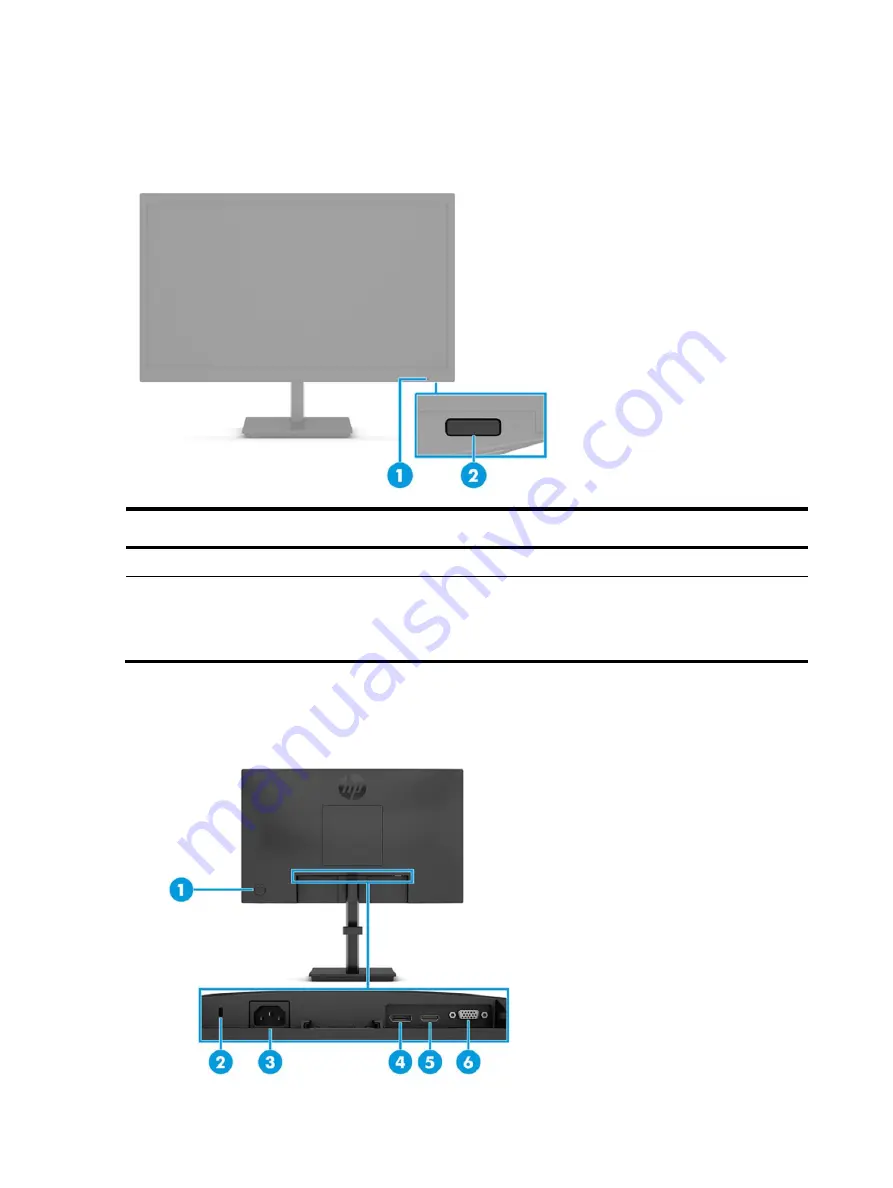
5
Front components
To identify the components on the front of the monitor, use this illustration and table.
Table 1-1: Front components and their descriptions
Component
Function
1
Power LED
Indicates that the monitor is powered on.
2
Power button
Turns the monitor on or off.
NOTE: Be sure that the master power switch on the
monitor is in the On position to turn on the monitor.
(Select products only.)
Rear components
To identify the components on the rear of the monitor, use this illustration and table.







































