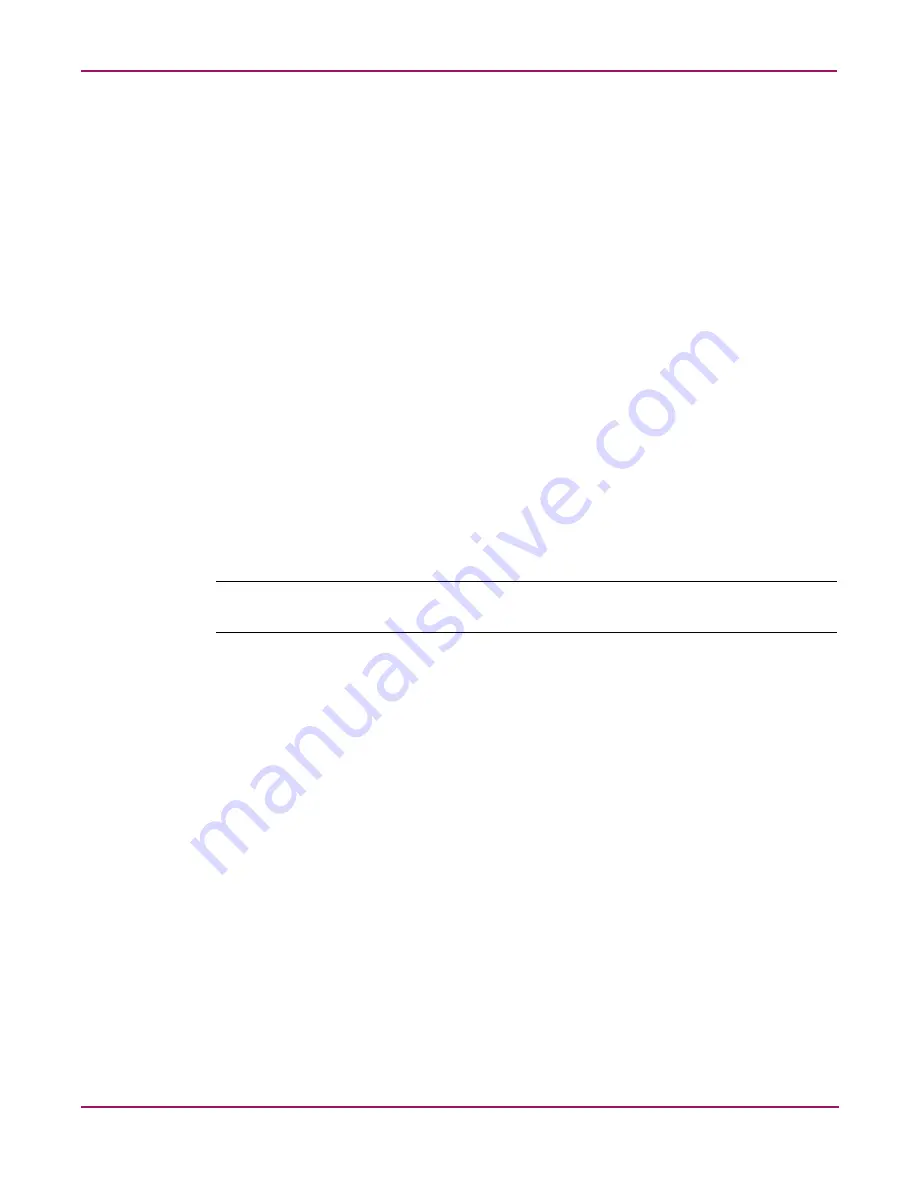
Configuring Hosts and Storage Arrays
55
Continuous Access Storage Appliance Installation and Maintenance Guide
Installing HP StorageWorks Auto Path
The Auto Path software is an optional upgrade for the appliance. Install it only if the customer
has purchased the Auto Path license.
You install Auto Path using an automated installation program. When the installation is
complete and the software is running on the host, users can access Auto Path from any PC
connected to the host on which Auto Path is installed.
Windows 2000 and Windows NT
To install Auto Path on a host running Windows 2000 or Windows NT:
1. Log in as the administrator.
2. Insert the HP Auto Path installation CD into the local CD-ROM drive.
3. If Autorun is enabled on the host, the Auto Path installation window opens. Follow the
instructions to complete the installation.
If Autorun is not enabled, click Start > Run.
4. Click Browse and locate the
setup.exe
file or enter
d:\setup\setup.exe
in the
text box. (d:\ is the drive letter of the CD-ROM drive.)
5. Click OK to begin the installation.
The Auto Path installation window opens.
6. Follow the instructions to complete the installation.
Note:
Install the Auto Path Remote Access Server software as a command line service or as a
Windows service.






























