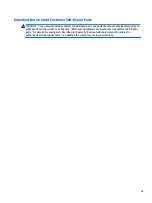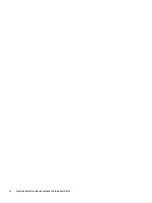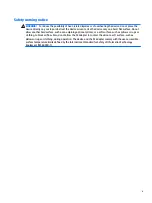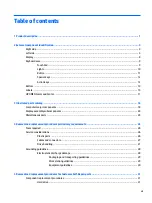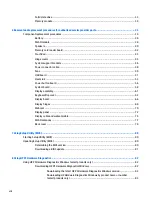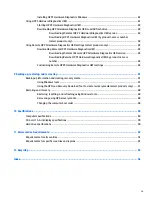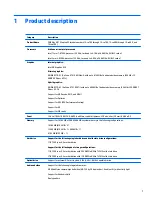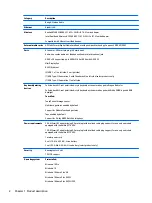Component
Description
(6)
USB Type-C power connector and Thunderbolt
port with HP Sleep and Charge
Connects an AC adapter that has a USB Type-C connector,
supplying power to the computer and, if needed, charging the
computer battery.
– and –
Connects and charges most USB devices that have a Type-C
connector, such as a cell phone, camera, activity tracker, or
smartwatch, and provides high-speed data transfer.
– and –
Connects a display device that has a USB Type-C connector,
providing DisplayPort output.
NOTE:
Your computer may also support a Thunderbolt
docking station.
NOTE:
Cables and/or adapters (purchased separately) may
be required.
(7)
Audio-out (headphone)/Audio-in (microphone)
combo jack
Connects optional powered stereo speakers, headphones,
earbuds, a headset, or a television audio cable. Also connects
an optional headset microphone. This jack does not support
optional standalone microphones.
WARNING!
To reduce the risk of personal injury, adjust the
volume before putting on headphones, earbuds, or a headset.
For additional safety information, refer to the Regulatory,
Safety, and Environmental Notices.
To access this guide:
▲
Select the Start button, select HP Help and Support, and
then select HP Documentation.
NOTE:
When a device is connected to the jack, the computer
speakers are disabled.
(8)
Audio-in (microphone) jack
Connects an optional computer headset microphone, stereo
array microphone, or monaural microphone.
NOTE:
The audio-in (microphone) jack does not support
optional combo devices, such as a headset.
NOTE:
When devices are connected to the audio-out
(headphone)/Audio-in (microphone) combo jack and the audio-
in (microphone) jack at the same time, the audio-in jack has
higher priority.
Left side
7