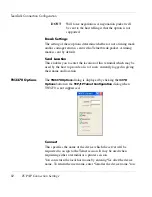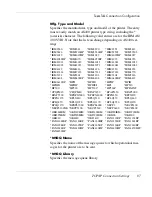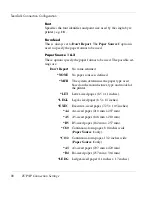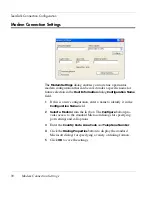TeemTalk Connection Configuration
TCP/IP Connection Settings
83
can specify how many characters of the name is returned in each
case. For example,
%.3s
will return the first three characters of the
local host name, and
%-.3s
will return the last three characters.
To automatically assign a new device name for each successive con-
nection, either enter
%dN%
after the name, where
N
is a decimal
value, or
%xN%
, where
N
is a hexadecimal value. Each time the
host requests the device name a counter will be substituted into the
device name. If the host rejects the device name as in use the counter
will be incremented modulus
N
and the name retried until all possi-
bilities have been tried, at which point the emulation will report a
device name rejected error.
For example,
TEST%d4%
will give
TEST1
on all connections
until the host rejects the name as in use, in which case
TEST2
will
be used. If this is already in use then
TEST3
is used, or if already in
use then
TEST0
. These values are preserved over power off, so the
first connection of any given power on may not be
TEST1
. Assume
that the start point is random.
Note: There are separate counters for the IBM 3270 and IBM 5250
emulations.
When you achieve a TN3270E connection, the LU device name that
you are connected as will be displayed on the status line. If the spec-
ified device is rejected by the server or host, then an error message
box will be displayed indicating the reason.
Associate
This is available when the
IBM 3270 Model
option is set to
3287-1
(a
printer). It is used to request that the device name of the printer asso-
ciated with a particular terminal is assigned to this Telnet session.
The name of the terminal is specified here. (This is implemented as
described in RFC 1647.)
TN3270E Options
TN3270E in implemented as described in RFC 1647. These options
should not be changed unless required by your System Administra-
tor.
Summary of Contents for Neoware c50 - Thin Client
Page 50: ...Getting Started 34 Displaying System Information ...
Page 60: ...Network Configuration 44 The Network Settings Dialog ...
Page 142: ...Internet Options 126 The Popups Tab ...
Page 158: ...Touch Screen Configuration 142 eTurbo Touch Screen Configuration ...
Page 166: ...Keyboard Configuration 150 The Responsiveness Tab ...
Page 178: ...Printer Configuration 162 ThinPrint ...
Page 185: ...Regional Language Settings The Regional Settings Tab 169 ...
Page 208: ...System Information 192 Event Viewer ...
Page 216: ...Network Printing Using LPR LPD 200 Frequently Observed Issues ...
Page 222: ...Aironet Wireless LAN Configuration 206 Network Settings ...