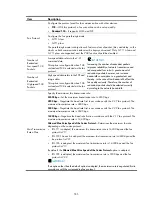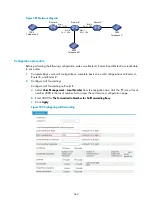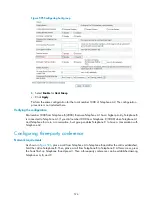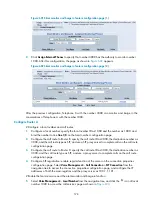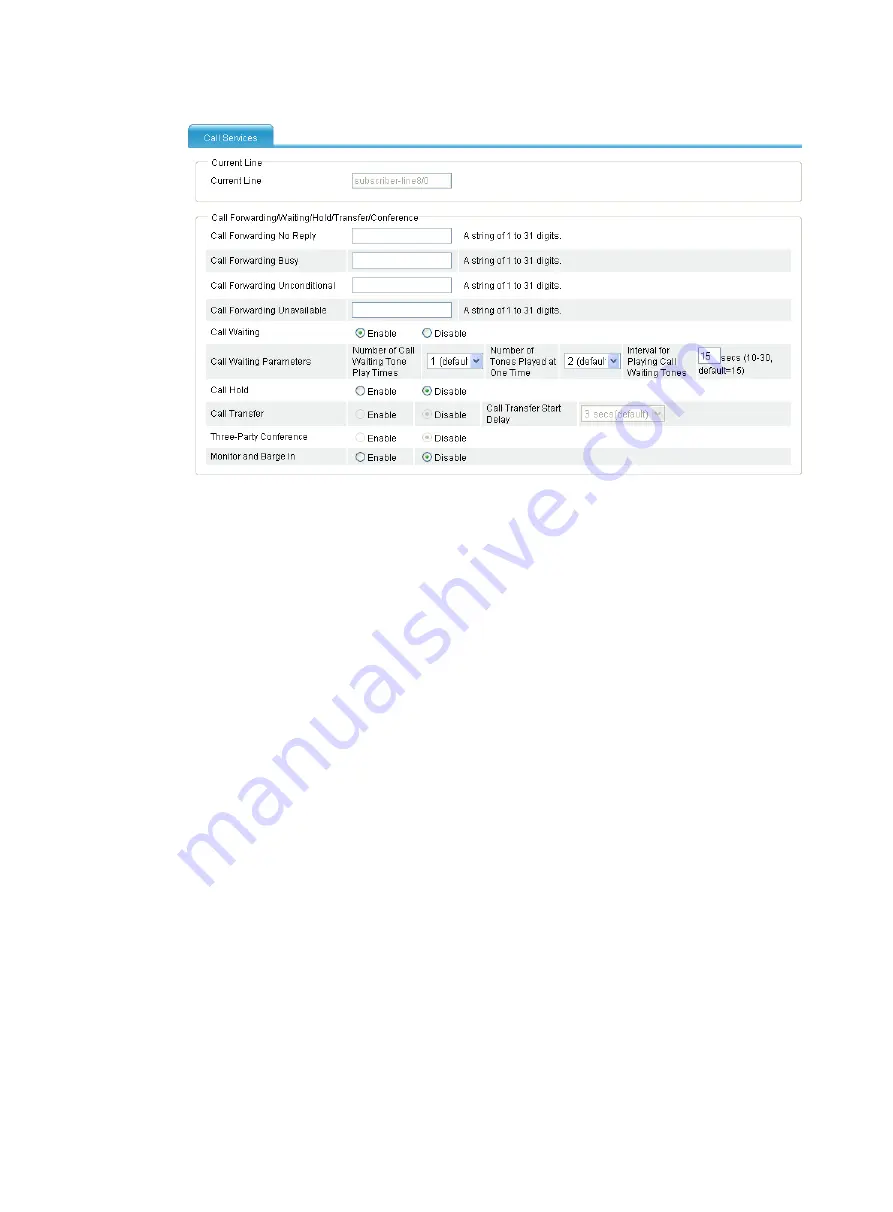
568
Figure 588
Configuring call waiting
b.
Select
Enable
for
Call Waiting
.
c.
Click
Apply
.
Verifying the configuration
Verify the two call waiting operation modes:
•
Operation 1
—When the subscriber at Telephone C dials 1000 to call Telephone A which is
already engaged in a call with Telephone B, the subscriber at Telephone C hears ringback tones,
while the subscriber at Telephone A hears call waiting tones that remind that a call is waiting on the
line. If then the subscriber at Telephone A hangs up, the telephone rings, the subscriber at
Telephone A can pick up the phone to start a conversation with Telephone C.
•
Operation 2
—When the subscriber at Telephone C dials 1000 to call Telephone A who is already
engaged in a call with Telephone B, the subscriber at Telephone A can press the flash hook to start
a conversation with Telephone C, and therefore Telephone B is held. The subscriber at Telephone
A can press the flash hook again to continue the talk with Telephone B, and then Telephone C is
held. In this case, call hold function must be enabled on the voice subscriber line connecting to
Telephone A.
Configuring call forwarding
Network requirements
As shown in
, place a call from Telephone A to Telephone B. Router B forwards the call to
Telephone C when Telephone B is busy. Finally, Telephone A and Telephone C start a conversation.
Summary of Contents for MSR SERIES
Page 17: ...xv Documents 835 Websites 835 Conventions 836 Index 838 ...
Page 20: ...3 Figure 3 Initial page of the Web interface ...
Page 42: ...25 Figure 13 Firefox Web browser setting ...
Page 59: ...42 Figure 27 Checking the basic service configuration ...
Page 73: ...56 Figure 35 Sample interface statistics ...
Page 156: ...139 Figure 139 Rebooting the 3G modem ...
Page 168: ...151 Figure 152 Configuring Web server 2 ...
Page 174: ...157 Figure 158 Configure the URL filtering function ...
Page 242: ...225 Figure 233 Enabling the DHCP client on interface Ethernet 0 1 ...
Page 247: ...230 Figure 236 The page for configuring an advanced IPv4 ACL ...
Page 255: ...238 Figure 241 Advanced limit setting ...
Page 298: ...281 e Click Apply 2 Configure Router B in the same way Router A is configured ...
Page 400: ...383 Figure 387 Verifying the configuration ...
Page 405: ...388 ...
Page 523: ...506 Figure 530 Ping configuration page ...
Page 775: ...758 Figure 785 Configuring a jump node ...