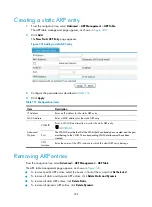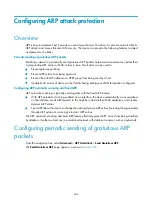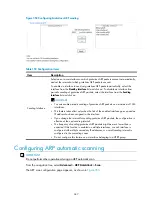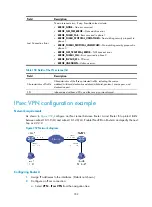346
Configuring ARP attack protection
Overview
ARP is easy to implement, but it provides no security mechanism. Therefore, it is prone to network attacks.
ARP attacks and viruses threaten LAN security. The device can provide the following features to detect
and prevent such attacks.
Periodic sending of gratuitous ARP packets
Enabling a device to periodically send gratuitous ARP packets helps downstream devices update their
corresponding ARP entries or MAC entries in time. This feature can be used to:
•
Prevent gateway spoofing.
•
Prevent ARP entries from being aged out.
•
Prevent the virtual IP address of a VRRP group from being used by a host.
•
Update MAC entries of devices in the VLANs having ambiguous VLAN termination configured.
Configuring ARP automatic scanning and fixed ARP
ARP automatic scanning is typically used together with the fixed ARP feature.
•
With ARP automatic scanning enabled on an interface, the device automatically scans neighbors
on the interface, sends ARP requests to the neighbors, obtains their MAC addresses, and creates
dynamic ARP entries.
•
Fixed ARP allows the device to change the existing dynamic ARP entries (including those generated
through ARP automatic scanning) into static ARP entries.
The ARP automatic scanning and fixed ARP feature effectively prevent ARP entries from being modified
by attackers. Use the two functions in a small-sized network with stable environment, such as a cybercafé.
Configuring periodic sending of gratuitous ARP
packets
From the navigation tree, select
Advanced
>
ARP Anti-Attack
>
Send Gratuitous ARP
.
The
Send Gratuitous ARP
page appears, as shown in
Summary of Contents for MSR SERIES
Page 17: ...xv Documents 835 Websites 835 Conventions 836 Index 838 ...
Page 20: ...3 Figure 3 Initial page of the Web interface ...
Page 42: ...25 Figure 13 Firefox Web browser setting ...
Page 59: ...42 Figure 27 Checking the basic service configuration ...
Page 73: ...56 Figure 35 Sample interface statistics ...
Page 156: ...139 Figure 139 Rebooting the 3G modem ...
Page 168: ...151 Figure 152 Configuring Web server 2 ...
Page 174: ...157 Figure 158 Configure the URL filtering function ...
Page 242: ...225 Figure 233 Enabling the DHCP client on interface Ethernet 0 1 ...
Page 247: ...230 Figure 236 The page for configuring an advanced IPv4 ACL ...
Page 255: ...238 Figure 241 Advanced limit setting ...
Page 298: ...281 e Click Apply 2 Configure Router B in the same way Router A is configured ...
Page 400: ...383 Figure 387 Verifying the configuration ...
Page 405: ...388 ...
Page 523: ...506 Figure 530 Ping configuration page ...
Page 775: ...758 Figure 785 Configuring a jump node ...