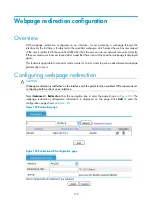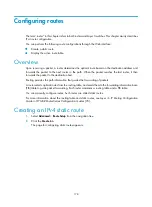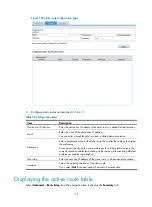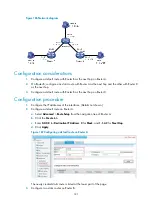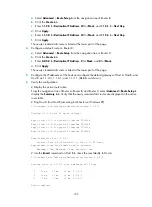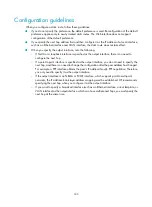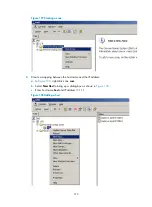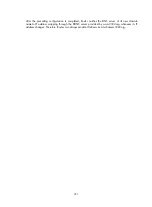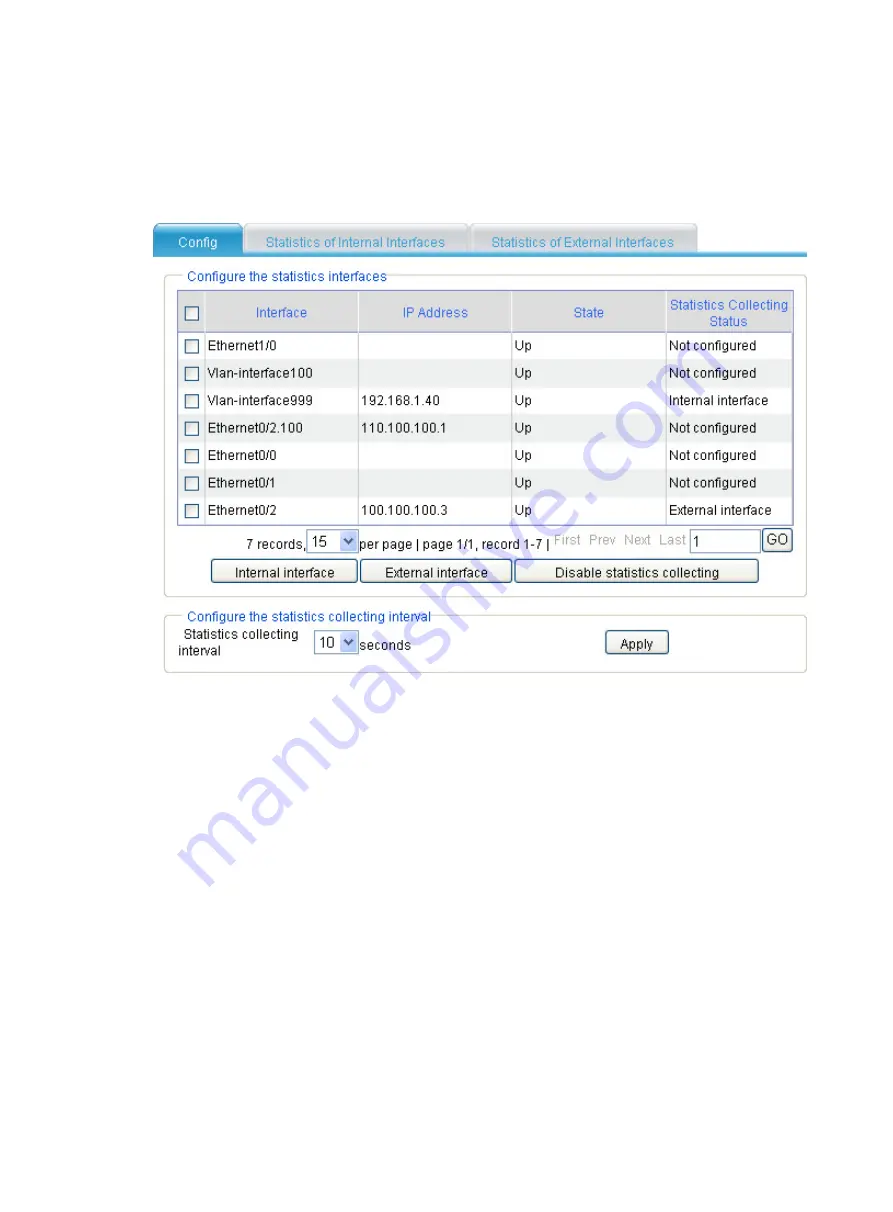
187
Setting the traffic ordering interval
Select
Advanced
>
Traffic Ordering
from the navigation tree to enter the default configuration page. You
can set the interval for collecting traffic statistics in the lower part of the page.
Figure 190
Traffic ordering configuration page
Specifying the traffic ordering mode
Select
Advanced
>
Traffic Ordering
from the navigation tree. You can view and configure the interface
for collecting traffic statistics in the upper part of the page.
Select one or more boxes in front of the interfaces in the list:
•
Click
Internal interface
to set the interfaces as the internal interfaces to collect traffic statistics.
•
Click
External interface
to set the interfaces as the external interfaces to collect traffic statistics.
•
Click
Disable statistics collecting
to disable the interfaces from collecting traffic statistics.
Displaying internal interface traffic ordering
statistics
Select
Advanced
>
Traffic Ordering
from the navigation tree and click the
Statistics of Internal Interfaces
tab.
By default, the system arranges the entries in descending order of the total traffic statistics, and displays
the top five entries.
Summary of Contents for MSR SERIES
Page 17: ...xv Documents 835 Websites 835 Conventions 836 Index 838 ...
Page 20: ...3 Figure 3 Initial page of the Web interface ...
Page 42: ...25 Figure 13 Firefox Web browser setting ...
Page 59: ...42 Figure 27 Checking the basic service configuration ...
Page 73: ...56 Figure 35 Sample interface statistics ...
Page 156: ...139 Figure 139 Rebooting the 3G modem ...
Page 168: ...151 Figure 152 Configuring Web server 2 ...
Page 174: ...157 Figure 158 Configure the URL filtering function ...
Page 242: ...225 Figure 233 Enabling the DHCP client on interface Ethernet 0 1 ...
Page 247: ...230 Figure 236 The page for configuring an advanced IPv4 ACL ...
Page 255: ...238 Figure 241 Advanced limit setting ...
Page 298: ...281 e Click Apply 2 Configure Router B in the same way Router A is configured ...
Page 400: ...383 Figure 387 Verifying the configuration ...
Page 405: ...388 ...
Page 523: ...506 Figure 530 Ping configuration page ...
Page 775: ...758 Figure 785 Configuring a jump node ...