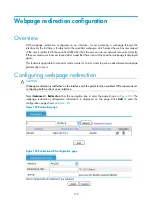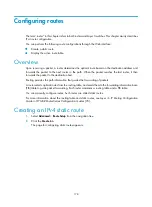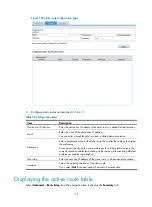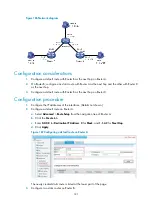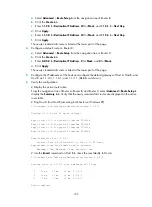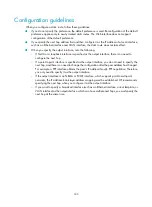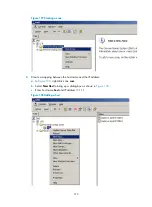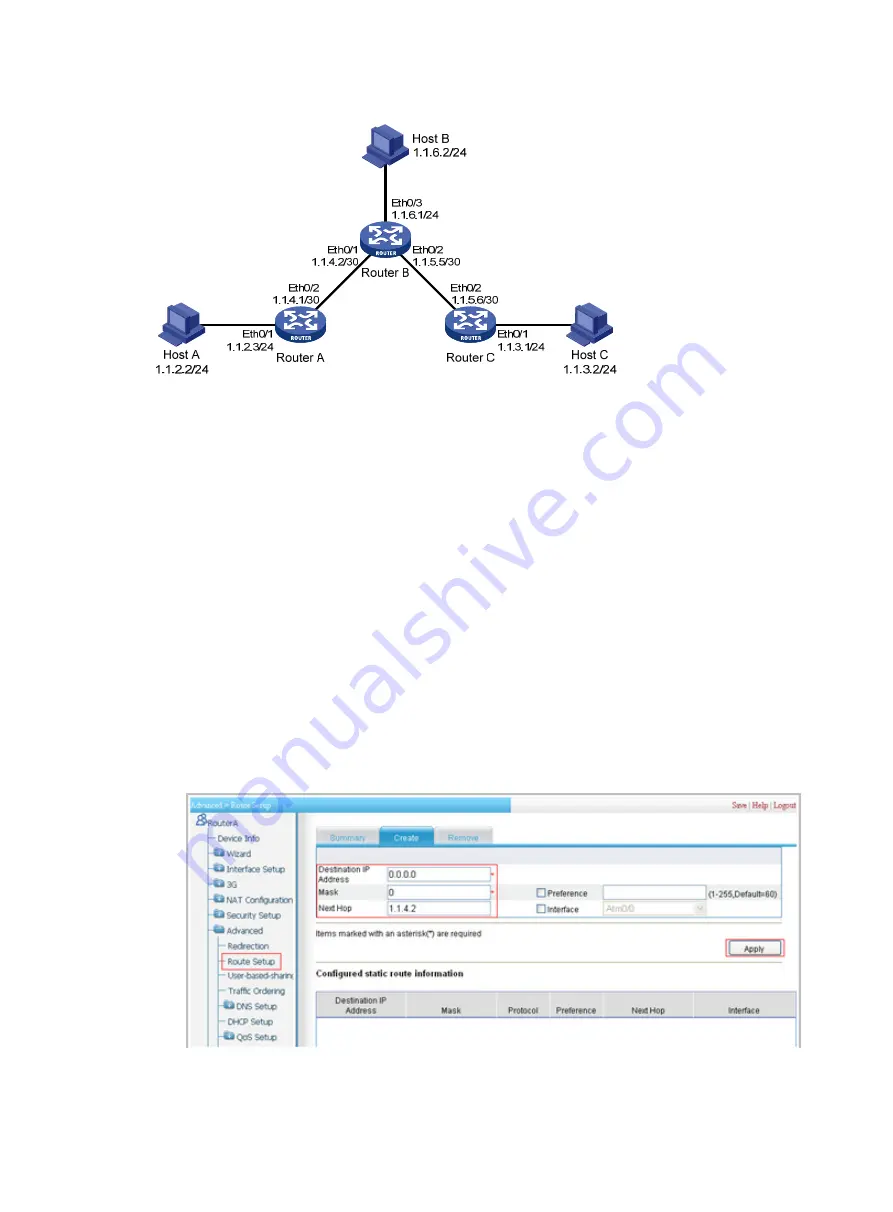
181
Figure 186
Network diagram
Configuration considerations
1.
Configure a default route with Router B as the next hop on Router A.
2.
On Router B, configure one static route with Router A as the next hop and the other with Router C
as the next hop.
3.
Configure a default route with Router B as the next hop on Router C.
Configuration procedure
1.
Configure the IP addresses of the interfaces. (Details not shown.)
2.
Configure a default route on Router A:
a.
Select
Advanced
>
Route Setup
from the navigation tree of Router A.
b.
Click the
Create
tab.
c.
Enter
0.0.0.0
for
Destination IP Address
,
0
for
Mask
, and
1.1.4.2
for
Next Hop
.
d.
Click
Apply
.
Figure 187
Configuring a default route on Router A
The newly created static route is listed at the lower part of the page.
3.
Configure two static routes on Router B:
Summary of Contents for MSR SERIES
Page 17: ...xv Documents 835 Websites 835 Conventions 836 Index 838 ...
Page 20: ...3 Figure 3 Initial page of the Web interface ...
Page 42: ...25 Figure 13 Firefox Web browser setting ...
Page 59: ...42 Figure 27 Checking the basic service configuration ...
Page 73: ...56 Figure 35 Sample interface statistics ...
Page 156: ...139 Figure 139 Rebooting the 3G modem ...
Page 168: ...151 Figure 152 Configuring Web server 2 ...
Page 174: ...157 Figure 158 Configure the URL filtering function ...
Page 242: ...225 Figure 233 Enabling the DHCP client on interface Ethernet 0 1 ...
Page 247: ...230 Figure 236 The page for configuring an advanced IPv4 ACL ...
Page 255: ...238 Figure 241 Advanced limit setting ...
Page 298: ...281 e Click Apply 2 Configure Router B in the same way Router A is configured ...
Page 400: ...383 Figure 387 Verifying the configuration ...
Page 405: ...388 ...
Page 523: ...506 Figure 530 Ping configuration page ...
Page 775: ...758 Figure 785 Configuring a jump node ...