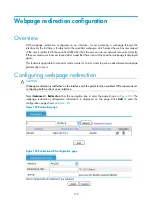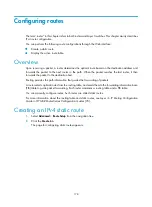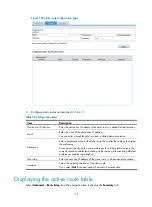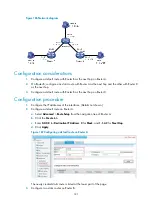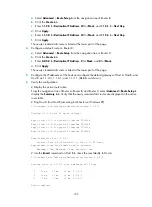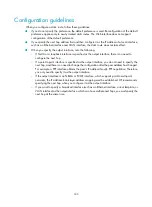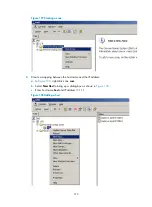178
Configuring routes
The term "router" in this chapter refers to both routers and Layer 3 switches. This chapter mainly describes
IPv4 route configuration.
You can perform the following route configurations through the Web interface:
•
Create a static route.
•
Display the active route table.
Overview
Upon receiving a packet, a router determines the optimal route based on the destination address and
forwards the packet to the next router in the path. When the packet reaches the last router, it then
forwards the packet to the destination host.
Routing provides the path information that guides the forwarding of packets.
A router selects optimal routes from the routing table, and sends them to the forwarding information base
(FIB) table to guide packet forwarding. Each router maintains a routing table and a FIB table.
You can manually configure routes. Such routes are called static routes.
For more information about the routing table and static routes, see
Layer 3—IP Routing Configuration
Guide
in
HP MSR Router Series Configuration Guides (V5)
.
Creating an IPv4 static route
1.
Select
Advanced
>
Route Setup
from the navigation tree.
2.
Click the
Create
tab.
The page for configuring static routes appears.
Summary of Contents for MSR SERIES
Page 17: ...xv Documents 835 Websites 835 Conventions 836 Index 838 ...
Page 20: ...3 Figure 3 Initial page of the Web interface ...
Page 42: ...25 Figure 13 Firefox Web browser setting ...
Page 59: ...42 Figure 27 Checking the basic service configuration ...
Page 73: ...56 Figure 35 Sample interface statistics ...
Page 156: ...139 Figure 139 Rebooting the 3G modem ...
Page 168: ...151 Figure 152 Configuring Web server 2 ...
Page 174: ...157 Figure 158 Configure the URL filtering function ...
Page 242: ...225 Figure 233 Enabling the DHCP client on interface Ethernet 0 1 ...
Page 247: ...230 Figure 236 The page for configuring an advanced IPv4 ACL ...
Page 255: ...238 Figure 241 Advanced limit setting ...
Page 298: ...281 e Click Apply 2 Configure Router B in the same way Router A is configured ...
Page 400: ...383 Figure 387 Verifying the configuration ...
Page 405: ...388 ...
Page 523: ...506 Figure 530 Ping configuration page ...
Page 775: ...758 Figure 785 Configuring a jump node ...