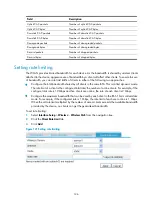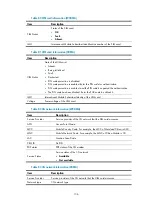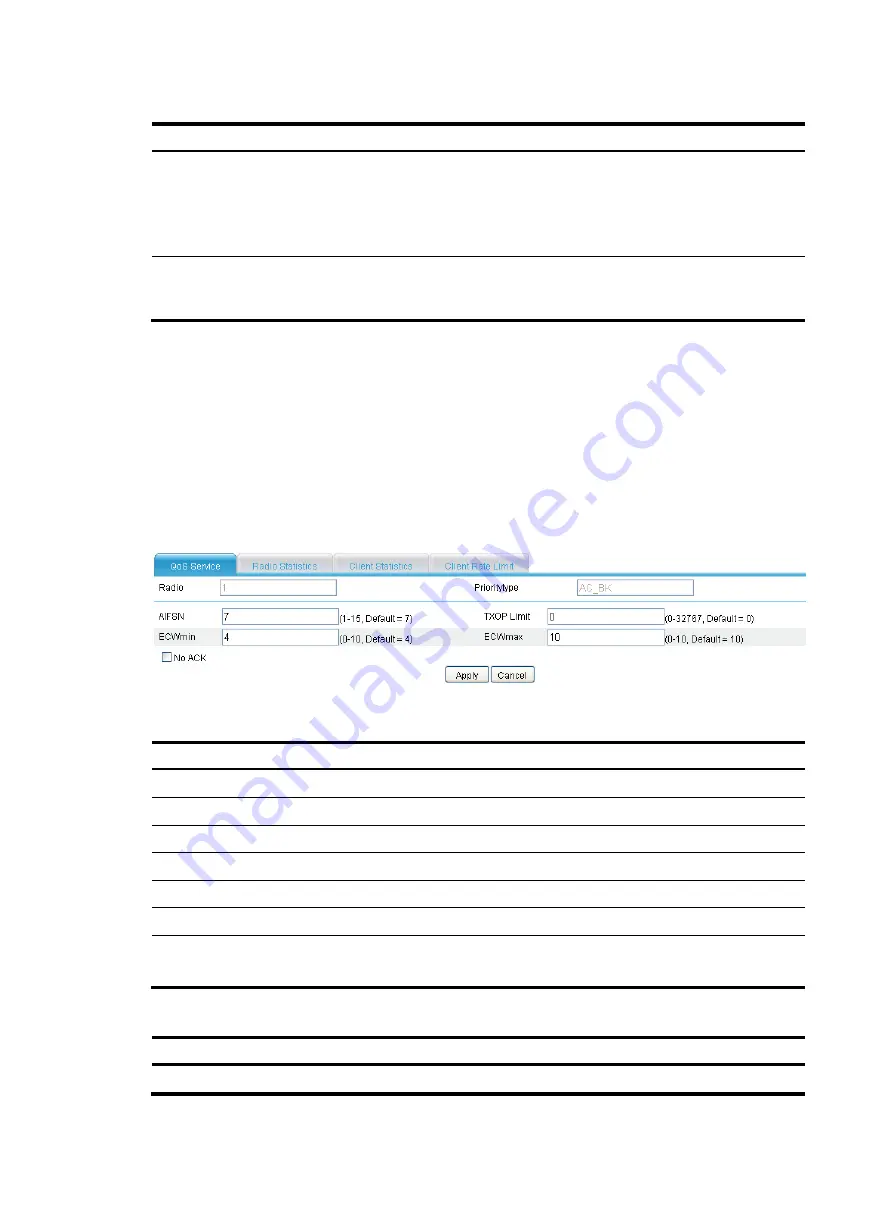
121
Table 69
Configuration items
Item Description
Client Number
Users-based admission policy, namely, maximum number of clients allowed to
be connected. A client is counted only once, even if it is using both AC-VO and
AC-VI.
By default, the users-based admission policy applies, with the maximum
number of users being 20.
Channel Utilization
Channel utilization-based admission policy, namely, the rate of the medium
time of the accepted AC-VO and AC-VI traffic to the valid time during the unit
time. The valid time is the total time during which data is transmitted.
Setting radio EDCA parameters for APs
1.
Select
Interface Setup
>
Wireless
>
Wireless QoS
from the navigation tree.
2.
Click the
QoS Service
tab.
3.
Click the icon in the
Operation
column for the desired radio in the list.
4.
Find the priority type (AC_BK is taken for example here) to be modified in the radio EDCA list.
5.
Click the corresponding icon in the
Operation
column.
Figure 117
Setting radio EDCA parameters
Table 70
Configuration items
Item Description
Radio Selected
radio.
Priority type
Priority type.
AIFSN
Arbitration inter-frame spacing number used by the device.
TXOP Limit
Transmission opportunity limit used by the device.
ECWmin
Exponent form of CWmin used by the device.
ECWmax
Exponent form of CWmax used by the device.
No ACK
If you select the box before
No ACK
, the No ACK policy is used by the device.
By default, the normal ACK policy is used by the device.
Table 71
Default radio EDCA parameters
AC TXOP
Limit
AIFSN
ECWmin
ECWmax
AC-BK 0
7
4
10
Summary of Contents for MSR SERIES
Page 17: ...xv Documents 835 Websites 835 Conventions 836 Index 838 ...
Page 20: ...3 Figure 3 Initial page of the Web interface ...
Page 42: ...25 Figure 13 Firefox Web browser setting ...
Page 59: ...42 Figure 27 Checking the basic service configuration ...
Page 73: ...56 Figure 35 Sample interface statistics ...
Page 156: ...139 Figure 139 Rebooting the 3G modem ...
Page 168: ...151 Figure 152 Configuring Web server 2 ...
Page 174: ...157 Figure 158 Configure the URL filtering function ...
Page 242: ...225 Figure 233 Enabling the DHCP client on interface Ethernet 0 1 ...
Page 247: ...230 Figure 236 The page for configuring an advanced IPv4 ACL ...
Page 255: ...238 Figure 241 Advanced limit setting ...
Page 298: ...281 e Click Apply 2 Configure Router B in the same way Router A is configured ...
Page 400: ...383 Figure 387 Verifying the configuration ...
Page 405: ...388 ...
Page 523: ...506 Figure 530 Ping configuration page ...
Page 775: ...758 Figure 785 Configuring a jump node ...