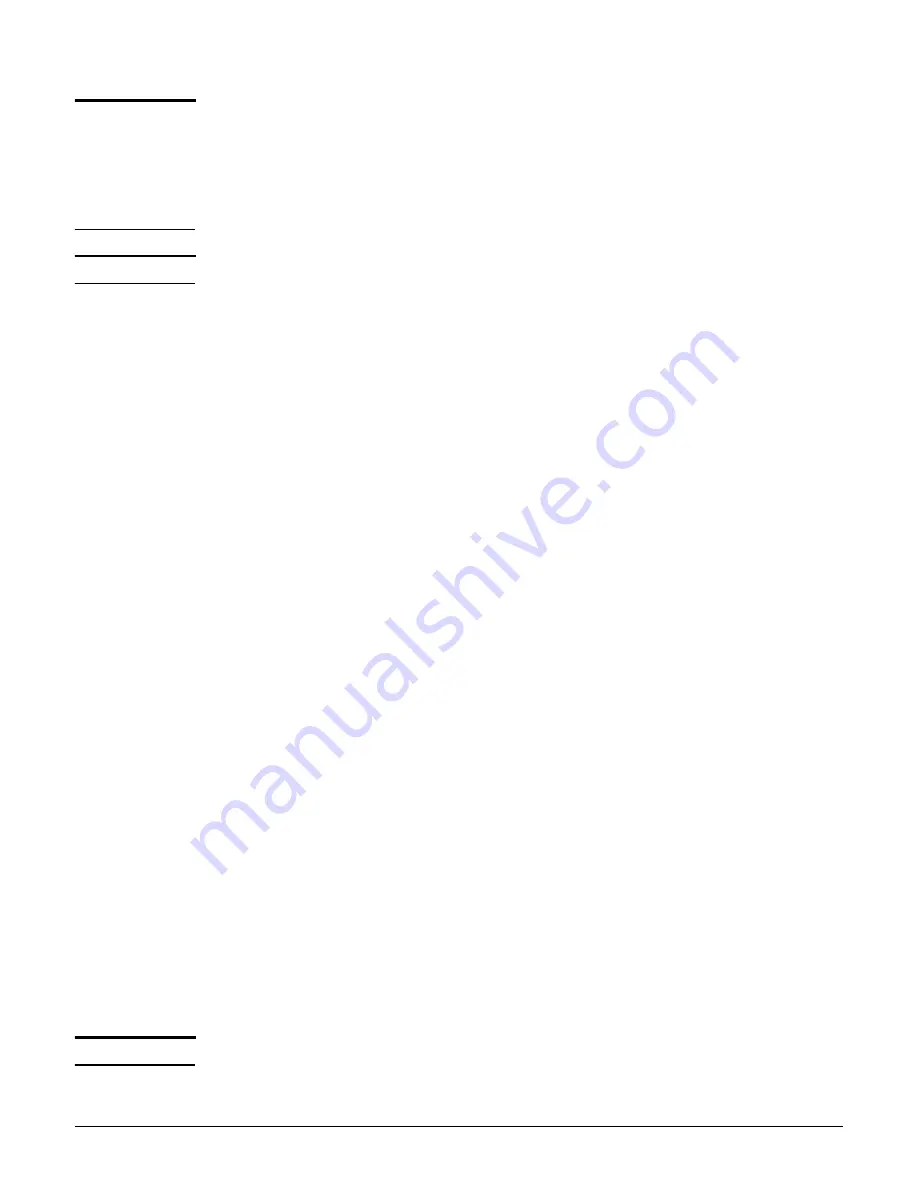
MSM335
Initial configuration (autonomous mode)
8-10
Caution
Wireless security
For initial configuration convenience, a factory-default MSM335 that has been switched to
autonomous mode has all wireless security options disabled. It is strongly recommended that
after performing this procedure, you enable a wireless security option to properly safeguard
the wireless network from intruders. See
Wireless protection
in the
MSM3xx / MSM4xx
Access Points Management and Configuration Guide
.
Note
Do not power-on the MSM335 until directed.
Step 1: Configure your computer
1.
Disconnect your computer LAN port and configure it to use a static IP address in the
range
192.168.1.2
to
192.168.1.254
, and a subnet mask of
255.255.255.0
. Set the
default gateway to
192.168.1.1
, and DNS server to
192.168.1.1
. For example to do this
in Windows Vista, use
Control Panel > Network and Sharing Center > Manage
Network Connections > Local Area Connection,
right-click
Properties,
and select
Internet Protocol Version 4 (TCP/IPv4) > Properties
.
2.
Disable any wireless connection on your computer.
Step 2: Connect the cables and power on the MSM335
1.
Connect the cables:
If using a PoE switch, use Ethernet cables to connect your computer and the MSM335
to an unused factory-default PoE switch.
If using a PoE injector, use Ethernet cables to connect your computer to the data in
port of the PoE injector and the MSM335 to the data and power out port of the PoE
injector.
If you are using a power supply, use an Ethernet cable to connect your computer to
the MSM335 Ethernet port.
2.
Power on the MSM335:
If using a PoE switch or injector, power it on.
If using a power supply, connect it to the MSM335 then power on the supply.
Initially, the MSM335 power light will blink once every two seconds. Wait approximately a
minute until it begins blinking once per second before proceeding to the next step.
Step 3: Switch the MSM335 to autonomous mode
Note
A factory-default MSM335 is assumed.
1.
In a Web browser, enter the address:
https://192.168.1.1
.
Summary of Contents for msm3 series
Page 2: ......
Page 3: ...HP MSM3xx MSM4xx Access Points Installation and Getting Started Guide ...
Page 18: ...Introduction Online documentation 1 6 ...
Page 32: ...MSM410 Initial configuration autonomous mode 2 14 ...
Page 34: ...MSM422 3 2 Step 6 Test the wireless network 3 13 Step 7 Perform additional configuration 3 14 ...
Page 108: ...MSM335 Initial configuration autonomous mode 8 14 ...
Page 124: ...Regulatory information A 16 ...
Page 131: ......






























