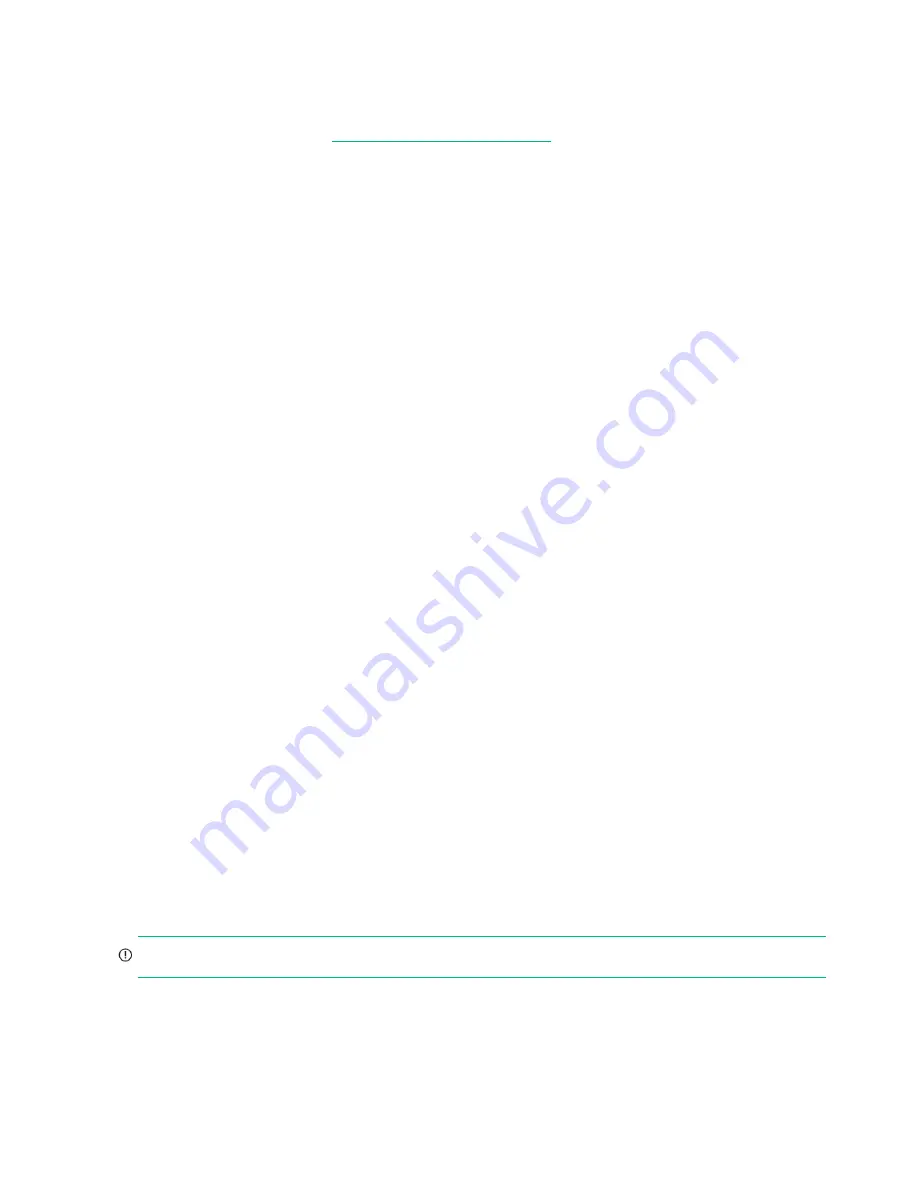
46
Troubleshooting
•
Informational. A configuration or state change occurred, or a problem occurred that the system corrected. No
immediate action is required.
For information about specific events, see the Event Descriptions Reference Guide, located on the Hewlett Packard
Enterprise Information Library at:
http://www.hpe.com/support/msa2050
The event logs record all system events. It is very important to review the logs, not only to identify the fault, but also to
search for events that might have caused the fault to occur. For example, a host could lose connectivity to a disk group if
a user changes channel settings without taking the storage resources assigned to it into consideration. In addition, the
type of fault can help you isolate the problem to either hardware or software.
Isolate the fault
Occasionally it might become necessary to isolate a fault. This is particularly true with data paths, due to the number of
components comprising the data path. For example, if a host-side data error occurs, it could be caused by any of the
components in the data path: controller module, cable, connectors, switch, or data host.
If the enclosure does not initialize
It may take up to two minutes for the enclosures to initialize. If the enclosure does not initialize:
•
Perform a rescan.
•
Power cycle the system.
•
Make sure the power cord is properly connected, and check the power source that it is connected to.
•
Check the event log for errors.
Correcting enclosure IDs
When installing a system with drive enclosures attached, the enclosure IDs might not agree with the physical cabling
order. This is because the controller might have been previously attached to some of the same enclosures during factory
testing, and it attempts to preserve the previous enclosure IDs if possible. To correct this condition, make sure that both
controllers are up, and perform a rescan using the SMU or the CLI. This will reorder the enclosures, but can take up to two
minutes for the enclosure IDs to be corrected.
To perform a rescan using the CLI, type the following command:
rescan
To rescan using the SMU:
1.
Verify that both controllers are operating normally.
2.
Do one of the following:
Point to the
System
tab and select
Rescan Disk Channels
.
In the
System
topic, select
Action
>
Rescan Disk Channels
.
3.
Click
Rescan
.
Stopping I/O
When troubleshooting disk drive and connectivity faults, stop I/O to the affected disk groups from all hosts and remote
systems as a data protection precaution. As an additional data protection precaution, it is recommended to conduct
regularly scheduled backups of your data.
IMPORTANT:
Stopping I/O to a disk group is a host-side task, and falls outside the scope of this document.
When on-site, you can verify there is no I/O activity by briefly monitoring the system LEDs. When accessing the storage
system remotely, this is not possible. Remotely, you can use the
show disk-group-statistics
CLI command to
determine if input and output has stopped. Perform these steps:






























