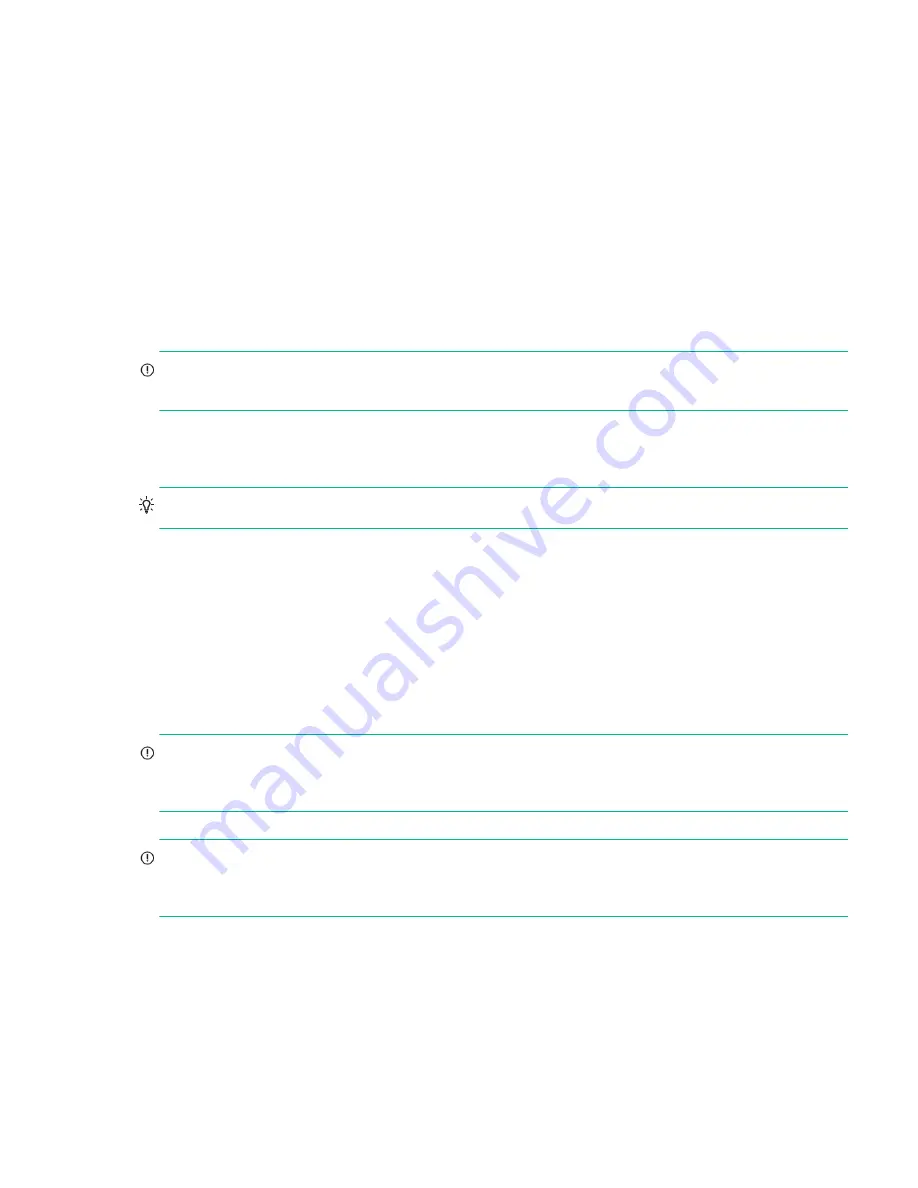
Accessing the SMU
43
6
Basic operation
Verify that you have completed the sequential “Installation Checklist” instructions in
. Once you have
successfully completed steps 1 through 8 therein, you can access the management interface using your web browser to
complete the system setup.
Accessing the SMU
Upon completing the hardware installation, you can access the web-based management interface—SMU (Storage
Management Utility)—from the controller module to monitor and manage the storage system. Invoke your web browser,
and enter the
https://
IP-address
of the controller module’s network port in the address field (obtained during
completion of “Installation Checklist” step 8), then press
Enter
. To Sign In to the SMU, use the default user name
manage
and password
!manage
. If the default user or password—or both—have been changed for security reasons, enter the
secure login credentials instead of the defaults. This brief Sign In discussion assumes proper web browser setup.
IMPORTANT:
For detailed information about accessing and using the SMU, see the topic about getting started in the
SMU Reference Guide.
The Getting Started section provides instructions for signing-in to the SMU, introduces key concepts, addresses browser
setup, and provides tips for using the main window and the help window.
TIP:
After signing in to the SMU, you can use online help as an alternative to consulting the reference guide.
Configuring and provisioning the storage system
Once you have familiarized yourself with the SMU, use it to configure and provision the storage system. If you are
licensed to use the optional Remote Snap feature, you may also need to set up storage systems for replication. Refer to
the following topics within the SMU Reference Guide or online help:
•
Configuring the system
•
Provisioning the system
•
Using Remote Snap to replicate volumes
IMPORTANT:
Some features within the storage system require a license. The license is specific to the controller
enclosure and firmware version. See the topic about installing a license within the SMU Reference Guide for instructions
about viewing the status of licensed features and installing a license.
IMPORTANT:
If the system is used in a VMware environment, set the system Missing LUN Response option to use its
Illegal Request setting. To do so, see either the topic about changing the missing LUN response in the SMU Reference
Guide, or the topic about the
set-advanced-settings
command in the CLI Reference Guide.






























