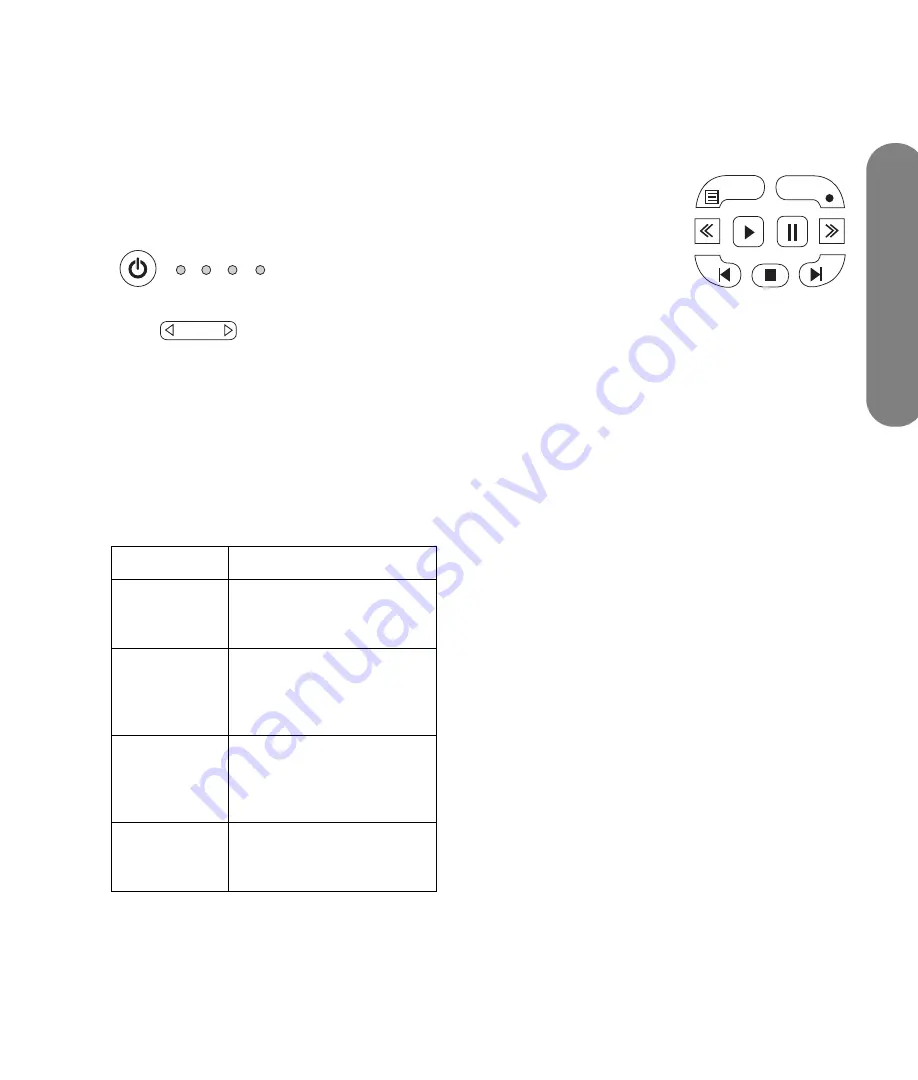
Us
ing
the Remote
Contr
o
l
Using the Remote Control
35
Selecting a Device to Control
Perform these steps to select and operate the TV or
another device, after programming a home
entertainment device into your remote control for the
devices AUD, STB, or DVD.
1
If necessary, press the Device button to light the
indicator for the device you want to control.
■
To operate the TV, point the remote control at
the TV remote control sensor window near the
lower-right corner of the front of the TV
display.
■
To operate another device, point the remote
control at the device remote control sensor
window.
2
If necessary, press the Power button to turn on the
device.
3
Operate the TV or device using the remote control.
■
For the TV, see the remaining topics in this
section.
■
For a device other
than the TV, use the
device buttons
supported by the
device. Press the
Record (Rec),
Rewind, Play, Pause,
Fast-Forward, and Stop buttons to operate a
DVD or other connected device. The Previous
and Next buttons work with DVD players. The
Device Menu button works with DVD players
and STB devices.
For information on how to program a device into your
remote control, see “Programming the device code” on
page 42.
For a list of all the buttons available to operate a
programmed device, see to “Operating a DVD player
or other device” on page 39.
Adjusting the Volume
Press the volume buttons on the remote control to
increase or decrease the sound. The indicator bar on
the TV shows the increase or decrease.
Muting the sound
1
Press the Mute button to temporarily turn off the
sound.
2
Press the Mute button again to restore the sound
back to the previous level.
Device light
Description
TV
Remote control controls
your TV (already
programmed).
AUD
Remote control controls
your audio receiver
(external sound system).
No default manufacturer.
STB
Remote control controls
your set-top box (for digital
satellite, cable, or PVR).
Motorola is the default STB.
DVD
Remote control controls
your DVD. Panasonic is the
default DVD.
TV AUD STB DVD
On/Off
Device
M
enu
R
ec
Summary of Contents for MediaSmart SLC3760N
Page 12: ...xii HP MediaSmart HDTV User s Guide ...
Page 74: ...62 HP MediaSmart HDTV User s Guide ...
Page 96: ...84 HP MediaSmart HDTV User s Guide ...
Page 102: ......
Page 114: ...xii MediaSmart HDTV HP Manuel de l utilisateur ...
Page 196: ...82 MediaSmart HDTV HP Manuel de l utilisateur ...
Page 200: ...86 MediaSmart HDTV HP Manuel de l utilisateur ...
Page 218: ...xii HP MediaSmart HDTV Guía del usuario ...
Page 280: ...62 HP MediaSmart HDTV Guía del usuario ...
Page 300: ...82 HP MediaSmart HDTV Guía del usuario ...









































