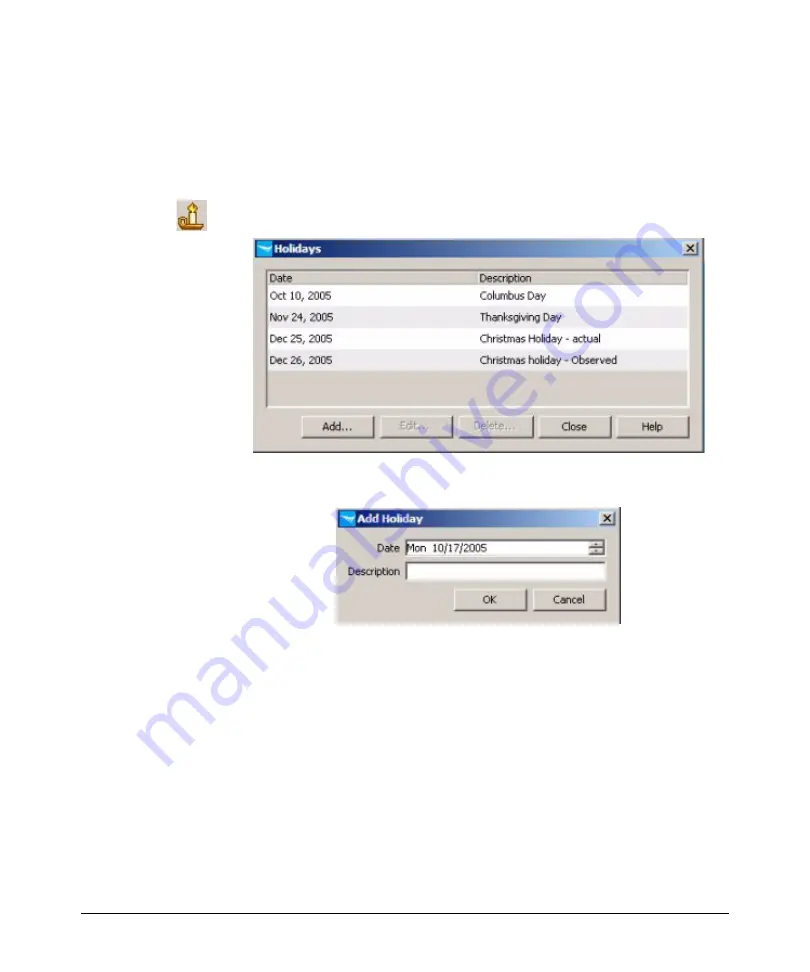
3-14
Using Identity Driven Manager
Configuring Times
Defining Holidays
To add holidays for use when defining Times in IDM:
1.
Click the
Times
node in the
Identity Management Configuration
navigation
tree to display the Times panel.
2.
Click the Holidays icon in the toolbar to launch the
Holidays
window.
3.
Click
Add.
to launch the
Add Holidays
window.
4.
The
Date
field defaults to the current date. You can use the field buttons
to increase or decrease the date. You can also type in a new date.
5.
In the
Description
field, enter the text that will identify the holiday in the
Holidays list.
6.
Click
OK
to save the holiday and close the window.
The new holiday appears in the
Holidays
list.
To edit a Holiday, select it in the Holidays list, then click
Edit..
. This launches
the
Edit Holiday
window, similar to the
Add Holiday
window.
To delete a Holiday, select it in the Holidays list, then click
Delete...
Click
Yes
in the confirmation pop-up to complete the process.
Summary of Contents for J4813A
Page 1: ...ProCurve Identity Driven Manager User s Guide Software Release 2 0 ...
Page 20: ...1 16 About ProCurve Identity Driven Manager ProCurve Support ...
Page 69: ...3 15 Using Identity Driven Manager Configuring Times ...
Page 124: ...3 70 Using Identity Driven Manager Using the User Import Wizard ...
Page 140: ...A 6 IDM Technical Reference Types of User Events This page is intentionally unused ...
Page 144: ......
















































