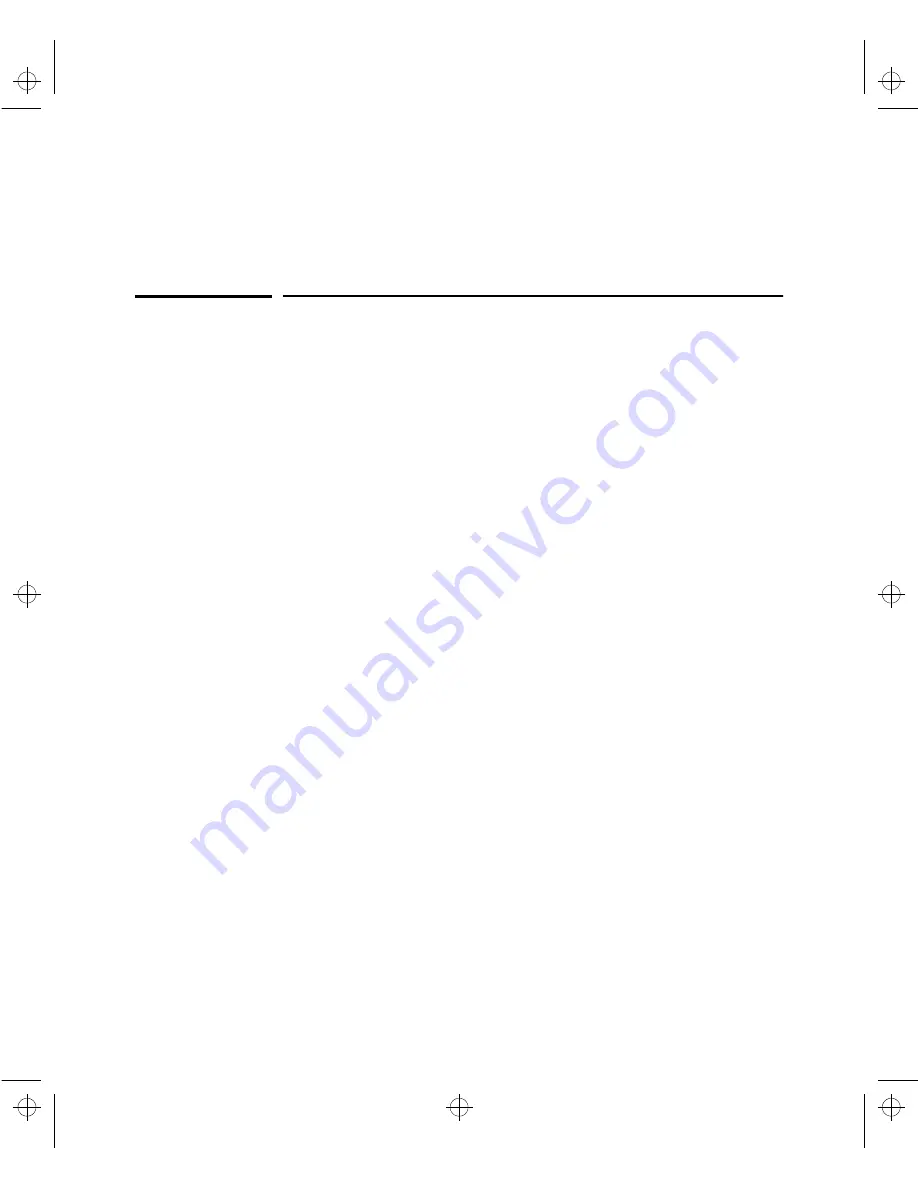
6
Configuration Reference
This chapter provides reference descriptions for screens in the Hub Console
Interface and windows in the Browser Interface. The reference pages each
contain the following:
■
Quick Lookup Table
■
Screen/Window Purpose Description
■
Field and Column Descriptions
■
Sample Views of Browser Interface Windows and Hub Console Screens
■
Procedures on how to use features in both the Browser Interface and the
Hub Console
The way the screens and windows are ordered in this chapter are by the order
the environment appears in the
console
. In other words, if you view console
screens starting with the top screen in the top menu in the Main Menu and
work your way down through the environment, you will be following the
presentation sequence in the reference. A Browser Interface Window will be
presented in this reference alongside each console screen that provides
similar functionality.
Remember, if you are trying to find a Browser Interface Window, you need to
know the order in which the like Hub Console Screen appears in the applica-
tion. For example, to find the Browser Interface Intrusion Log Window, you
need to know that the Hub Console Interface Intruder Log Screen appears
under the Hub Status and Counters Menu, the first functional menu in the
console, even though the Intrusion Log Window appears under the Security
Tab, the last functional area in the Browser Interface. This means the
Intrusion Log Window reference page appears relatively early on in the
reference.
Agent.bk : AGTCH6.FM5 Page 1 Thursday, February 19, 1998 2:13 PM
Summary of Contents for J3128A AdvanceStack 10Base-T Hub-8E
Page 13: ...Agent bk AGTCH1 FM5 Page 4 Thursday February 19 1998 2 13 PM ...
Page 31: ...Agent bk AGTCH3 FM5 Page 8 Thursday February 19 1998 2 13 PM ...
Page 57: ...Agent bk AGTCH5 FM5 Page 4 Thursday February 19 1998 2 13 PM ...
Page 177: ...Agent bk AGTCH6 FM5 Page 120 Thursday February 19 1998 2 13 PM ...
Page 183: ...Agent bk AGTCH7 FM5 Page 6 Thursday February 19 1998 2 13 PM ...
Page 193: ...10 Index Index Agent bk AGENT IX Page 10 Thursday February 19 1998 2 13 PM ...
















































