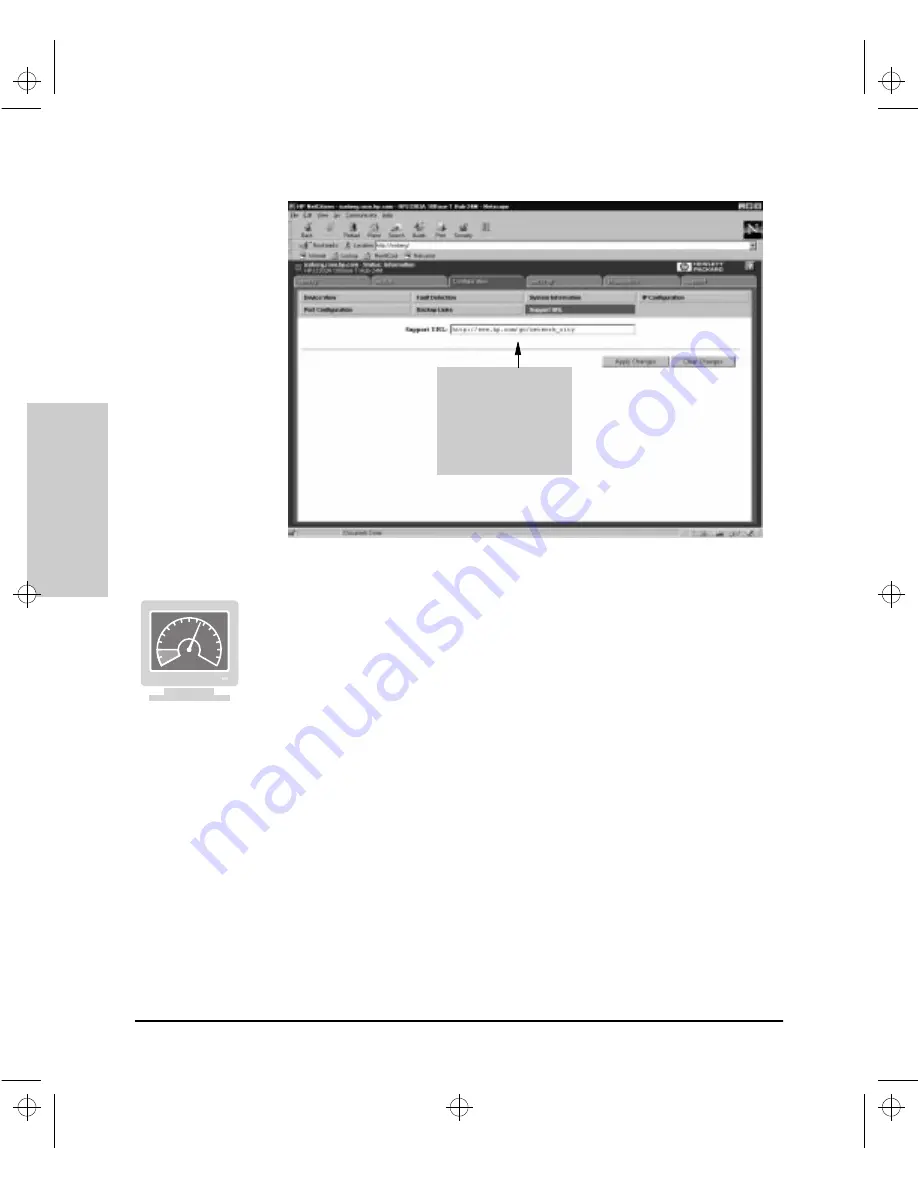
6-116
Configuration Reference
Con
figuration Refe
ren
c
e
Figure 6-52. The Support URL Window
Changing Your Support URL in the Browser Interface
To change your Support URL, perform the following steps:
1.
From the Tab Bar, click on the Configuration Tab. The Browser Interface
displays the Configuration Button Bar.
2.
From the Configuration Button Bar, click on the Support URL tab. The
Browser Interface displays the Support URL Window.
3.
Click the left mouse button anywhere in the Support URL box. The current
support URL string is highlighted or darkened, indicating you have
selected the string.
4.
Press the Delete key on your keyboard.
5.
Type the URL string that will launch the support site you want.
6.
Click on the Apply Changes button. If you decide you want to return to
the current URL before clicking on the Apply Changes button, click on the
Clear Changes button to remove whatever new text you have typed in the
Support URL box. The Browser Interface reinserts the current URL string.
The Support URL
provided here makes
the Network City World
Wide Web page your
default support page
when you click on the
Support Tab.
Agent.bk : AGTCH6.FM5 Page 116 Thursday, February 19, 1998 2:13 PM
Summary of Contents for J3128A AdvanceStack 10Base-T Hub-8E
Page 13: ...Agent bk AGTCH1 FM5 Page 4 Thursday February 19 1998 2 13 PM ...
Page 31: ...Agent bk AGTCH3 FM5 Page 8 Thursday February 19 1998 2 13 PM ...
Page 57: ...Agent bk AGTCH5 FM5 Page 4 Thursday February 19 1998 2 13 PM ...
Page 177: ...Agent bk AGTCH6 FM5 Page 120 Thursday February 19 1998 2 13 PM ...
Page 183: ...Agent bk AGTCH7 FM5 Page 6 Thursday February 19 1998 2 13 PM ...
Page 193: ...10 Index Index Agent bk AGENT IX Page 10 Thursday February 19 1998 2 13 PM ...






























