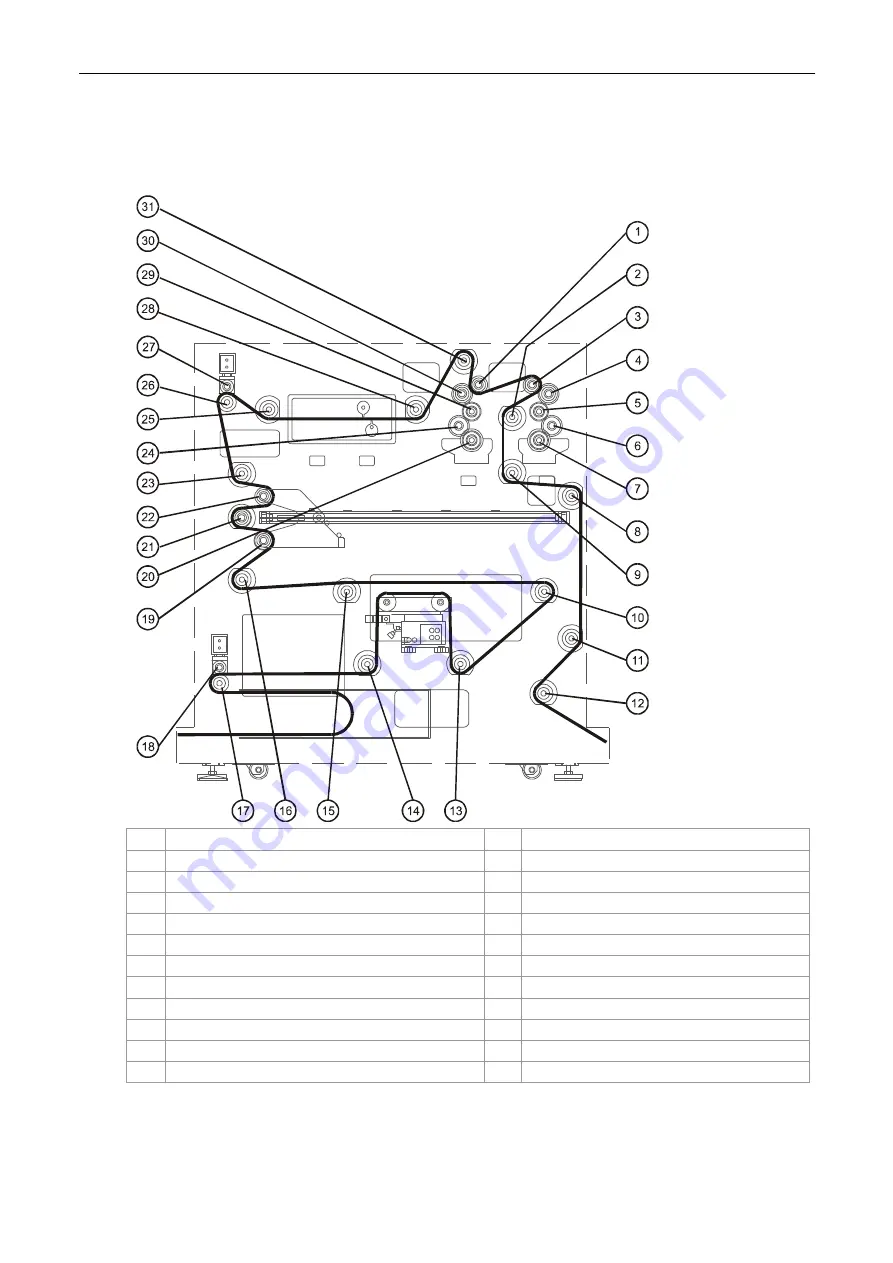
Installation Manual
CA294-03070 rev 00
page 81 of 153
Installing the ILP
Figure 63 ILP rollers
1
Inner station duplex primer No. 5 (DP5)
17
Lower drive roller
2
Idler No. 5
18
Lower nip roller
3
Outer station simplex primer No. 5 (SP5)
19
Lower buffer roller
4
Outer station simplex primer No. 4 (SP4)
20
Inner station duplex primer No. 1 (DP1)
5
Outer station simplex primer No. 3 (SP3)
21
Idler No. 10
6
Outer station simplex primer No. 2 (SP2)
22
Upper buffer rollers
7
Outer station simplex primer No. 1 (SP1)
23
Idler No. 9
8
Idler No. 3
24
Inner station duplex primer No. 2 (DP2)
9
Idler No. 4
25
Idler No. 8
10
Idler No. 13
26
Upper driver roller
11
Idler No. 2
27
Upper nip roller
12
Idler No. 1
28
Idler No. 7

































